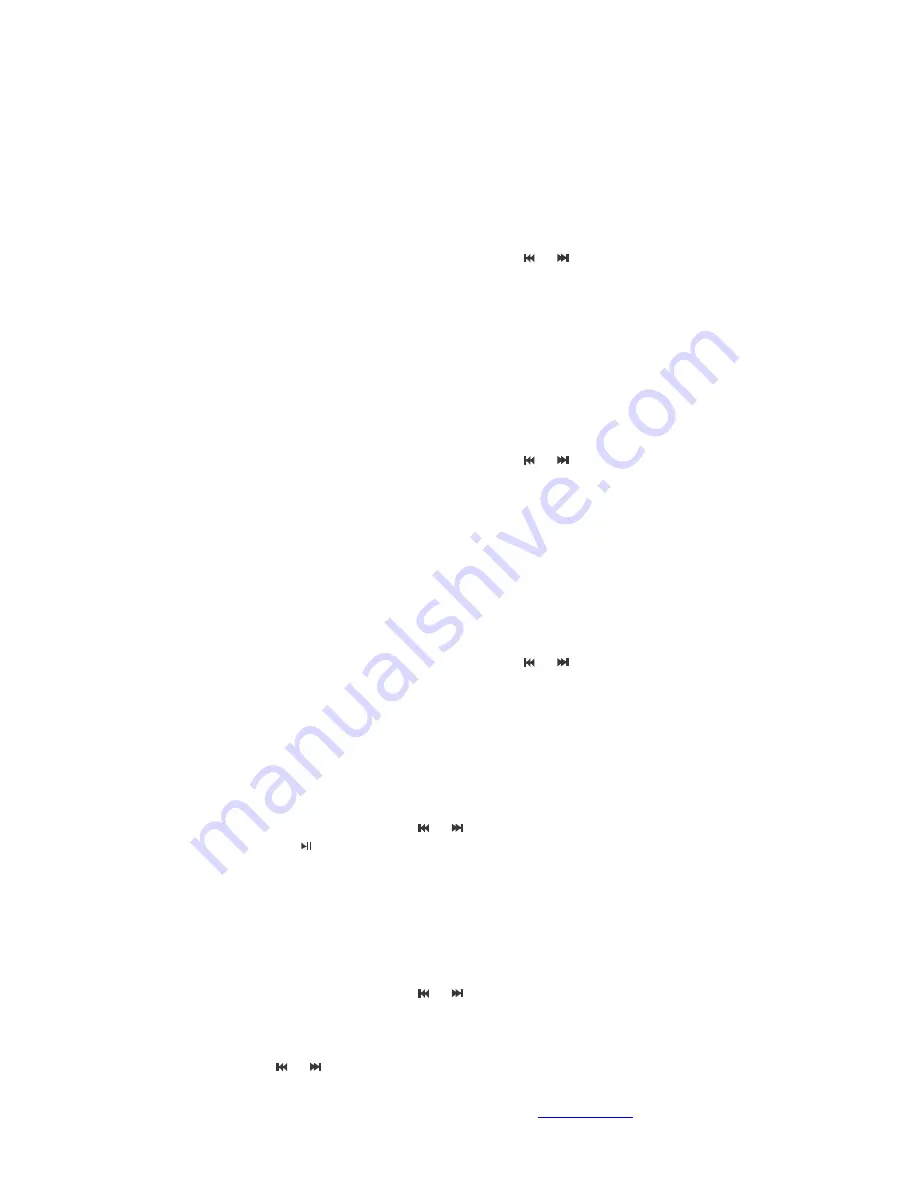
All rights reserved 2010 Lucas Industries Ltd (
http://lucasind.com
)
P.6
3. Larger size of playable file will require longer time to start play. If exceeding acceptable size, might
consider to split the file
4. When encountering disturbed or distorted viewing even with the compatible video format files,
recommendable to convert again with appropriate tool on the computer, then upload again for playing.
If problem still occurs, the original file might have been damaged during download due to internet
connection environment. Try to download again the file. Stop play the file to prevent damaging the
unit.
IV. Photo mode
Press M to enter the sub-menu, navigate to choose by hitting
and
1. Under Resource Manager, press short for M to enter the folder, press short for M to play the file
2. During playing, press short for M to have the sub-menu for rotate to right, rotate to left, enlarge,
minimize, slideshow
Remark
:
Some JEPG or JPG created by Apple system might not be accepted by this unit. Please
use Picture Manager tool provided by Windows to convert into appropriate JEPG or JPG formats ,
then upload into the unit. This will enhance the playable format
V. eBook
Press M to enter the sub-menu, navigate to choose by hitting
and
Press short for M to select the TXT file
1. Under the Resources Manager, press short for M to start reading
2. While reading, press M to have sub-menu for jump page, store bookmark, use bookmark,
cancel bookmark, font, font colour, auto flip page, reading pattern
Remark
:
This unit supports only “ANSI” standard TXT file.
Conversion might be done through Windows, then upload into the unit
VI. Radio (optional)
Radio feature is available with the PLUS series only
Press M to enter the sub-menu, navigate to choose by hitting
and
1. Manual search, auto search, preset mode, stored station, delete station, Stereo on/off, Receive
area, FM recording for 8 selection
2. Press short for M to enter into each function, press short M again to confirm andpress long M to
leave
Remark: use the provided earphone to listen for FM
VII. Recording
Press M to enter the sub-menu by hitting
and
1. Press short for
to start recording. Press VOL/Return to confirm to save the present recording
file and to return
2
.
Press short for M to have the dialogue window pop-up, select the recording quality, then press
M to confirm.
3. All audio files can be located in the media library, under Resources (see below)
VIII. Resources
This is a very useful way to look up all the information stored and populated inside the unit.
Press M to enter the sub-menu by hitting
and
Selecting Manager
1. Play file, press M to play
2. Delete file, press long for VOL/Return button, a dialogue window will pop-up, navigate
with
and
to choose the desirable file to delete, press long for M to confirm, or press
VOL/Return to leave







