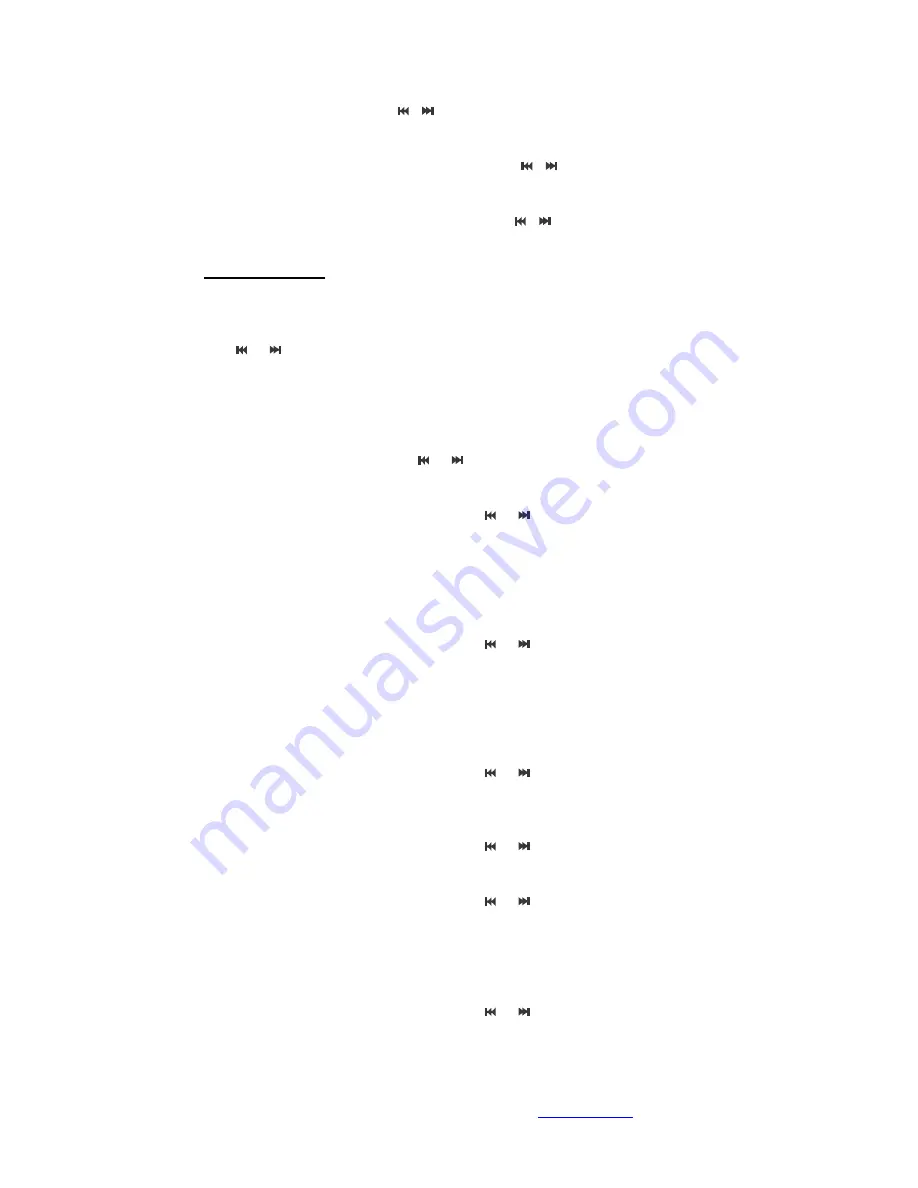
All rights reserved 2010 Lucas Industries Ltd (
http://lucasind.com
)
P.4
Under playable mode of Music, or Video/Movie
,
press VOL to activate this, and to select the
suitable listening volume by pressing
or
to increase or decrease
z
FastForward and BackWard
Under playable mode of Music, or Video/Movie, press longer
or
z
Next and Previous
Under playable mode of Music, or Video/Movie, press short
or
5. Main menu
Interface
When the unit is switched on entering into the Main Menu
,
there are 8 modes to select.
Press
and
to select Music/Video or Movie/Photo/eBook/Recording/Radio/Resource/Setting.
Press M quickly to select the desirable mode. To go back to the previous sub-menu, press the
Vol/Return. Press long M to go back to Main menu
I. Setting
Press M to enter the sub-menu by hitting
and
z
Display
After selection, press M, navigate to choose by hitting
and
1
.
Choosing the backlight in 5seconds, 10seconds, 20seconds, 30seconds and always on
2
.
Brightness in 1
st
grade, 2
nd
grade, 3
rd
grade, 4
th
grade, 5
th
grade
3
.
Backlight mode, whole screen or half screen
4
.
Mode bar: hide, or show
z
System
After selection, press M, navigate to choose by hitting
and
1. Hardware
upgrade
:
recommended to leave unless with authorized upgrade procedure
2. System
Restore
:
A dialogue will pop up on screen, unless necessary, hit ‘restore to default’ or
to leave
3. Buttons lock interval:
:
10 seconds, 30seconds, 5 minutes, 10 minutes, no lock
z
Desktop
After selection, press M, navigate to choose by hitting
and
Selecting Desktop 1, Desktop 2 …
z
Language
After selection, press M, navigate to choose by hitting
and
z
About
After selection, press M, navigate to choose by hitting
and
This will show
1. The unit hardware details
2. Software version, built-in memory, expandable memory
z
Auto Turn off (for energy saving)
After selection, press M, navigate to choose by hitting
and
1. Choose: 3 minutes, 5 minutes, 10 minutes, 15minutes, 20minutes
2. No auto, press M to confirm







