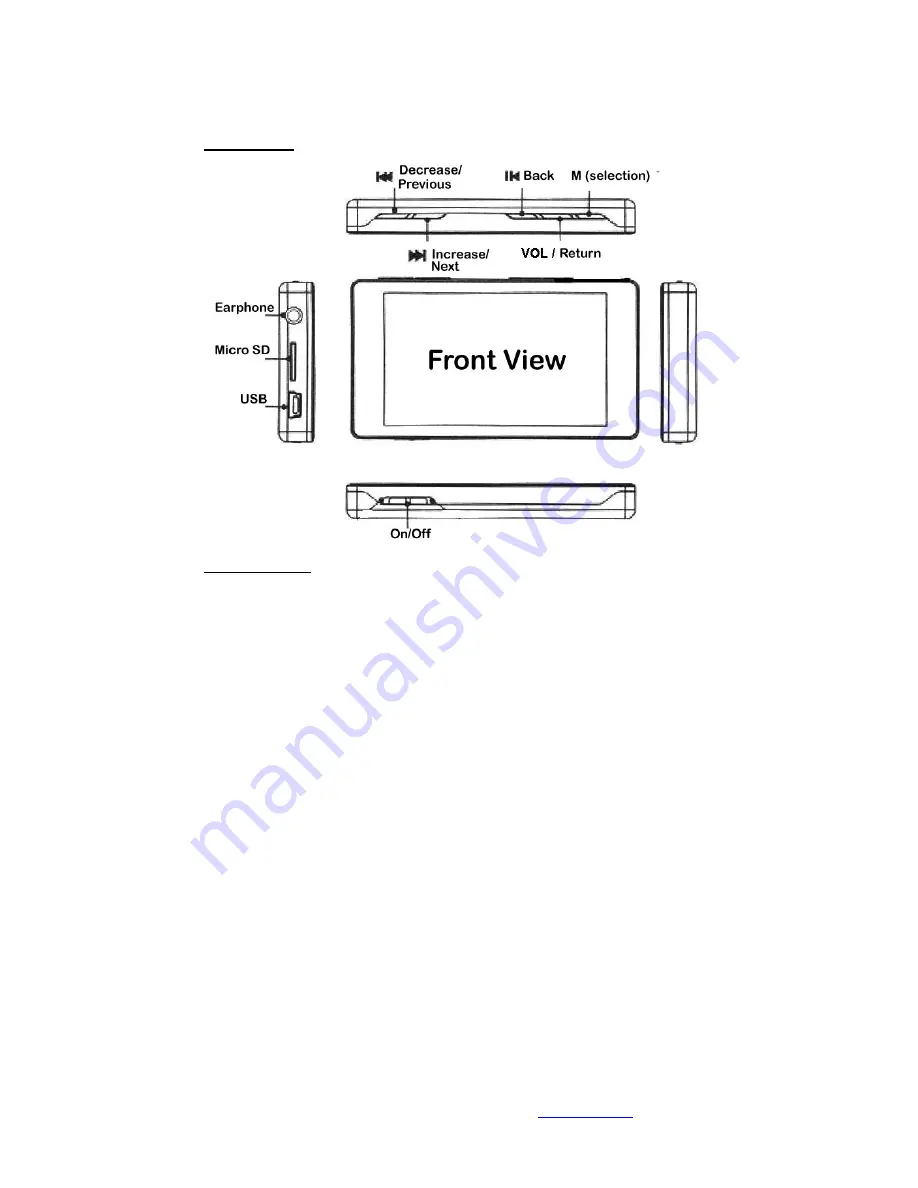
All rights reserved 2010 Lucas Industries Ltd (
http://lucasind.com
)
P.3
3. Outlook
4. Operation
z
Start up
Switch on
:
Push to On position
,
press for 3 seconds, the unit will turn
Turn off:
a. When the unit is playing, press any playing button for 3 seconds or
more, the unit will be switched off
b. Push to Off position
c
.
The unit will automatically switch off when battery is flat
z
A-B Repeat reading
Under music / Audio playable mode, press M button for 2 seconds entering into Repeat Reading
mode, the screen now display Repeat Reading mode, “A”, confirm as the starting point, then press
M for another 2 seconds to confirm the ending “B”. This will prefix the duration length for Repeat
Reading. To press the M for 2 seconds to cancel and to leave this mode
z
Re-set
When there is any unusual operating scenario, turn off the unit by pushing to the Off position and
pushing to the On position again, this will put the unit back to normal playable condition
z
Transmission data (uploading and downloading with computer)
The unit is created with world standard USB v.2 slot to accept high speed or lower USB v.1.1. This
is compatible with Windows2000/XP/Vista, without installing any driver.
a) By linking the unit with the computer, the transmission will be ready through USB cord
b)Any photos, songs, video or text message can be input or deleted by drag N drop
c)The unit has 128/256/512MB built-in memory depending factory setting, it is
recommendable to have the expandable memory by inserting extra Micro SD card (TFlash
card) upto 2GB
z
Tunable volume







