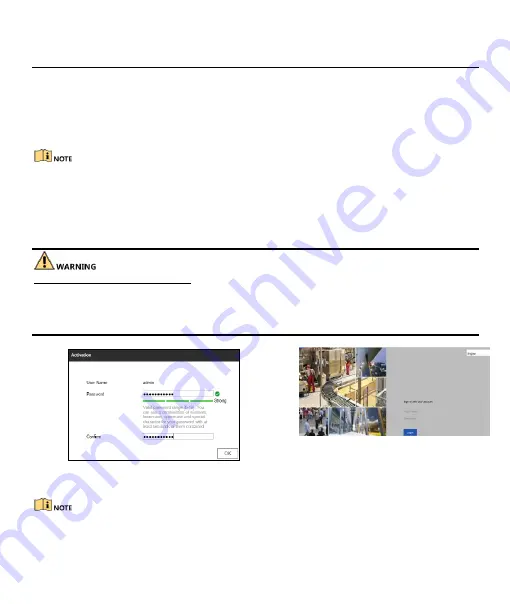
Digital Video Recorder Quick Start Guide
15
Chapter 4 Accessing by Web Browser
You can get access to the device via web browser. The following web browsers are supported: Internet Explorer
6.0, Internet Explorer 7.0, Internet Explorer 8.0, Internet Explorer 9.0, Internet Explorer 10.0, Apple Safari,
Mozilla Firefox, and Google Chrome. The supported resolutions include 1024*768 and above.
The use of the product with Internet access might be under network security risks. For avoidance of any
network attacks and information leakage, please strengthen your own protection. If the product does not work
properly, please contact with your dealer or the nearest service center.
Step 1
Open web browser, enter the IP address of the device and then press
Enter
.
Step 2
Log in to the device.
If the device has not been activated, activate the device first by setting the password for the admin
user account.
STRONG PASSWORD RECOMMENDED
–We highly recommend you create a strong password of your own
choosing (Using a minimum of 8 characters, including at least three of the following categories: upper case
letters, lower case letters, numbers, and special characters.) in order to increase the security of your product.
And we recommend you reset your password regularly, especially in the high security system, resetting the
password monthly or weekly can better protect your product.
If the device is already activated, enter the user name and password to log in.
Figure 4-1
Activate the Device
Figure 4-2
Login
Step 3
Follow the installation prompts to install the plug-in before viewing the live video and managing the
device.
You may have to close the web browser to finish the installation of the plug-in.
After login, you can perform the operation and configuration of the device, including the live view, playback,
log search, configuration, etc.

































