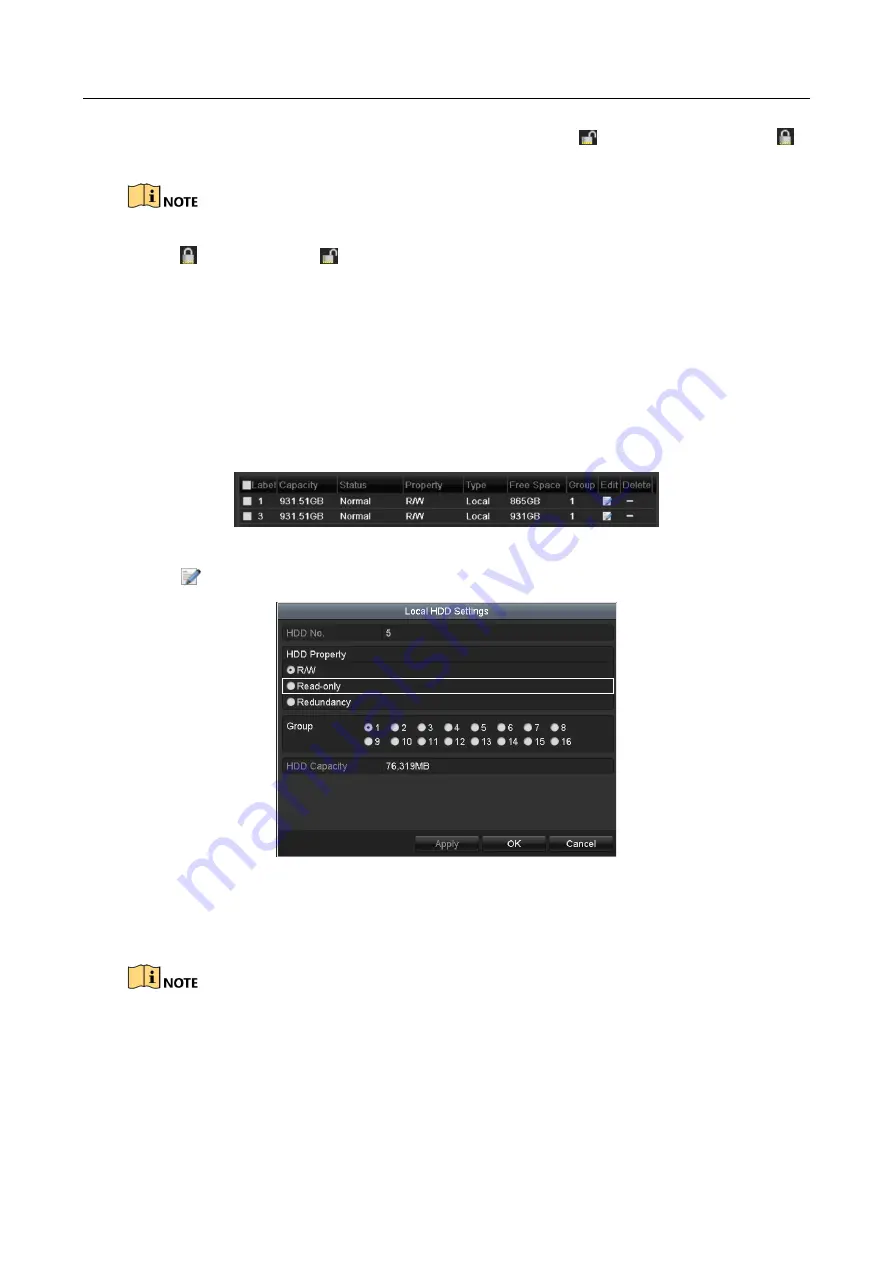
Hybrid NVR User Manual
85
1)
Find the record files you want to protect, and then click the
icon which will turn to
,
indicating that the file is locked.
The record files of which the recording is still not completed cannot be locked.
2)
Click
to change it to
to unlock the file and the file is not protected.
Protect file by setting HDD property to Read-only
Before you start
To edit HDD property, you need to set the storage mode of the HDD to Group. See
Chapter 12.3
Managing HDD Group.
Step 1
Enter HDD setting interface.
Menu> HDD
Figure 5-31
HDD General
Step 2
Click
to edit the HDD you want to protect.
Figure 5-32
HDD General- Editing
Step 3
Set the HDD to Read-only.
Step 4
Click
OK
to save settings and back to the upper level menu.
You cannot save any files in a Read-only HDD. If you want to save files in the HDD, change
the property to R/W.
If there is only one HDD and is set to Read-only, the NVR cannot record any files. Only live
view mode is available.






























