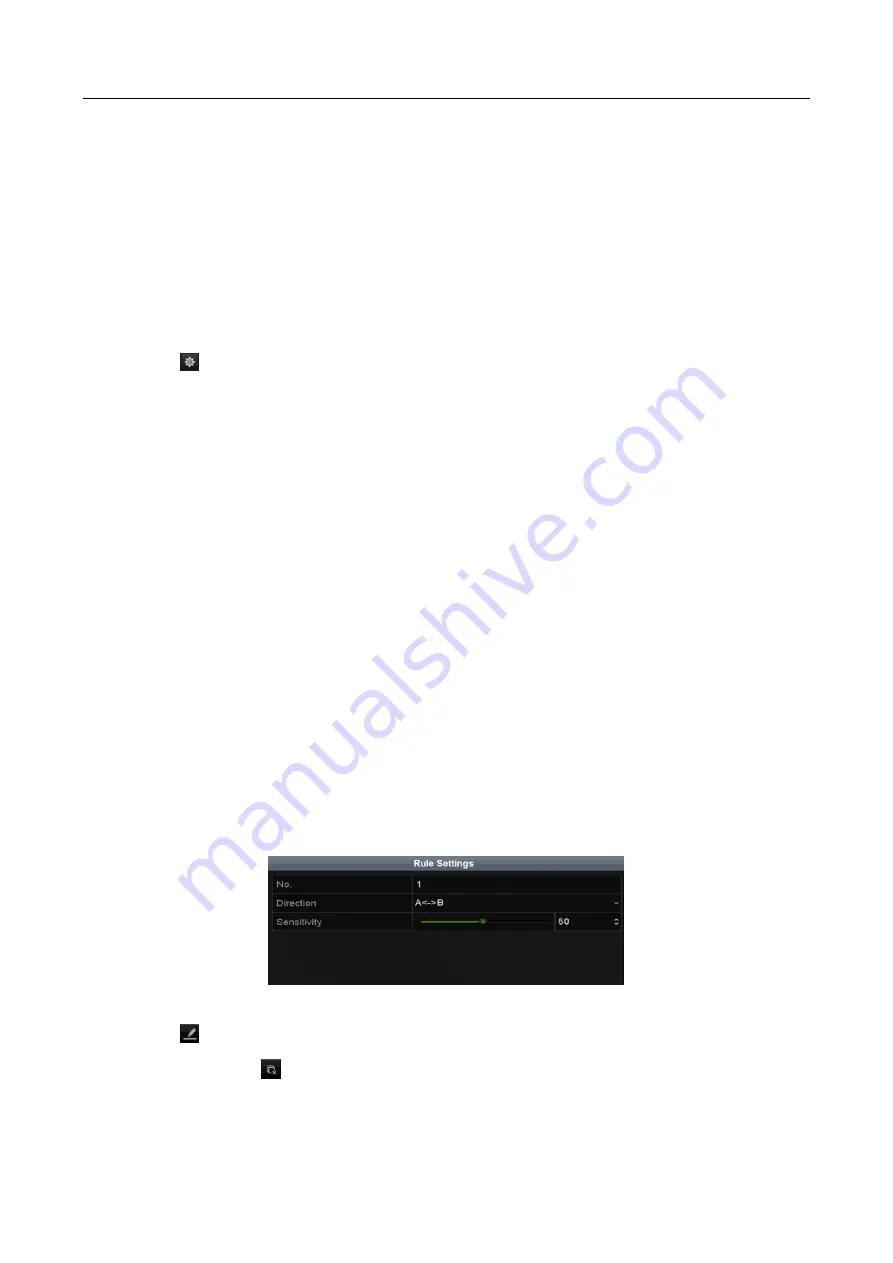
Hybrid NVR User Manual
126
Step 1
Enter the VCA settings interface.
Menu> Camera> VCA
Step 2
Select the camera to configure the VCA.
You can check the checkbox of
Save VCA Picture
to save the captured pictures of VCA
detection.
Step 3
Select the VCA detection type to
Line Crossing Detection
.
Step 4
Check the
Enable
checkbox to enable this function.
Step 5
Click
to configure the trigger channel, arming schedule, linkage action and PTZ linking
for the line crossing detection alarm.
Step 6
Click the
Rule Settings
button to set the line crossing detection rules.
1)
Select the direction to A<->B, A->B or B->A.
A<->B
: Only the arrow on the B side shows. When an object goes across the configured
line, both directions can be detected and alarms are triggered.
A->B
: Only the object crossing the configured line from the A side to the B side can be
detected.
B->A
: Only the object crossing the configured line from the B side to the A side can be
detected.
2)
Drag the slider to set the detection sensitivity.
Sensitivity
: Range [1-100]. The higher the value is, the more easily the detection alarm can
be triggered.
3)
Click
OK
to save the rule settings and return to the line crossing detection settings
interface.
Figure 9-2
Set Line Crossing Detection Rules
Step 7
Click
and set two points in the preview window to draw a virtual line.
You can use the
to clear the existing virtual line and re-draw it.
















































