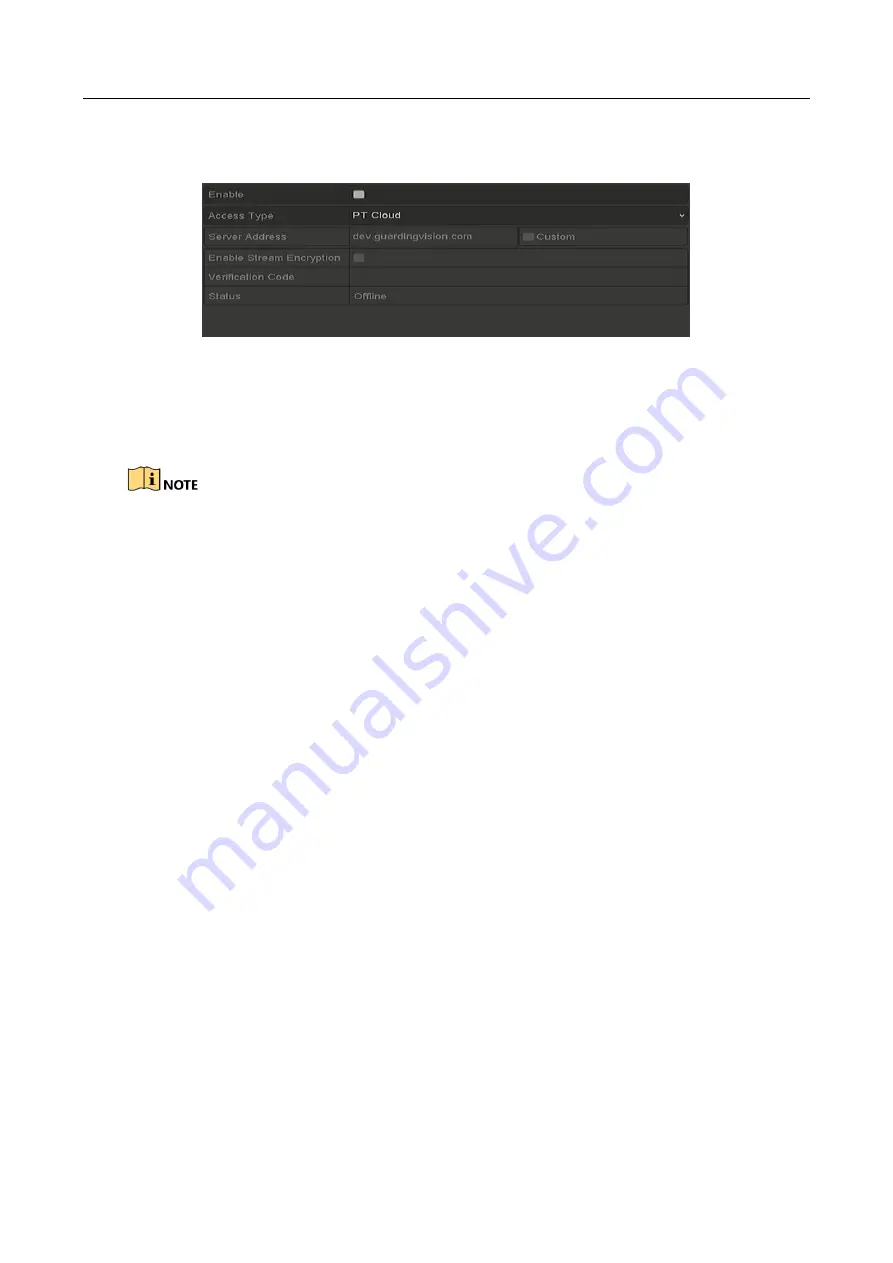
Hybrid NVR User Manual
145
After this feature is enabled, the verification code is required for remote access and live
view.
Figure 11-5
Guarding Vision Settings Interface
Step 6
Click the
Apply
button to save the settings.
After configuration, you can access and manage the NVR by your mobile phone on which
the Guarding Vision application is installed or by the website (www.guardingvision.com).
Please refer to the help file on the official website (www.guardingvision.com) and the
Guarding
Vision Mobile Client User Manual
for adding the device to Guarding Vision and more operation
instructions.
11.2.2 Configuring DDNS
Purpose
If your NVR is set to use PPPoE as its default network connection, you may set Dynamic DNS (DDNS)
to be used for network access.
Prior registration with your ISP is required before configuring the system to use DDNS.
Step 1
Enter the
Network Settings
interface.
Menu > Configuration > Network
Step 2
Select the
DDNS
tab to enter the DDNS Settings interface.
Step 3
Check the
Enable DDNS
checkbox to enable this feature.
Step 4
Select
DDNS Type
. Three different DDNS types are selectable: DynDNS, PeanutHull, and
NO-IP.
DynDNS:
1)
Enter
Server Address
for DynDNS (i.e. members.dyndns.org).
2)
In the
Device
Domain Name
text field, enter the domain obtained from the DynDNS
website.
3)
Enter the
User Name
and
Password
registered in the DynDNS website.






























