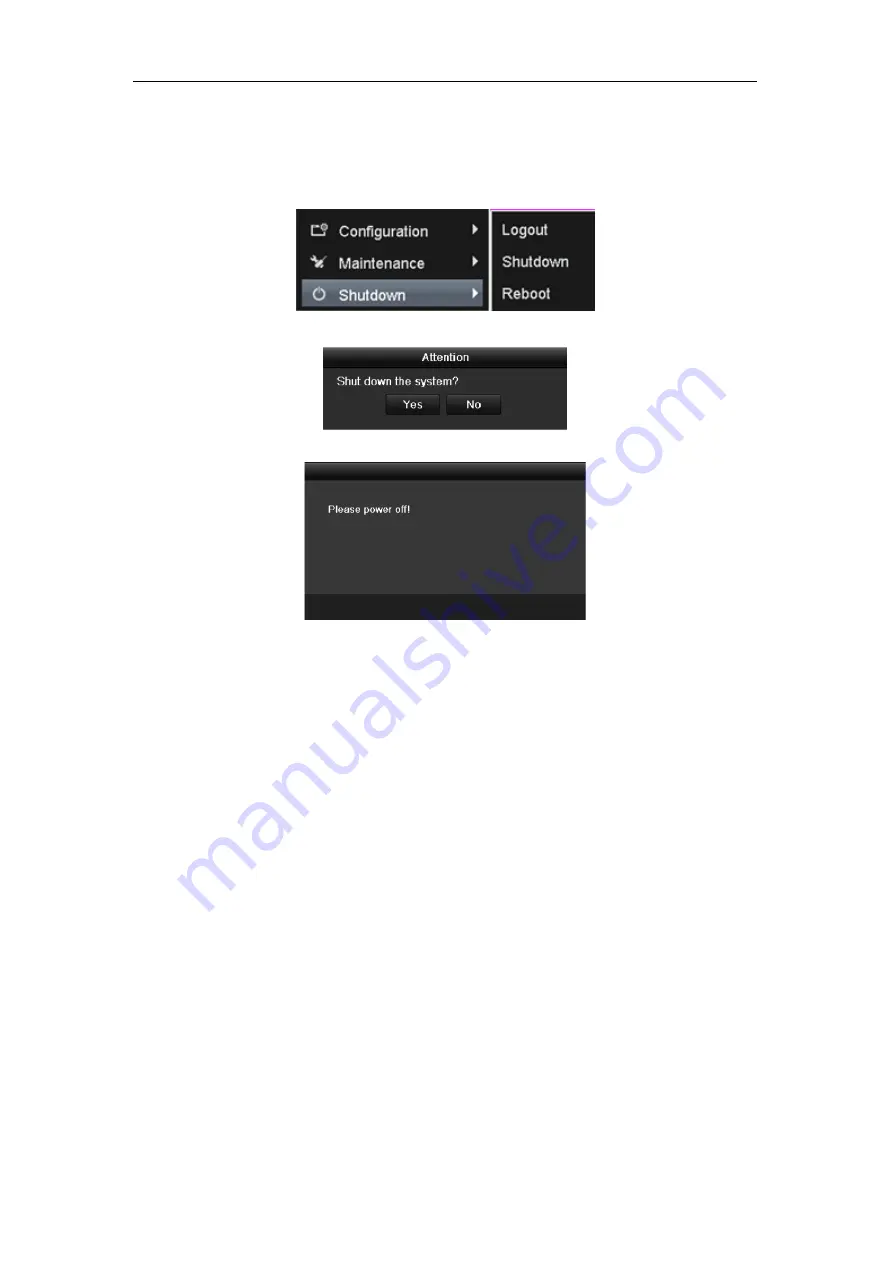
Quick Operation Guide of -7200/7300FH/WH/ HV Series DVR
24
Shutting down the device:
Steps:
1.
Enter the Shutdown menu.
Menu > Shutdown
2.
Click the
Shutdown
button to enter the following dialog box:
3.
Click the
Yes
button. The following message box pops up:
4.
Turn off the power switch on the rear panel of DVR.
Using the Setup Wizard
The Setup Wizard can walk you through some important settings of the device. By default, the Setup Wizard starts
once the device has loaded.
Operating the Setup Wizard:
1.
Select the system resolution from the dropdown menu. The default resolution is 1280×1024/60Hz.
Click
Apply
to save the resolution settings.
Note:
For the 7324/7332FH/WH, when the resolution is set to 1024×768 or 1280×720, up to 16-division
window display is supported in live view; when the resolution is set to 1280×1024, up to 25-division
window display is supported; and when the resolution is set to 1920×1080, up to 36-division window
display is supported. By default, the system resolution is set to 1280×1024.
2.
Check the checkbox to enable Setup Wizard when device starts. Click
Next
to continue the setup wizard.
You can also click
Cancel
to exit the Setup Wizard, or use the Setup Wizard next time by leaving the “Start
wizard when device starts?” checkbox checked and exit.




























