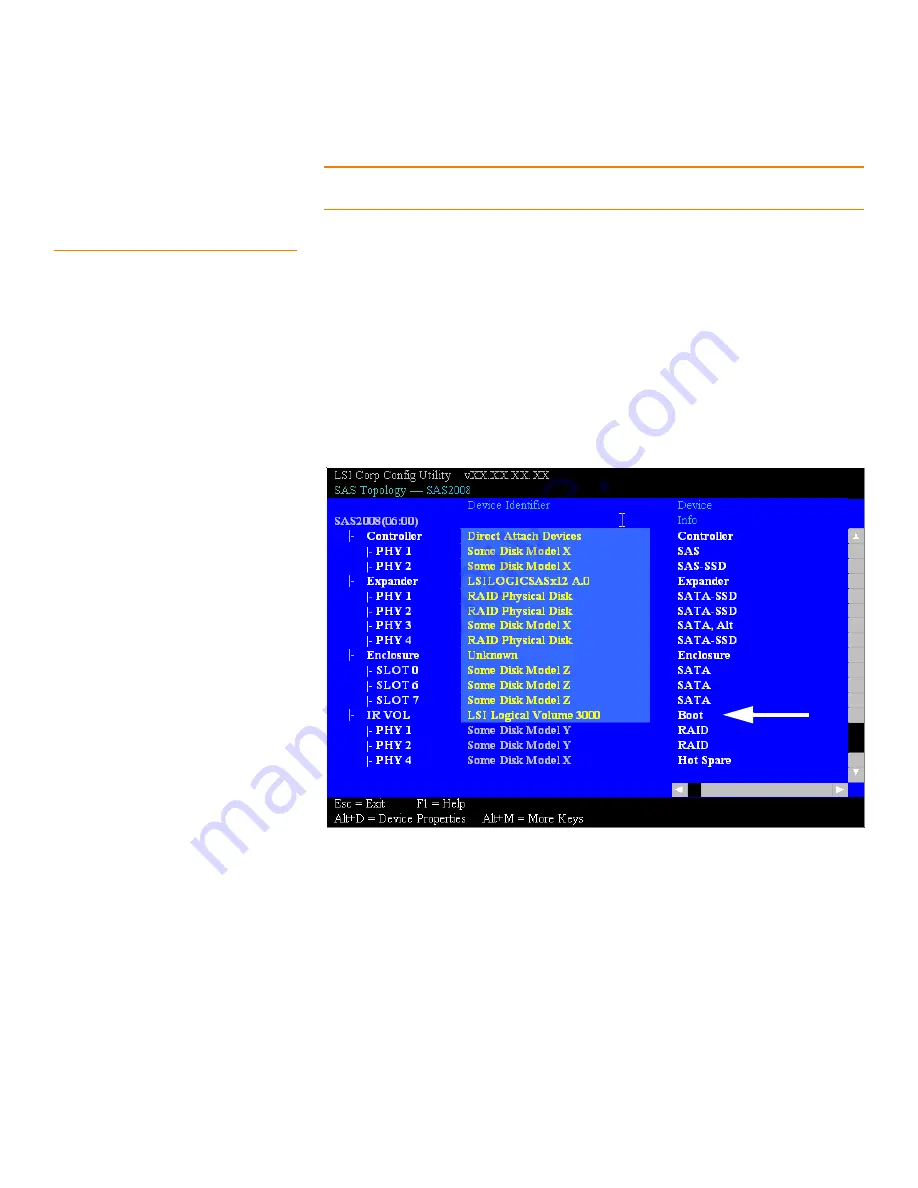
SAS2 Integrated RAID Solution User Guide
Chapter 5: Creating Integrated Striping Volumes
|
Other Configuration Tasks
LSI Corporation Confidential
|
August 2010
Page 29
NOTE:
The LEDs on the disk drives flash, as previously described, if the firmware
configuration is correct and the drives are in a disk enclosure.
5.3.5 Selecting a Boot Disk
You can select a boot disk in the SAS Topology window. The next time you boot the
computer, the firmware moves this disk to scan ID 0, making it the new boot disk. This
makes it easier to set BIOS boot device options and to keep the boot device constant
during device additions and removals. You can also select an alternative boot device. If
the BIOS cannot find the preferred boot device when it loads, it attempts to boot from
the alternate device.
Follow these steps to select a boot disk:
1. In the SAS2 BIOS CU, select an adapter from the Adapter List.
2. Select the
SAS Topology
option. If a device is currently designated as the boot
device, the Device Info column on the SAS Topology window lists the word
Boot
, as
the following figure shows.
Figure 11:
Boot Device on SAS Topology Window
If a device is currently designated as the alternate boot device, the Device Info
column shows the word
Alt
.
3. To select the preferred boot disk, move the cursor to the disk, and press
Alt + B
.
4. To remove the boot designator, move the cursor to the current boot disk, and
press
Alt + B
.
This controller no longer has a disk designated as boot.
5. To change the boot disk, move the cursor to the new boot disk, and press
Alt + B
.
The
Boot
designator moves to this disk.














































