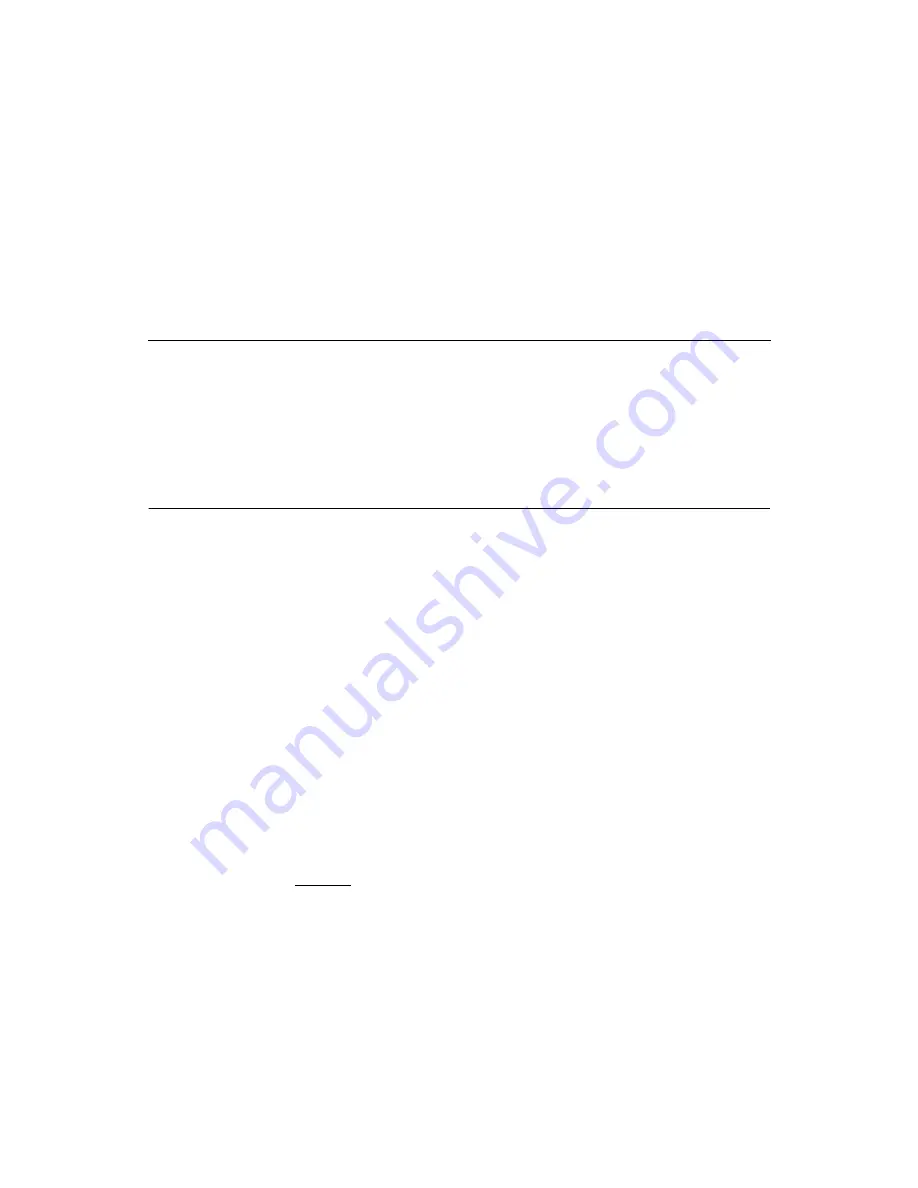
LSI22910 PCI to Dual Channel Ultra2 SCSI Host Adapter
2-1
Chapter 2
Installing the LSI22910
This chapter provides instructions on how to install the LSI22910 and
includes these topics:
•
Section 2.1, “Quick Installation Procedure,” page 2-1
•
Section 2.2, “Detailed Installation Procedure,” page 2-3
•
Section 2.3, “Completing the Installation,” page 2-24
2.1 Quick Installation Procedure
This section is provided for the experienced computer user with prior host
adapter installation and SCSI bus setup experience. If you prefer a more
detailed guidance for installing the LSI22910, please follow the
instructions in
Section 2.2, “Detailed Installation Procedure.”
For safe and proper installation, check the user’s manual supplied with
your computer and perform the following steps.
Step 1.
Ground yourself before removing this host adapter board.
Remove the LSI22910 from the packing and check that it is not
damaged. An example of this host adapter board is shown in
on
Step 2.
Switch off and unplug the system.
Step 3.
Remove the cabinet cover on your computer to access the PCI
slots.
Caution:
Ground yourself by touching a metal surface before
handling boards. Static charges on your body can damage
electronic components. Handle plug-in boards by the edge;
do not touch board components or gold connector contacts.
The use of a static ground strap is recommended.
Summary of Contents for LSI22910
Page 4: ...iv...
Page 10: ...x Contents...
Page 16: ...1 6 Using the LSI22910...
Page 64: ...A 10 Technical Specifications...






























