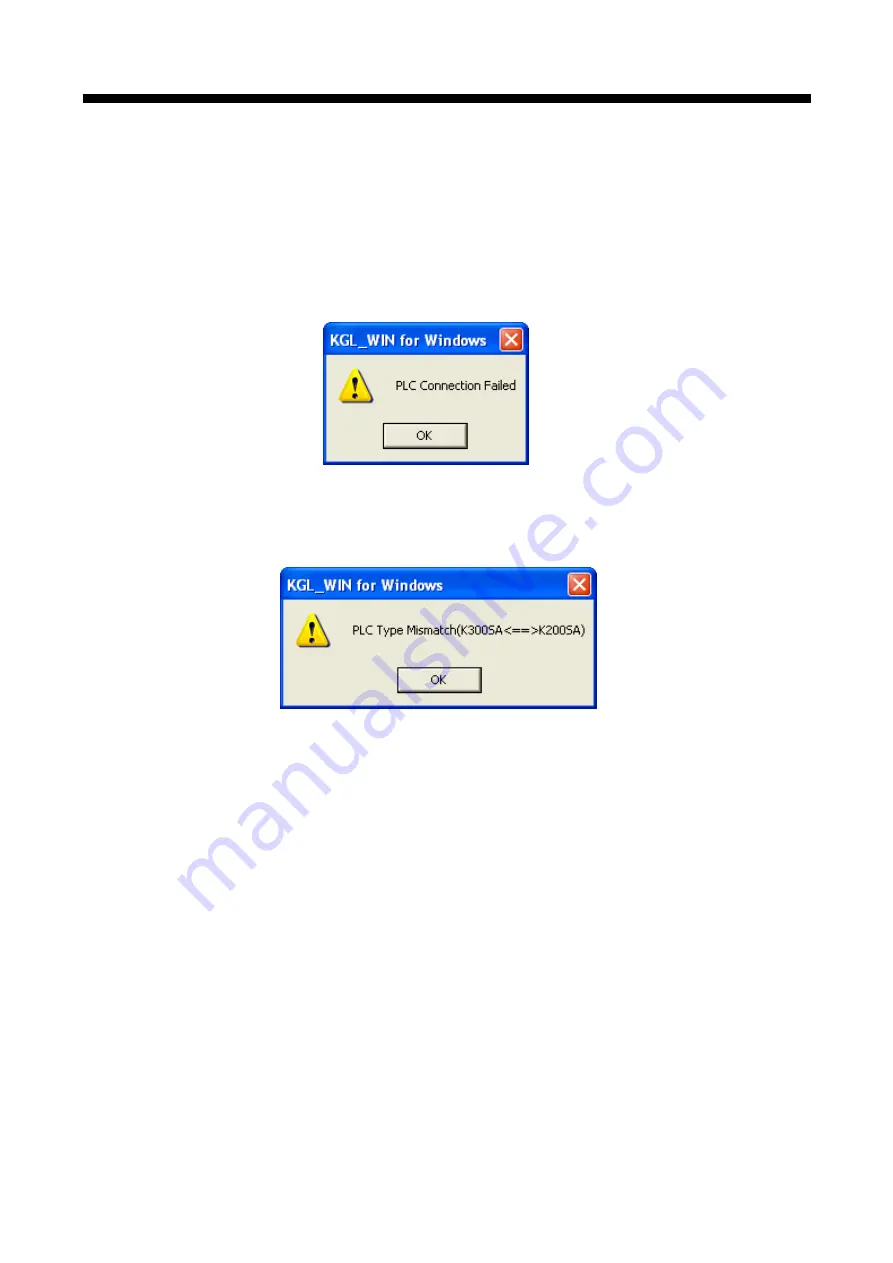
Chapter 6. Communication Function
6-27
At this state, complete the setting and establish remote 1 connection by selecting [Online]-
[Connection]. If remote 1connection is made normally, PLC type and connection status is displayed
bottom of KGL-WIN screen. When connection fails, the following message shows. When connection
fails, check the communication line and remote connection settings.
If PLC that remote 1 connection is made is different from CPU type of project currently opened,
remote connection fails with the following message. Change the PLC type of the project. Remote 1
connection state is same with connection the RS-232C cable is moved. All menus in Online are
available.
K1000S remote module, G0L-GWRA module have RS-232C cable. So K1000S remote module can
make the remote 1 connection to K1000S~K200S PLC. K300S/K200S don’t have a remote connection
connector.
Caution when KGL-WIN remote 1 connection
1) Currently opened project’s CPU type should be same the CPU type of PLC which make remote 1
connection.
2) When GMWIN is programmed by connecting remote 1, user should open corresponding project of
station to be connected and perform remote connection.
3) Rnet Remote connection is supported up to remote 1. Remote connection of more than 1 is impossible.
















































