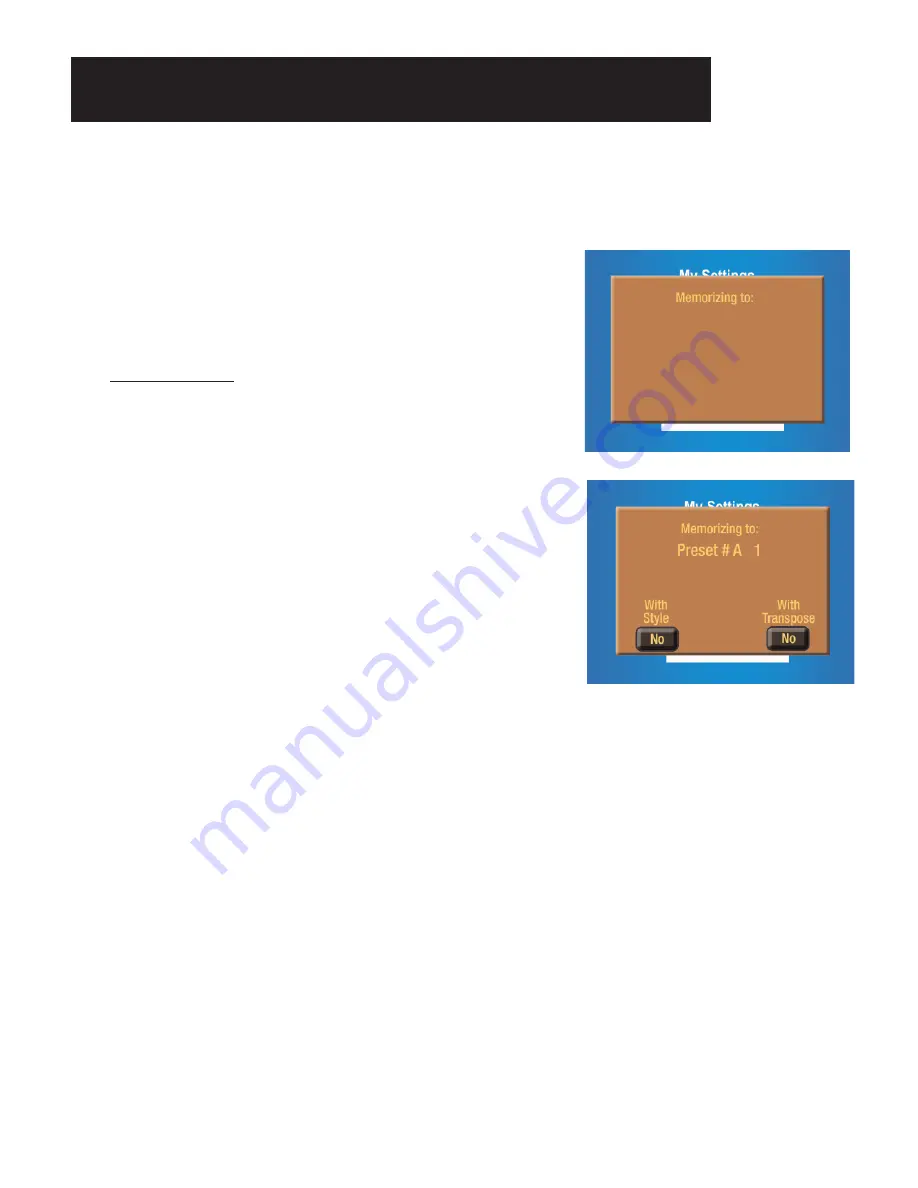
21
Any of the brown-colored
BANK PRESET
buttons (
A - B - C - D - E
) can be changed from the factory regis-
trations to those of your own creation.
A TIP FROM LOWREY:
Read through this procedure before doing it. Customizing a Bank Preset involves the
lettered
BANK PRESET
buttons, the numbered
GENERAL PRESET
buttons, and the red-colored
MEMORIZE
button.
4.
When you are using any of the
RHYTHM STYLES
and/or the
TRANSPOSE
feature as part of your
registration, you must tell the sterling to include them.
At the bottom left of the
COLOR TOUCH SCREEN
,you will see the words
WITH STYLE
with the picture of a
button below it containing the word
NO
. To include the Rhythm Style when you save your registration
press the picture of the button. The word
NO
will change to
YES
.
At the bottom right of the
COLOR TOUCH SCREEN
, you will see the words
WITH TRANSPOSE
with the pic-
ture of a button below it containing the word
NO
. To include the Transpose feature when you save your reg-
istration press the picture of the button. The word
NO
will change to
YES
.
If you change your mind, touch
either screen button again and the word
NO
will again appear.
3.
Decide where you want to save your registration (
BANK
PRESET
Letter and
GENERAL PRESET
Number). Press
that Letter button and then press that Number button. The
screen will display the Letter and Number you have selected.
For example, if you pressed the Bank Preset button
A
and the
General Preset button
1
the
COLOR TOUCH SCREEN
will read
as illustrated to the right.
Pressing Bank Preset button
A
or (
B, C, D, E
) and no other
numbered preset button saves your preset into that Bank letter
(Bank Preset 0).
TRY THIS:
Try the following steps to see how to customize a
BANK
PRESET
button.
1.
Press the buttons and tabs for the registration you wish
to create and save.
2.
Press and release the red-colored
MEMORIZE
button.
Watch the
COLOR TOUCH SCREEN
. The screen will read:
MEMORIZING TO:
Customizing A Bank Preset






























