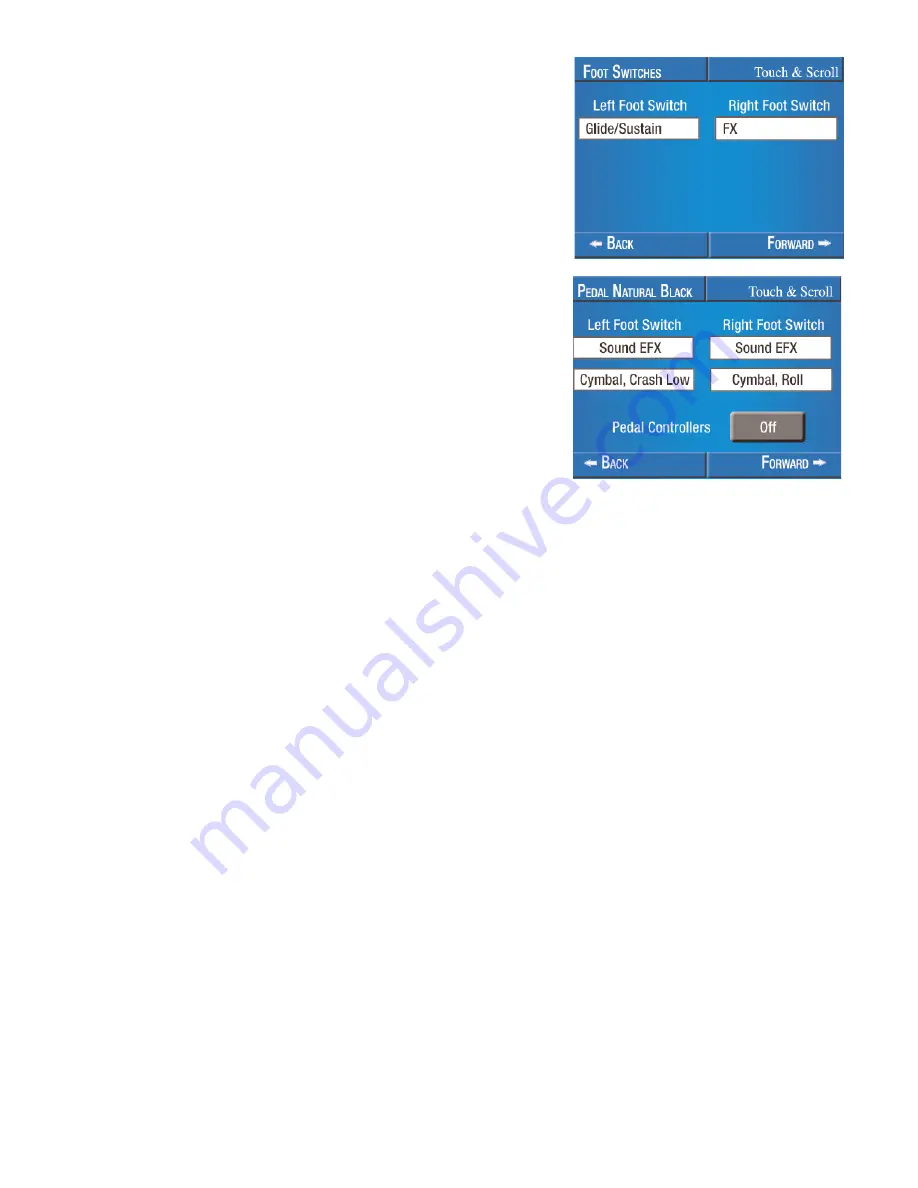
122
Sterling
Owner’s Guide
On the
TOUCH BAR
display and the
FOOT SWITCHES
display, pressing either
SCROLL
button and stopping
on a
SOUND EFFECTS
choice will cause an additional window to appear on the screen which will allow you
to perform additional scrolling to locate a desired Sound Effect.
On the
PEDAL NATURAL/BLACK
display, additional windows will appear on the screen allowing you to scroll
for additional sound effects. You must then press the screen box labeled
OFF
changing it to
ON
to activate
the Controller.
For example, if you wish to observe the N.C. (No Chord) symbol while playing a song, you could assign
N.C. (NO CHORD)
to the
RIGHT TOUCH BAR
. This would enable you to achieve N.C. by simply touching the
Right Touch Bar.
You could place the N.C. function on a
NATURAL
Bass Pedal. This would enable you to achieve N.C. by
pressing a Natural Bass Pedal with your foot.
When
MCS
is activated (EASY button or Rhythm Style) you can assign the
CHORD - MINOR
function to the
NATURAL
Bass Pedal. Instead of playing a C and a C
b
on the Lower Keyboard to form a C Minor chord, you
can play the single C on the Lower Keyboard and play a Natural Bass Pedal to form the C Minor chord.
These changes can be saved into a
BANK PRESET
. Pressing the
RESET
button or turning the organ off will
return the changes to the factory setting. Press the lighted
FEATURE(CLEAR)
button to return to the
POWER-
UP
screen.
Press the words
PEDAL NATURAL/BLACK
on
FEATURE PAGE 9
.
The
PEDAL NATURAL/BLACK
display splits the Pedal board. Press
either choices on the screen and then use the
SCROLL
buttons to
assign one of the functions to either the Natural or Black Pedals.
Press the lighted
FEATURE(CLEAR)
button to return to the
POWER-
UP
screen. The changes made will be implemented.
Press the words
FOOT SWITCHES
on
FEATURE PAGE 9
. The
LEFT
FOOT SWITCH
and
RIGHT FOOT SWITCH
Controllers are displayed.
Press the box under either heading on the screen and then use the
SCROLL
buttons to assign one of the functions to either Foot Switch.






























