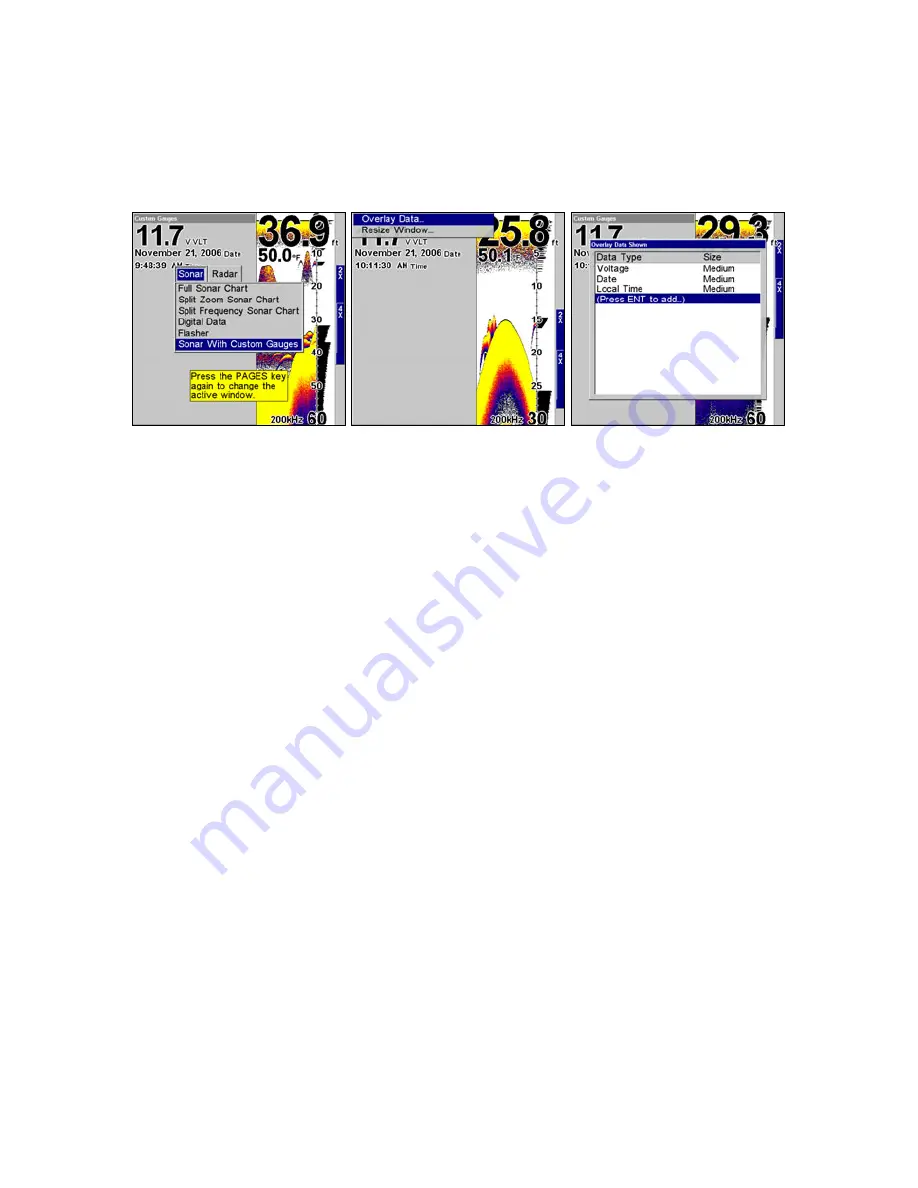
79
Sonar with Custom Gauges
The Sonar with Custom Gauges page has a split screen with sonar on
the right side, digital gauge information on the left side. The two win-
dows can be resized to make one side bigger than the other or may be
set up to split the screen evenly.
Sonar with Custom Gauges selected on the Pages menu (left). To
change custom gauge information, access overlay data on the Custom
Gauges menu (center). Overlay Data shown menu (right).
To customize digital gauge display:
1. Press
PAGES
, highlight
S
ONAR WITH
C
USTOM
G
AUGES
and press
ENT
.
2. Press
MENU
, select
O
VERLAY
D
ATA
and press
ENT
. The Overlay Data
shown menu will appear.
3. Highlight
(P
RESS
E
NT TO ADD
…)
and press
ENT
to open the Data Viewer
menu with three expandable data categories: Time, Sonar Data and
Sensor Data.
4. Highlight the desired data category and press
ENT
, which will ex-
pand the list, revealing several subcategories with checkboxes next to
them.
5. Select the desired subcategory and press
ENT
, which will place a
checkmark in the checkbox, showing the selected data is set for display.
6. If you want to display other data types, repeat Steps 4 and 5. Press
EXIT
repeatedly to get back to the Sonar with Custom Gauges page. The
data you selected will now be displayed in the gray area on the left side
of the screen.
To change Overlay data size:
1. After overlay data has been added to the display, press
PAGES
, high-
light
S
ONAR WITH
C
USTOM
G
AUGES
and press
ENT
. Press
MENU
SELECT
O
VER-
LAY
D
ATA
and press
ENT
. The Overlay Data Shown menu will appear.
www.Busse-Yachtshop.de email: [email protected]
Summary of Contents for X510C
Page 12: ...6 Notes www Busse Yachtshop de email info busse yachtshop de...
Page 94: ...88 Notes www Busse Yachtshop de email info busse yachtshop de...
Page 122: ...116 Notes www Busse Yachtshop de email info busse yachtshop de...
Page 123: ...117 Notes www Busse Yachtshop de email info busse yachtshop de...
Page 124: ...118 Notes www Busse Yachtshop de email info busse yachtshop de...
































