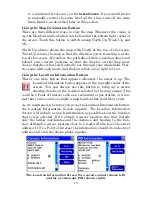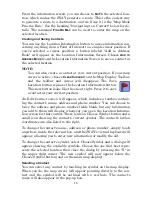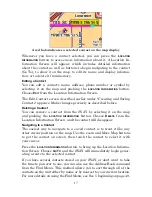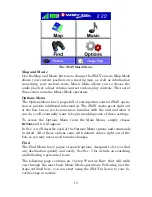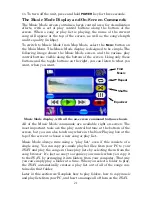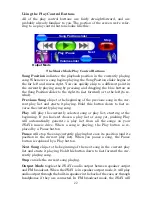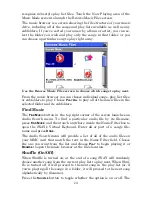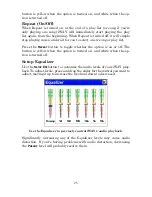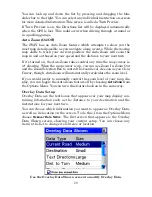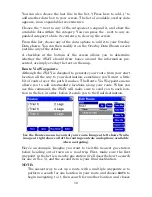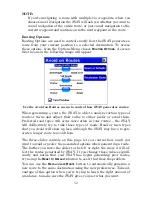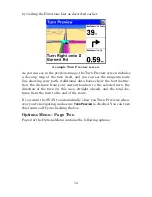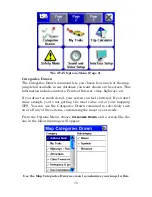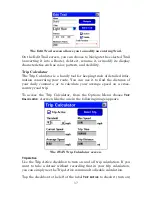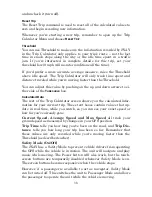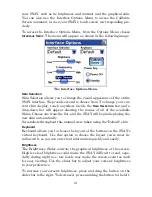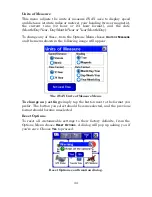29
You can look up and down the list by pressing and dragging the blue
slider bar to the right. You can select any individual instruction on-screen
for more detailed information. This screen is called a Turn Preview.
If Turn Preview is on, the Directions list will be displayed automatically
when the GPS is lost. This could occur when driving through a tunnel or
in a parking garage.
Auto Zoom (On/Off)
The iWAY has an Auto Zoom feature which attempts to show you the
most map detail possible as you navigate along a route. While the moving
map shifts to track your current position, the Auto Zoom will zoom the
map in and out based on your speed and the distance to your next turn.
If it’s turned on, the Auto Zoom takes control any time the map cursor is-
n't showing. When the map cursor
is
up, you can use Zoom In, Zoom Out
and the Zoom Selection Box to control the zoom level. As soon as you Clear
Cursor, though, Auto Zoom will automatically recalculate the zoom level.
If you would prefer to manually control the zoom level of your map dis-
play, you can toggle the Auto Zoom feature off by choosing
A
UTO
Z
OOM
from
the Options Menu. You can turn this feature back on in the same way.
Overlay Data Setup
Overlay Data are the text boxes that appear over your map display con-
taining information such as the distance to your destination and the
instructions for your next turn.
You can choose which information you want to appear as Overlay Data,
as well as its location on the screen. To do this, from the Options Menu
choose
O
VERLAY
D
ATA
S
ETUP
. The first screen that appears is the Overlay
Data Shown screen, showing your current setup. You can choose any
item in the list to change its font size or location.
Use the Overlay Data Shown screen to modify Overlay Data.