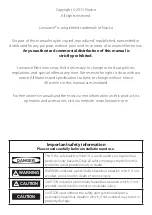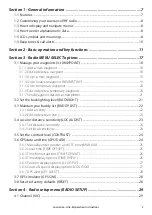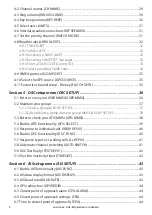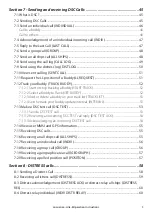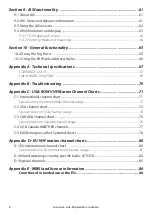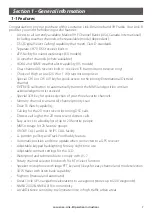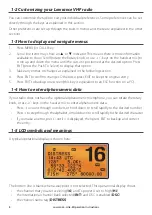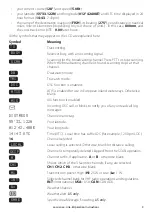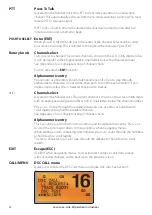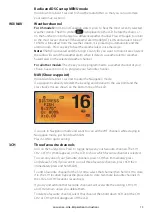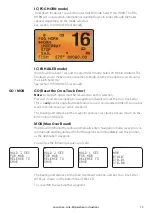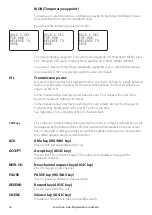Lowrance - Link-8 Operation Instructions
4
4-2 Channel names (CH NAME) ........................................................................................................ 29
4-3 Ring volume (RING VOLUME) ..................................................................................................... 30
4-4 Key beep volume (KEY BEEP) ..................................................................................................... 30
4-5 Select units (UNITS) ........................................................................................................................ 31
4-6 Internal speaker connections (INT SPEAKER) ........................................................................ 31
4-7 Set the priority channel (WATCH MODE) ................................................................................ 31
4-8 Weather alerts (WX ALERT).......................................................................................................... 32
4-8-1 TONE ALERT ......................................................................................................................................................32
4-8-2 SAME ALERT......................................................................................................................................................32
4-8-3 Receiving a SAME ALERT ..........................................................................................................................33
4-8-4 Receiving SAME TEST messages ..........................................................................................................33
4-8-5 Enter a SAME CODE (County ID) ..........................................................................................................33
4-8-6 Select a working SAME code .................................................................................................................34
Section 5 - DSC setup menu (DSC SETUP) ........................................................36
5-1 Enter or view your USER MMSI (USER MMSI) ........................................................................ 36
5-2 Maintain your groups ................................................................................................................... 37
5-2-1 Create a group (GROUP SETUP) ...........................................................................................................37
5-2-2 Edit or delete a group name or group MMSI (GROUP SETUP) ..........................................38
5-3 Enter or check your ATIS MMSI (ATIS MMSI) .......................................................................... 38
5-4 Enable ATIS functionality (ATIS SELECT) ................................................................................. 39
5-5 Response to individual calls (INDIV REPLY) ........................................................................... 40
5-6 Enable DSC functionality (DSC FUNC) ..................................................................................... 40
5-7 Response type to LL polling calls (LL REPLY) ........................................................................ 41
5-8 Automatic channel switching (AUTO SWITCH) .................................................................... 41
5-9 DSC Test Reply (TEST REPLY) ....................................................................................................... 42
5-10 Set the inactivity timer (TIMEOUT) ........................................................................................ 42
Section 6 - AIS setup menu (AIS SETUP) ...........................................................43
6-1 Enable AIS functionality (AIS FUNC) ......................................................................................... 43
6-2 AIS data display format (AIS DISPLAY) ..................................................................................... 43
6-3 AIS baud rate (BAUD RATE) .......................................................................................................... 43
6-4 GPS redirection (GPS REDIR) ....................................................................................................... 44
6-5 Closest point of approach alarm (CPA ALARM) .................................................................... 44
6-6 Closest point of approach settings (CPA) ............................................................................... 44
6-7 Time to closest point of approach (TCPA) .............................................................................. 44
Summary of Contents for Link-8 VHF
Page 1: ...lowrance com ENGLISH Link 8VHF User Guide ...
Page 87: ......
Page 88: ...1177 988 10254 001 ...