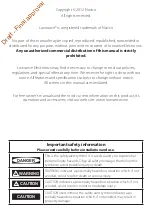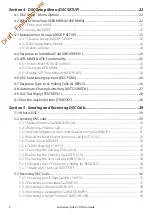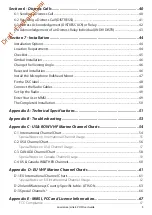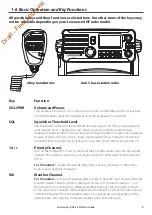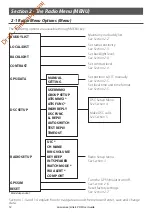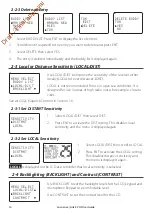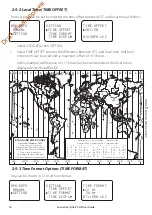Lowrance | Link-5 VHF User Guide
4
Section 4 - DSC Setup Menu (DSC SETUP) ........................................................22
4-2-1 Enter your MMSI.............................................................................................................................................22
4-2-2 View your MMSI ............................................................................................................................................23
4-3-1 Create a Group (GROUP SETUP) ...........................................................................................................23
4-3-2 Edit Group Name Details .........................................................................................................................24
4-3-3 Delete a Group ...............................................................................................................................................24
4-4 Response to Individual Calls (INDIV REPLY) ........................................................................... 24
4-5 ATIS MMSI & ATIS Functionality.................................................................................................. 25
4-5-1 Enter or Edit YOUR ATIS MMSI ...............................................................................................................25
4-5-2 View your ATIS MMSI ...................................................................................................................................25
4-5-3 Enable ATIS Functionality (ATIS FUNC) .............................................................................................26
4-6 DSC functionality options (DSC FUNC) ................................................................................... 26
4-7 Response Type to LL Polling Calls (LL REPLY) ........................................................................ 26
4-8 Automatic Channel switching (AUTO SWITCH) .................................................................... 27
4-9 DSC Test Reply (TEST REPLY) ....................................................................................................... 28
4-10 Set the inactivity timer (TIMEOUT) ........................................................................................ 28
Section 5 - Sending and Receiving DSC Calls ..................................................29
5-2-1 Make a Routine Call (INDIVIDUAL) ......................................................................................................30
5-2-2 Retrying a Routine Call ..............................................................................................................................31
5-2-3 Acknowledgement of an Individual Incoming Call (INDIV) ...............................................31
5-2-4 Recall the Most Recent Incoming Call (LAST CALL) ................................................................32
5-2-5 Call a Group (GROUP) .................................................................................................................................32
5-2-6 Call All Ships (ALL SHIPS) ..........................................................................................................................32
5-2-7 Call using the Call Log (CALL LOG).....................................................................................................33
5-2-8 Call using the Distress Log (DISTR LOG) ..........................................................................................33
5-2-9 Call using the Sent Call Log (SENT CALL) .......................................................................................34
5-2-10 Request the LL Position of a Buddy (LL REQUEST) ................................................................34
5-2-11 Make a DSC test call (DSC TEST) .......................................................................................................35
5-3-1 Receiving an All Ships Call (ALL SHIPS) ............................................................................................37
5-3-2 Receiving an Individual Call (INDIV) ..................................................................................................37
5-3-3 Receiving a Group Call (GROUP) ..........................................................................................................38
5-3-4 Receiving a Geographic Call (GEOGRAPH) ....................................................................................39
5-3-5 Receiving a Polled Position Call (POSITION) .................................................................................39
Draft
- Final