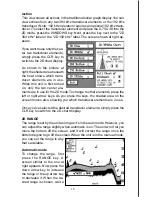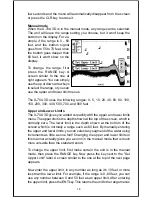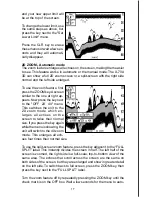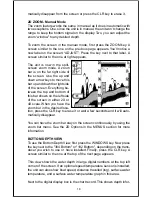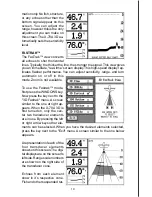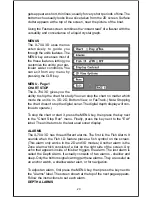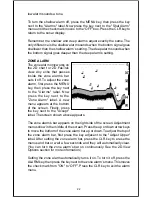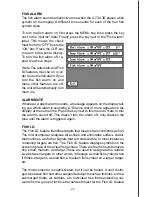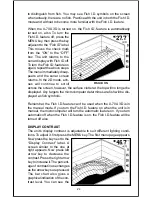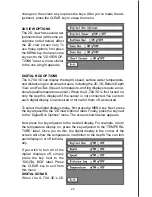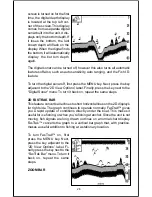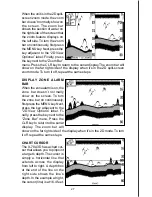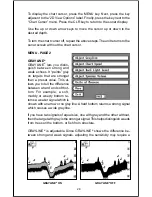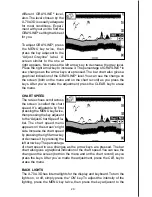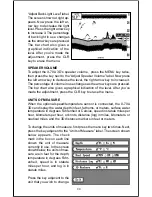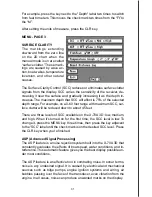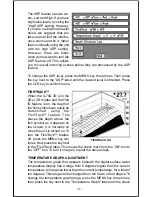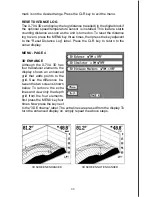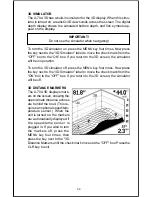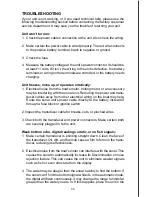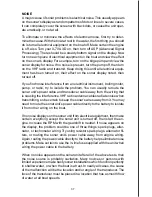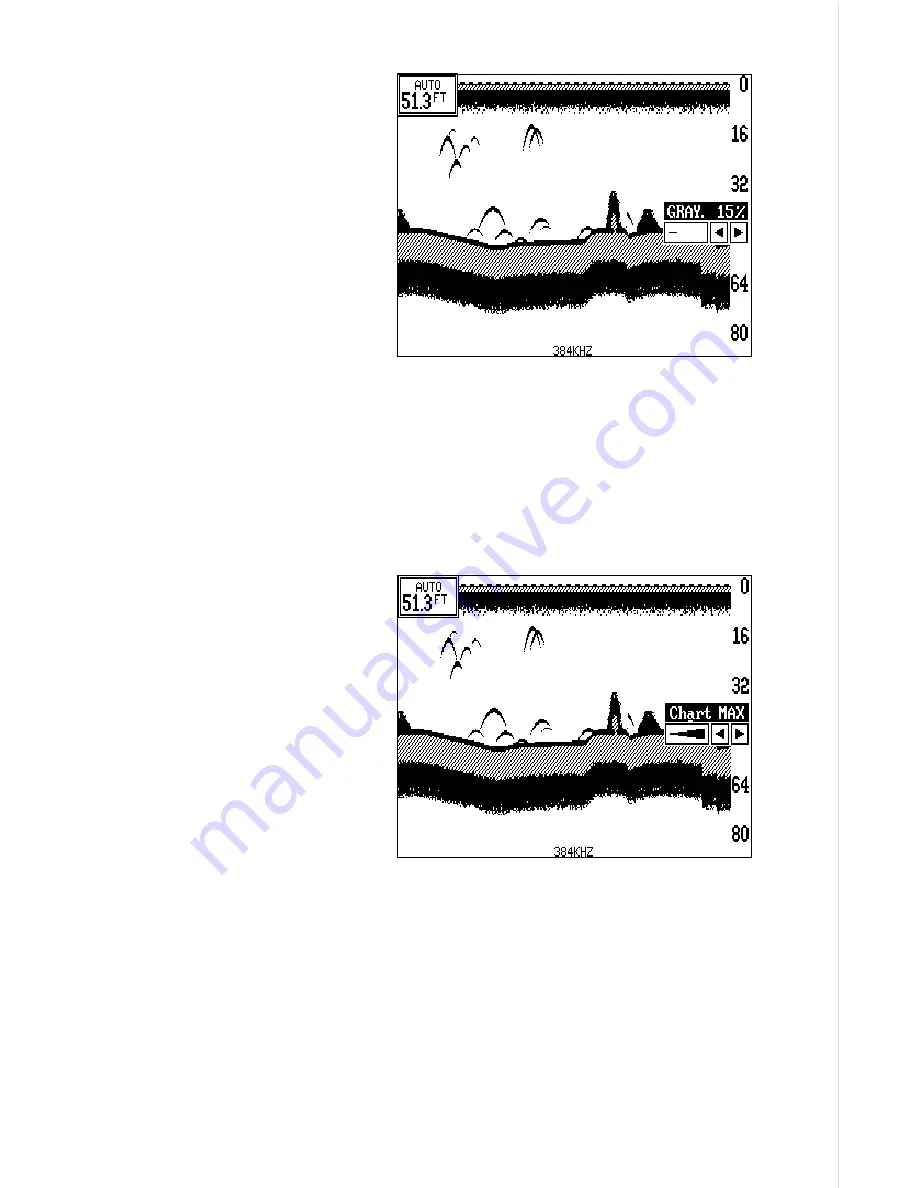
29
different GRAYLINE
®
level,
also. The level chosen by the
X-70A 3D is usually adequate
for most conditions. Experi-
ment with your unit to find the
GRAYLINE
®
setting that’s best
for you.
To adjust GRAYLINE
®
, press
the MENU key twice, then
press the key adjacent to the
“Adjust Grayline” label. A
screen similar to the one at
right appears. Now press the left arrow key to decrease the gray level.
Press the right arrow key to increase it. The percentage of GRAYLINE
®
in
use changes as the arrow keys are pressed. The bar chart also gives a
graphical indication of the GRAYLINE
®
level. You can see the change on
the screen (both on the menu and on the chart record) as you press the
keys. After you’ve made the adjustment, press the CLEAR key to erase
the menu.
CHART SPEED
The rate echoes scroll across
the screen is called the chart
speed. It’s adjustable by first
pressing the MENU key twice,
then pressing the key adjacent
to the “Adjust Chart Speed” la-
bel. The chart speed menu
appears on the screen's right
side. Increase the chart speed
by pressing the right arrow key
or decrease it by pressing the
left arrow key. The percentage
of chart speed in use changes as the arrow keys are pressed. The bar
chart also gives a graphical indication of the chart speed. You can see the
change on the screen (both on the menu and on the chart record) as you
press the keys. After you’ve made the adjustment, press the CLR key to
erase the menu.
BACK LIGHTS
The X-70A 3D has internal lights for the display and keyboard. To turn the
lights on, or off, simply press the “ON” key. To adjust the intensity of the
lighting, press the MENU key twice, then press the key adjacent to the
Summary of Contents for ION AND OPERATION INSTRUCTIONS
Page 16: ...14 ...