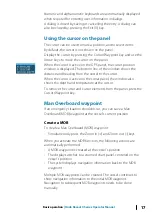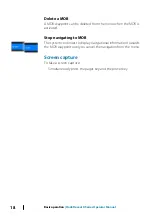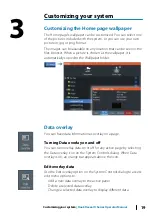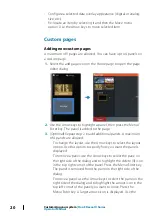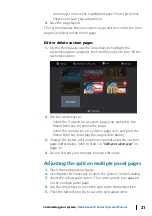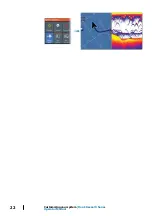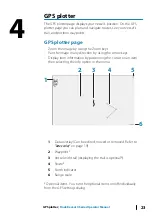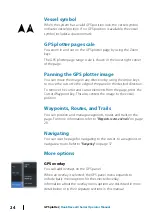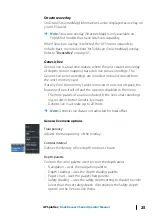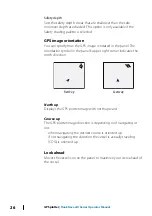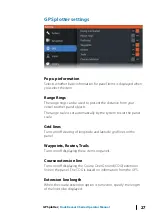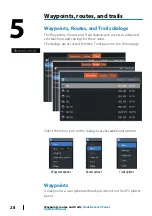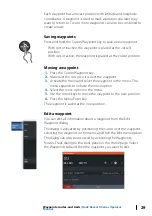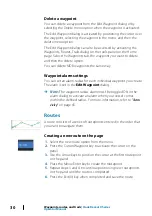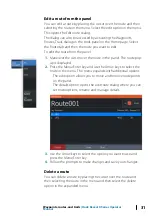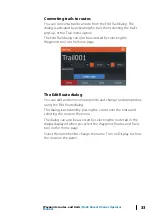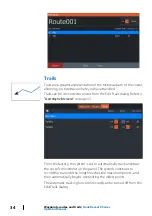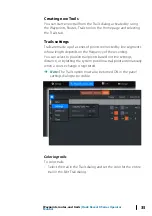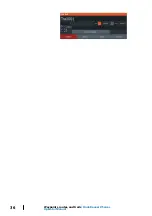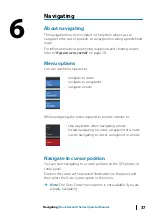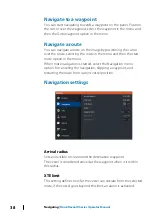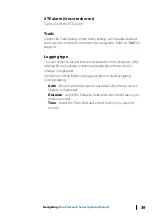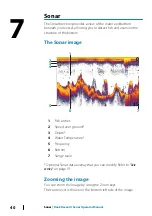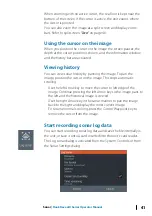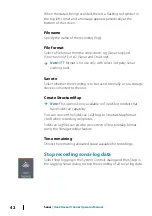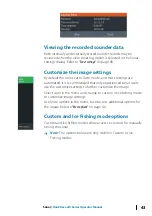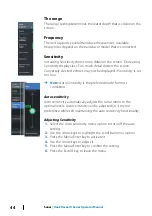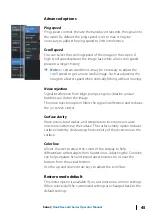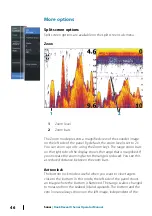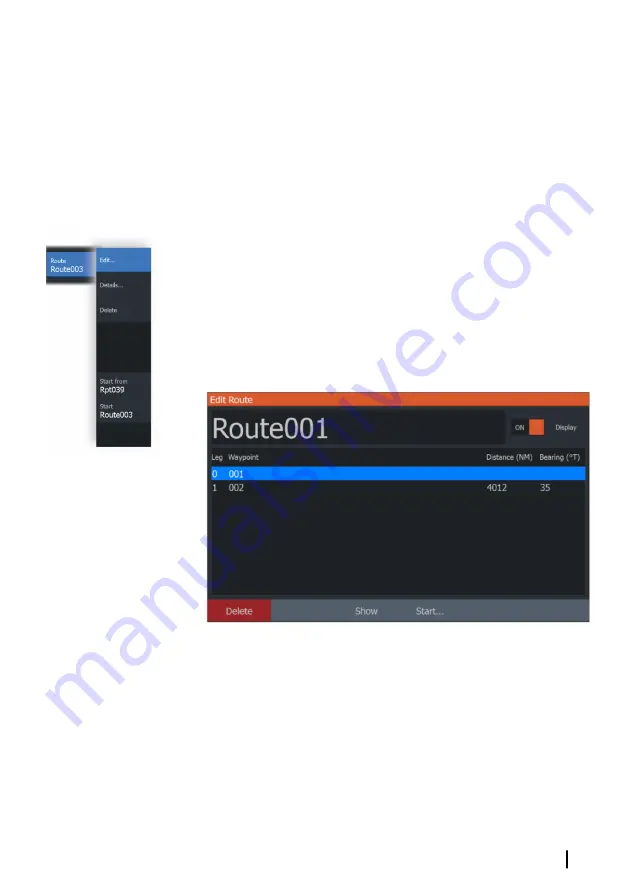
Edit a route from the panel
You can edit a route by placing the cursor over the route and then
selecting the route in the menu. Select the edit option in the menu.
This opens the Edit route dialog.
The dialog can also be accessed by activating the Waypoints,
Routes, Trails dialog on the tools panel on the Home page. Select
the Route tab and then the route you want to edit.
To edit the route from the panel:
1.
Maneuver the cursor over the route in the panel. The route pop-
up is displayed.
2.
Press the Menu/Enter key and use the Arrow keys to select the
route in the menu. The menu expands with additional options.
- The edit option allows you to move and remove routepoints
on the panel.
- The details option opens the edit route dialog where you can
set route options, rename and manage details.
3.
Use the Arrow keys to select the option you want to use and
press the Menu/Enter key.
4.
Follow the prompts to make changes and save your changes.
Delete a route
You can delete a route by placing the cursor over the route and
then selecting the route in the menu and then select the delete
option in the expanded menu.
Waypoints, routes, and trails
| Hook Reveal X Series Operator
Manual
31
Summary of Contents for Hook Reveal Series
Page 1: ...www lowrance com ENGLISH Hook Reveal X Series Operator Manual ...
Page 2: ......
Page 6: ...6 Preface Hook Reveal X Series Operator Manual ...
Page 10: ...10 Contents Hook Reveal X Series Operator Manual ...
Page 22: ...22 Customizing your system Hook Reveal X Series Operator Manual ...
Page 36: ...36 Waypoints routes and trails Hook Reveal X Series Operator Manual ...
Page 77: ......
Page 78: ... 988 12692 001 ...