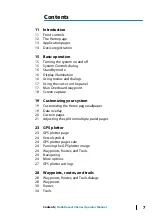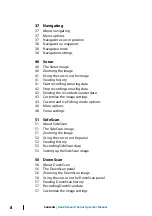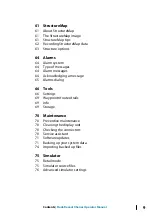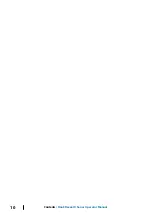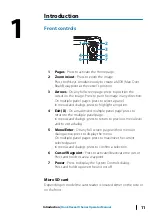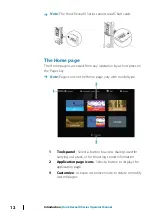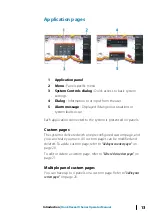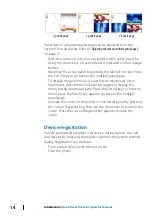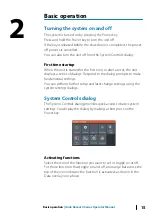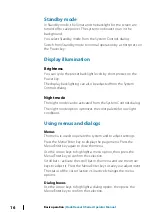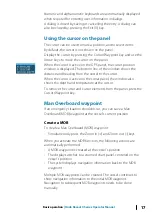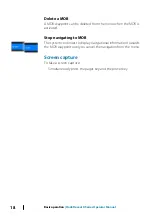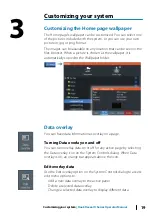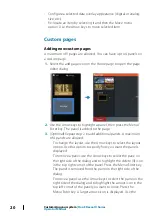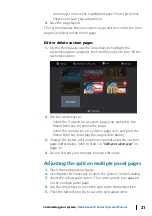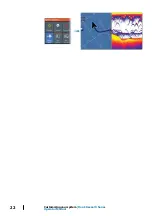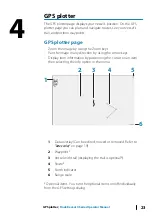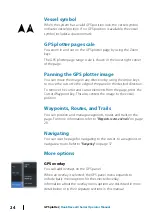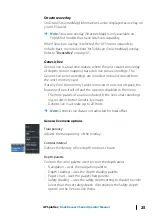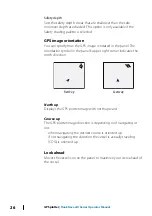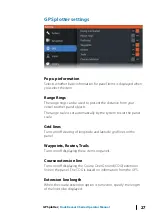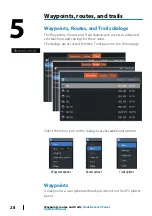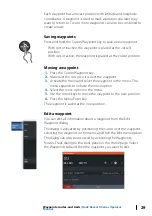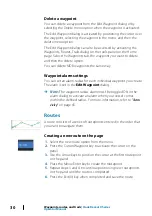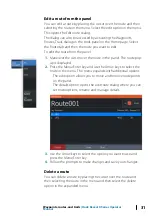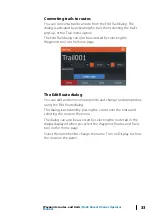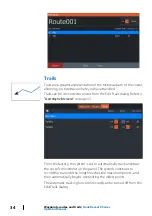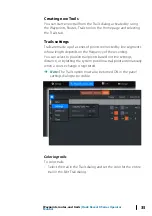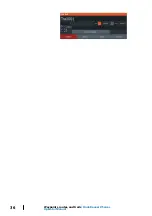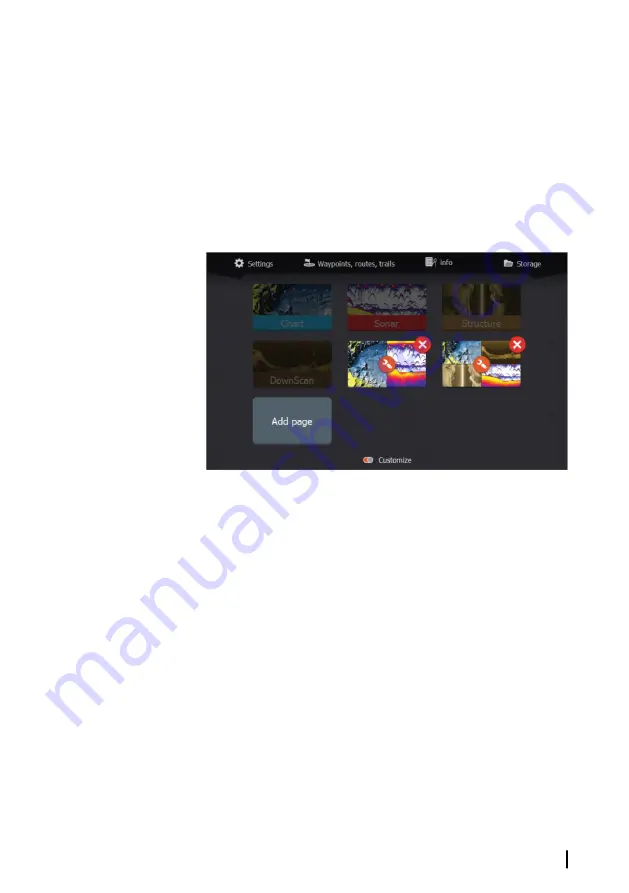
Arrow keys to move the highlighted panel. Press the Menu/
Enter key to save your adjustment.
4.
Save the page layout.
The system displays the new custom page, and an icon for the new
page is included on the Home page.
Edit or delete custom pages
1.
On the Home page, use the Arrow keys to highlight the
customize option and press the Enter/Menu key to turn ON the
customize option.
2.
Use the Arrow keys to:
- Select the X option on a custom page icon, and press the
Menu/Enter key to remove the page
- Select the tool option on a custom page icon, and press the
Menu/Enter key to display the page editor dialog
3.
Change the layout, add, and remove panels using the custom
page editor dialog. Refer to Step 3 in
4.
Save or discard your changes to leave edit mode.
Adjusting the split on multiple panel pages
1.
Open the multiple panel page
2.
Quick-press the Power key to open the System Controls dialog
3.
Select the
A
djust splits option. The cursor arrows icon appears
on the multiple panel page.
4.
Use the Arrow keys to move the split to the desired position
5.
Press the Menu/Enter key to save the split adjustment.
Customizing your system
| Hook Reveal X Series Operator Manual
21
Summary of Contents for Hook Reveal Series
Page 1: ...www lowrance com ENGLISH Hook Reveal X Series Operator Manual ...
Page 2: ......
Page 6: ...6 Preface Hook Reveal X Series Operator Manual ...
Page 10: ...10 Contents Hook Reveal X Series Operator Manual ...
Page 22: ...22 Customizing your system Hook Reveal X Series Operator Manual ...
Page 36: ...36 Waypoints routes and trails Hook Reveal X Series Operator Manual ...
Page 77: ......
Page 78: ... 988 12692 001 ...