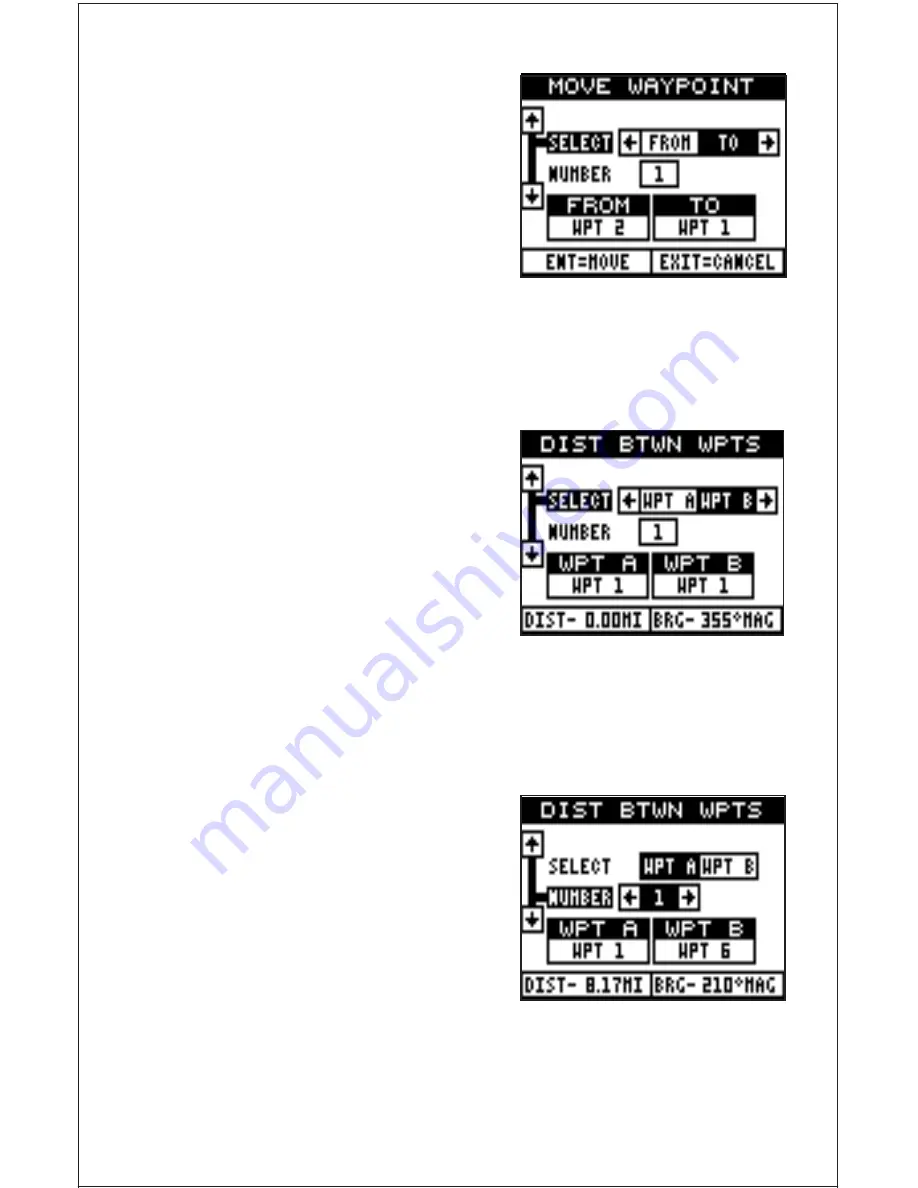
28
the up arrow key, then the right arrow
key. This highlights the “TO” label, as
shown at right. Press the down arrow
key, then press the right arrow key until
the desired waypoint number shows in
the box. When everything on this page
is correct, press the ENT key.
Note:The names in the “From” and “To”
boxes are not the waypoint numbers -
they are the waypoint names. When a waypoint is moved from one num-
ber to another, the new waypoint number gets the old waypoint name.
For example, moving waypoint number 2 to waypoint number 10 depos-
its the name “WPT 2” in waypoint 10’s name field.
DISTANCE BETWEEN WAYPOINTS
The GlobalNav 310 can easily give you
the distance between two user
waypoints. To do this, first press the WPT
key, highlight the “Wpt Options” menu
and press the right arrow key, then high-
light the “Dist Btwn WPTS” label and
press the right arrow key. The screen at
right appears.
The black box is resting on the “Select WPT B” label. Now press the down
arrow key to highlight the waypoint number label.
Once you have the first waypoint showing on the screen, then you need
to choose the other waypoint that you’re
going to measure. Move the black box
back to the “Select” label at the top of
the screen, then press the left arrow key
to select “A”. Now choose the waypoint
that you wish measure. The distance and
bearing from the first waypoint “A” to the
second waypoint “B” shows at the bot-
tom of the screen. You can select more
waypoints to measure at this time or
press the EXIT key to erase this screen.
Summary of Contents for GlobalNav 310
Page 1: ...INSTALLATION AND OPERATION INSTRUCTIONS GlobalNav 310 TM ...
Page 57: ...53 GROUP I GROUP J GROUP K GROUP L GROUP M GROUP N GROUP O ...
Page 61: ...57 THIS PAGE INTENTIONALLY LEFT BLANK ...
Page 62: ...58 ANTENNA MODULE TEMPLATE 25MM 1 If Necessary 4 75MM 3 16 4 PLACES ...
Page 65: ...63 ...






























