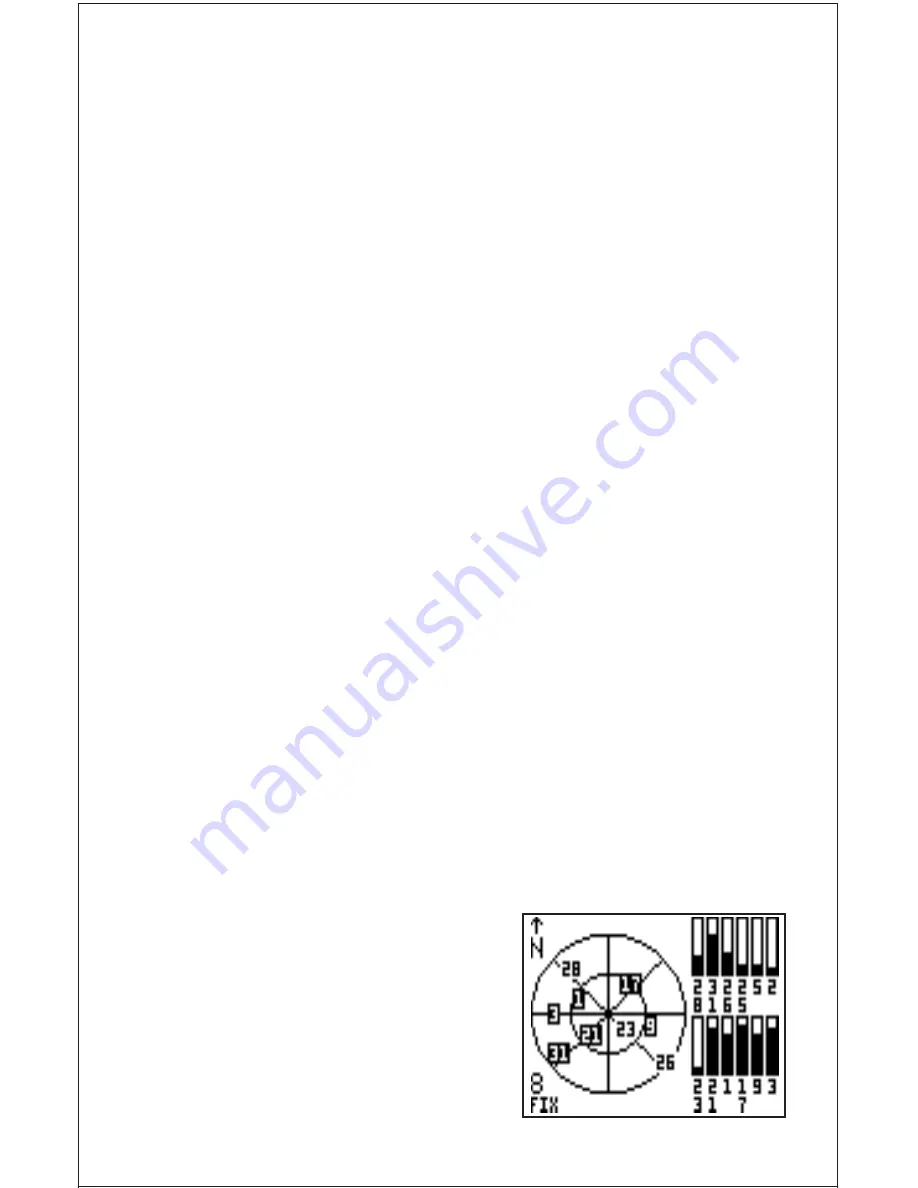
20
key to erase the icon. If you wish to delete another icon, move the cursor
over it and press the ENT key. When you’re finished, press the EXIT key
to erase the cursor.
WINDOWS
This feature gives you 15 different groups of windows so you can use the
best navigation display for your situation.
To use the windows feature, press the MODE key, then highlight the
“GROUP A” label as shown below. Group “A” is visible in the background
when you switch to the windows groups. To view each group, simply press
the right or left arrow key while the mode menu is showing. Each group
shows in the background as you press the arrow keys. When you see the
group you want to use, simply press the EXIT key to erase the mode
menu.
Special Windows
Although most of the windows used in the GlobalNav 310 are self-ex-
planatory, there are several windows that have special features or can be
used in unique ways. The following section describes these windows.
Satellite Information Screen (Group A)
This screen shows technical information about the status of the GPS
receiver. The receiver has twelve channels. Data for each channel is shown
as bar graphs on the right side of the display. Every satellite in the con-
stellation has a number assigned to it, called the PRN. The bar graph is
above each satellite’s number. The higher the bar on the graph, the better
the signal is being received from the satellite.
Each satellite is also shown on the circular graph on the left side of the
screen. This shows you not only which satellites are in your area, but also
their direction from your position, and their elevation (distance above the
horizon.) The small inner circle represents 45° above the horizon and the
large outer circle represents the horizon. A satellite is straight above you
when it is at the intersection of the hori-
zontal and ver tical lines that pass
through the circles.
The FIX number in the lower left corner
of the screen show the quality of fix. If
the FIX is 9, then it's the best you can
get. A FIX of 1 is the worst.
Summary of Contents for GlobalNav 310
Page 1: ...INSTALLATION AND OPERATION INSTRUCTIONS GlobalNav 310 TM ...
Page 57: ...53 GROUP I GROUP J GROUP K GROUP L GROUP M GROUP N GROUP O ...
Page 61: ...57 THIS PAGE INTENTIONALLY LEFT BLANK ...
Page 62: ...58 ANTENNA MODULE TEMPLATE 25MM 1 If Necessary 4 75MM 3 16 4 PLACES ...
Page 65: ...63 ...
















































