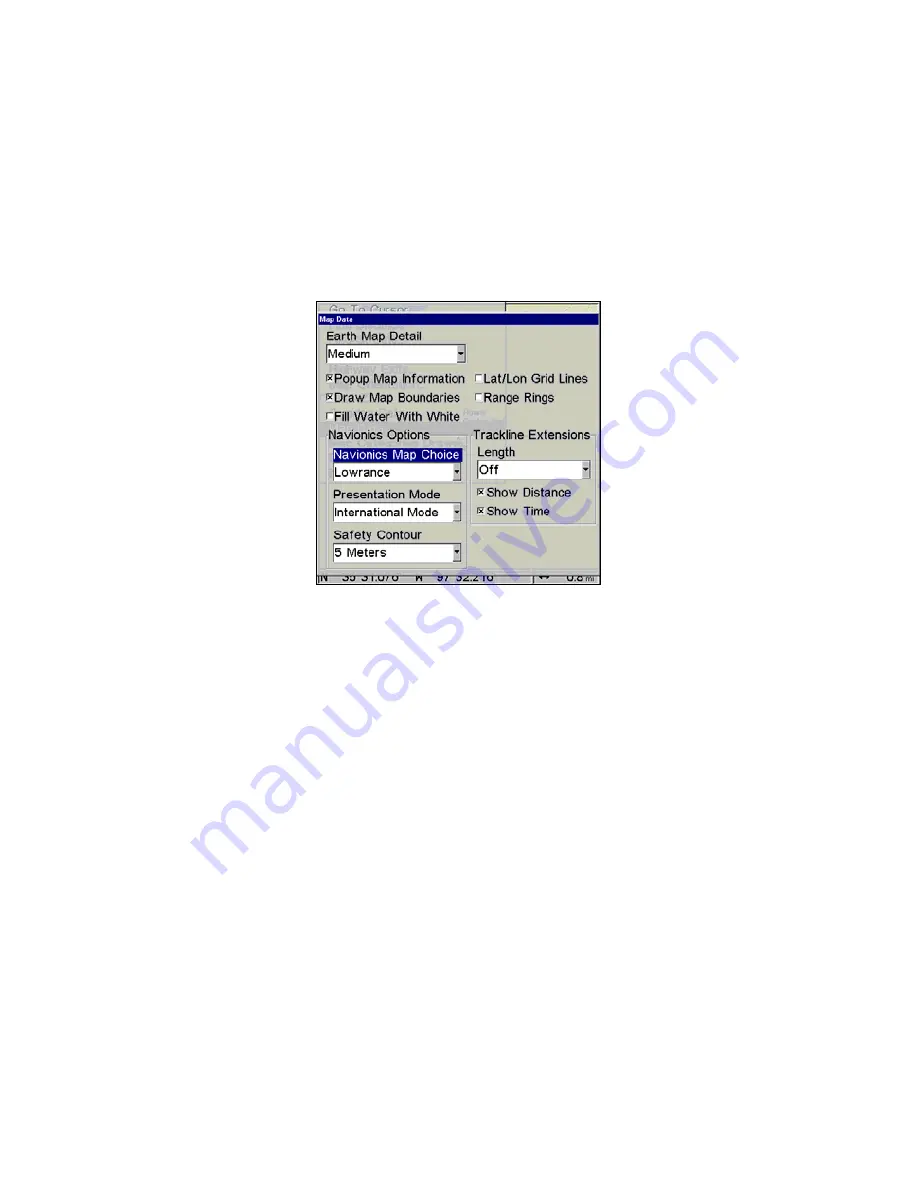
91
play. NauticPath charts are ready for display as soon as they are
inserted into the unit. Navionics charts must be inserted into the
unit, then selected as a Map Choice option in the Map Data menu.
To display a Navionics chart:
1. Install the Navionics MMC in the memory card compartment and
turn on the unit. (For full card install instructions, see Sec. 2.)
2. From the Map Page, press
MENU
|
↓
to
M
AP
D
ATA
|
ENT
|
↓
to
M
AP
C
HOICE
|
ENT
. Select the
Map Name
, then press
ENT
|
EXIT
|
EXIT
.
Navionics Map Choice highlighted. Press Ent to select the desired
Navionics map from the Map Choice drop down box.
WARNING:
You should never format the MMC containing your
Navionics chart. Formatting the MMC will permanently
erase the chart from the card.
Overlay Data
On any Page display but Status you can float additional data of your
own choosing in your display window. For example, if you left your
watch at home, you could add the local time to your display. Or, if you
wanted to see details about your route and trip, you could show your
bearing, course, average speed and trip distance.
The various data available from your unit are divided into categories in
the Overlay Data menu. These categories include GPS Data, Naviga-
tion, Trip Calculator, Time and Miscellaneous Data.
You can select items from any of these categories for display, in any
combination — the category divisions are there only to help you sort
through the information.
Summary of Contents for GlobalMap 5200C
Page 16: ...10 Notes ...
Page 64: ...58 Notes ...
Page 110: ...104 Notes ...
Page 150: ...144 Notes ...
Page 155: ...149 Notes ...
Page 156: ...150 Notes ...
Page 157: ...151 Notes ...















































