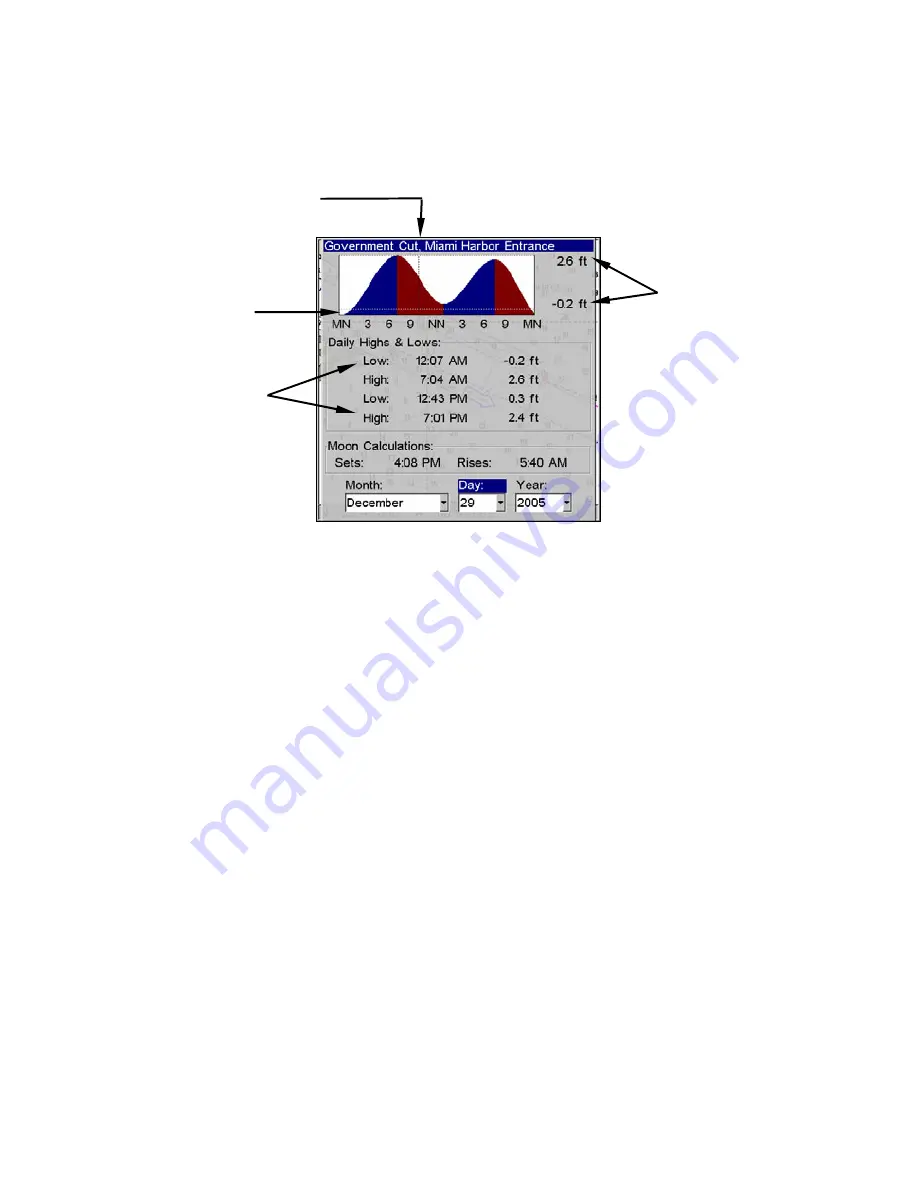
90
To view tide information:
1. Use the arrow keys to move the cursor over a tide station icon. When
it is selected, a pop-up name box appears.
2. Press
WPT
to display the Tide Information screen.
Tide Information screen.
The Tide Information screen displays daily tidal data for this station on
this date at the present time. The graph at the top of the screen is an
approximate view of the tidal range pattern for the day, from midnight
(MN) to noon (NN) to midnight (MN). The dotted line across the graph
is the Mean Lower Low Water line (MLLW).
The height scale on the top right side of the graph changes, based upon
the maximum
range
of the tide for that day. The MLLW line also ad-
justs its position as the height scale changes. You can look up tidal data
for other dates by changing the month, day and year selection boxes. To
select another date:
1. Use
←
→
to highlight month, day or year, then press
ENT
.
2. Use
↑
↓
to select the desired month, day or year and press
ENT
.
To clear the information screen, press
EXIT
.
Navionics
®
Charts
Your unit can also display Navionics electronic charts on MMCs. Like
NauticPath, Navionics charts contain tide and port service information.
NOTE:
The primary operational difference between a NauticPath chart
and a Navionics chart is the way the chart data is set up for dis-
Height
Scale
MLLW
Line
Tide
Table
Current Time Line.
Summary of Contents for GlobalMap 5200C
Page 16: ...10 Notes ...
Page 64: ...58 Notes ...
Page 110: ...104 Notes ...
Page 150: ...144 Notes ...
Page 155: ...149 Notes ...
Page 156: ...150 Notes ...
Page 157: ...151 Notes ...






























