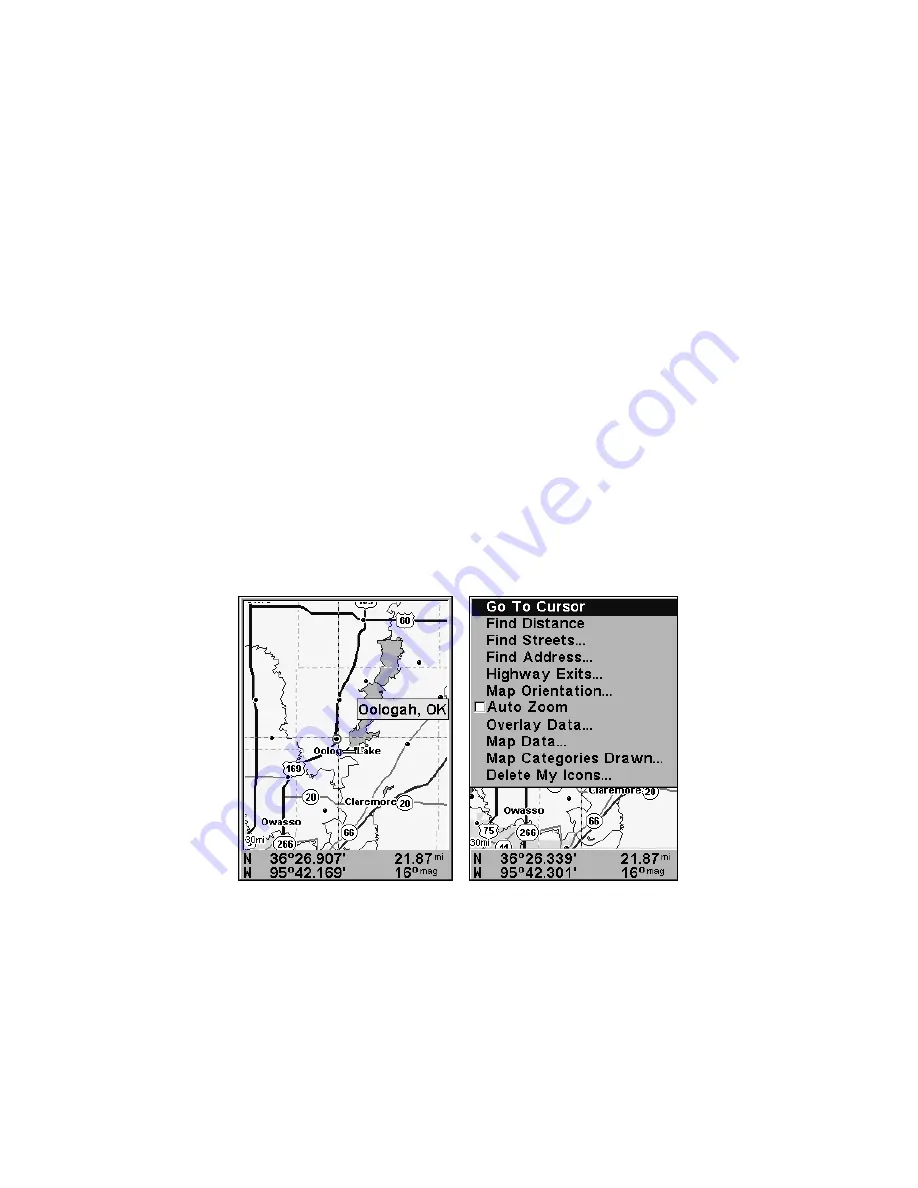
49
The man overboard position is also stored in the waypoint list for future
reference. It can be edited the same as any other waypoint. This pre-
vents the inadvertent loss of the current Man Overboard position.
To cancel navigation to MOB, press
MENU
|
MENU
|
↓
to
C
ANCEL
N
AVIGA-
TION
|
ENT
|
←
to
Y
ES
|
ENT
. The unit stops showing navigation information.
Navigate to Cursor Position on Map
The
G
O
T
O
C
URSOR
command: navigates to the current cursor position on
the map. It's a quick and handy way to navigate to anything you can
see on the map display.
1. Use the cursor (controlled by the arrow keys) with the zoom in and
zoom out keys to maneuver around the map until you find a location
you want to go to.
2. Center the cursor over the location to select it. See the example in
the following figure. (Many map items such as waypoints, Points of In-
terest, towns, etc. can be "selected," and appear "highlighted" with a
pop-up box. Other features, such as a river or a street intersection will
not appear "highlighted," but the cursor will take you to those locations
just the same.)
Navigate to cursor. In this example, the cursor has selected the town of
Oologah, Oklahoma.
3. Press
MENU
|
ENT
and the unit will begin navigating to the cursor lo-
cation.
The Map Page will display a red line from your current position to the cur-
sor position. The Navigation Page displays a compass rose showing naviga-
tion information to your destination. See the following examples.






























