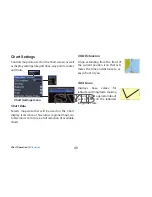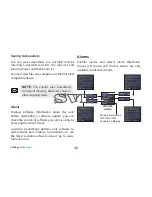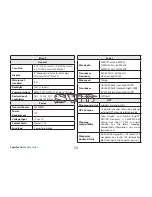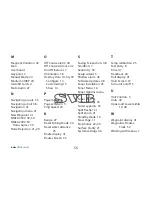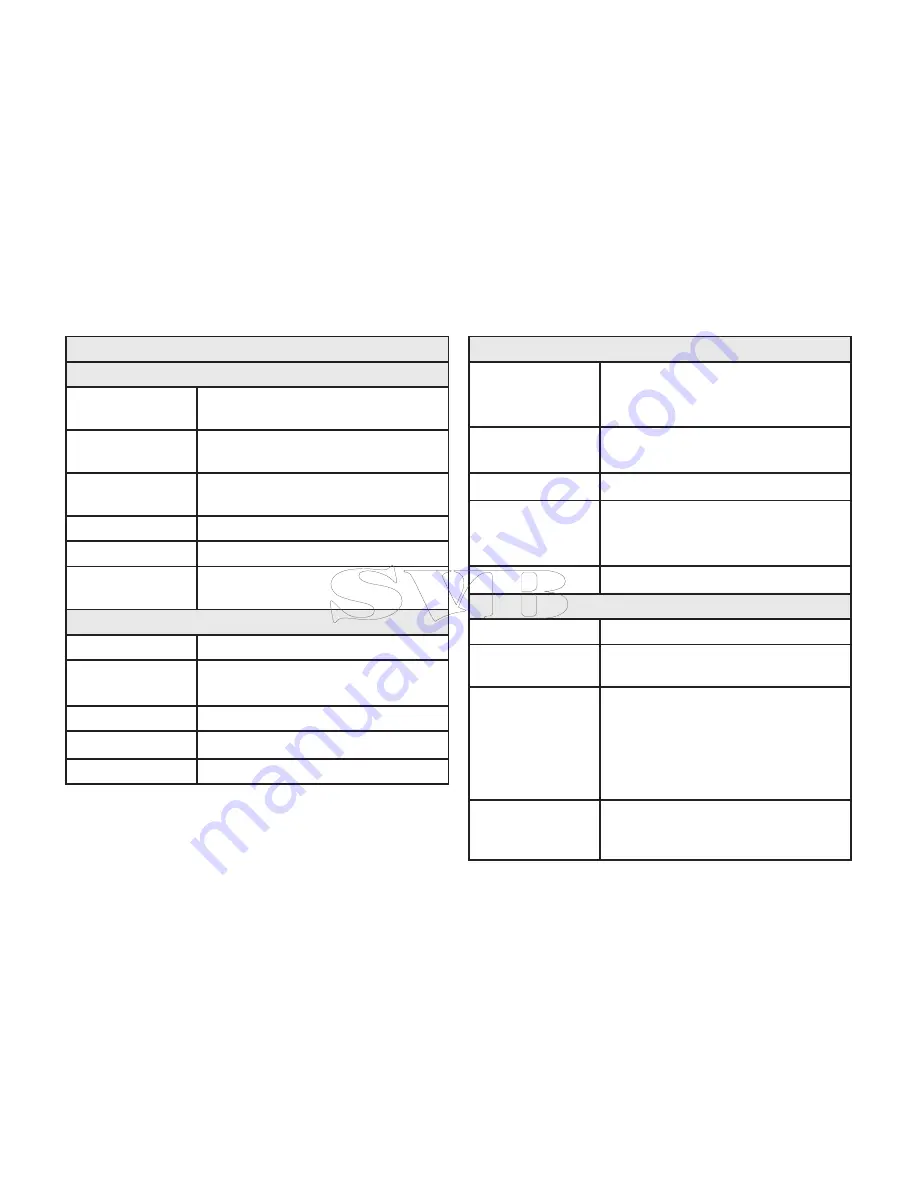
54
PB
Specifications |
Elite series
Specifications |
Elite series
Elite-9
General
Case Size
6.16” H (157 mm) x 11.06” W (281 mm);
6.2” H (156.5 mm) with bracket
Display
(9” diagonal) 16-bit color Full color
VGA Solar MAX™ Plus TFT
Waterproof
standard
IPX7
Backlight
LED (11 levels)
Communications
NMEA 2000, NMEA 0183 Input/Output
Declaration of
Conformity
Part 15.103 FCC rules & CE RTTE
directive 1999/5/EC
Power
Transmit Power
500W RMS
Power
Requirement
12V
Voltage Input
10 to 17V
Current drain
Typical: 1.1A
Fuse type
3-amp Automotive
Sonar
Max depth
300ft (91 m) 455/800Khz
1000ft (305 m) 83/200kHz
3000ft (914 m) 50/200kHz
Transducer
Frequency
455/800 kHz, 83/200 kHz
Medium/High CHIRP
Max speed
70mph
Transducer
HDI 50/200kHz (Low/High CHIRP)
HDI 83/200kHz (Medium/High CHIRP
83/200kHz (Medium/High CHIRP)
Transducer cable
20ft (6m)
GPS
Mapping card slot
microSD and microSDHC
GPS Antenna
16 parallel channel (internal); optional
external GPS antenna sold separately
Mapping
compatibility
Lake Insight® and Nautic Insight®
PRO/HD, Navionics® +, C-MAP MAX-N,
Fishing Hot Spots® PRO, & Insight
Genesis. For the latest mapping
compatibility information visit www.
lowrance.com
Waypoints,
Routes & Trails
Up to 3000 waypoints, 100 routes/100
waypoints per route, 100 retraceable
plot trails/up to 10,000 points per trail