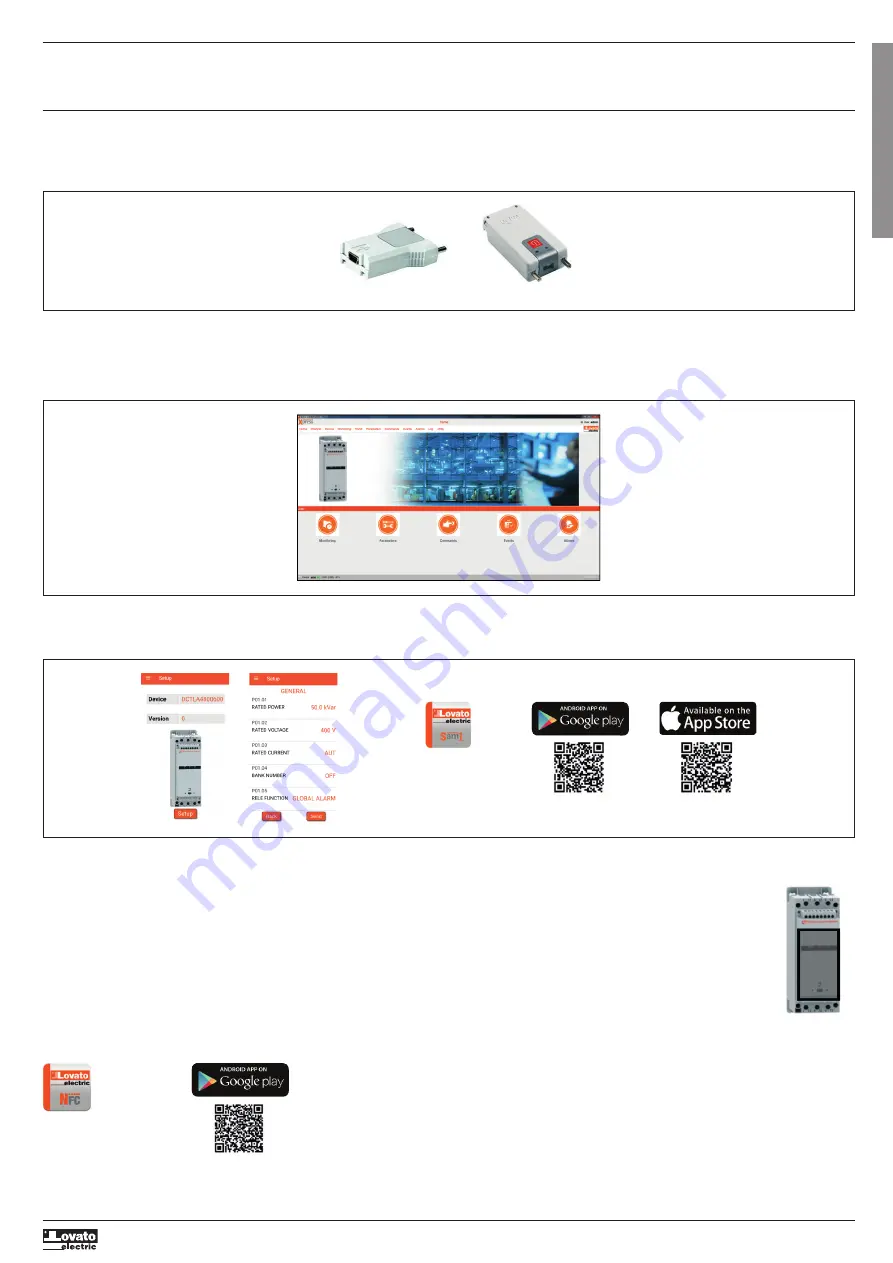
I5
8
0
G
B
P
L
0
8
2
0
3
1
1
0
0
4
1
9
3
G
B
FRONT STATUS LEDS
POWER LED (green, flashing)
– Auxiliary supply present.
ON LED (green, steady)
– Thyristor switch active.
FAULT LED (red, flashing)
– Alarm active. The number of flashes identifies the type of active alarm (e.g. 3 flashes = alarm A03). For details see chapter Alarms.
IR PROGRAMMING PORT
– The DCTL's parameters can be configured via the front optical port, using the IR-USB CX01 programming adapter or the IR-Wi-Fi CX 02 adapter.
– Simply approach a CX... adapter to the front port and insert the plugs in the specific holds to obtain the mutual recognition of the devices as indicated by the green LINK LED on the programming adapter.
– Both adapters can be used in combination with the the Xpress remote control and configuration software, downloadable from the website www.LovatoElectric.com.
– The Wi-Fi CX 02 adapter can also be used in combination with the LOVATO SAM1 App for smartphones and tablets Android and iOS based.
PARAMETER SETTING FROM PC
– With the LOVATO Electric Xpress remote control and configuration software is possible to read and modify the parameters of DCTL and save them on a file on the hard disk of the PC, or alternatively you can
upload a parameters file from the PC and download it into the DCTL thyristor module.
– The connection between DCTL and PC can be made via the front optical port (with USB adapter CX 01 or Wi-Fi adapter CX 02) or using the optional RS485 port (code EXC 1042).
– In addition to the parameters setting, with the software Xpress you can also monitor the measures of DCTL.
PARAMETER SETTING FROM SMARTPHONE OR TABLET WITH CX 02 WI-FI DONGLE
– You can use the LOVATO SAM1 App, available for tablet and smartphone (Android or iOS) and the CX 02 Wi-Fi adapter to connect to the DCTL via its front optical port.
– The App can be used to view alarms, send commands, read measurements, set parameters, download events and send collected data via e-mail.
PARAMETER SETTING FROM SMARTPHONE OR TABLET WITH NFC
– You can use the LOVATO NFC App, available for Android tablets and smartphones, to program the parameters in a simple, intuitive manner, without the need for cables, and even with the DCTL powered off.
– Simply place the smart device against the DCTL's front panel to read or transfer the programmed parameters.
– Conditions for operation:
1 - The smart device must have the NFC function activated and must be unlocked (active).
2 - The DCTL, if it is powered on, must be in idle (OFF) state.
3 - If you have set a password (see parameter P03.02), it must be known, otherwise access will not be possible.
4 - We recommend having the App already installed on your smart device. If it is not, you can still go to the next step, you will be automatically guided to the installation site on the online
store.
5 - Place the smart device against the DCTL's front panel, more or less as shown in the figure and hold it in position (for a few seconds) until it beeps. The App will launch automatically
and the parameters will be loaded and displayed.
6 - Access to the parameters menu and editing are just the same as for the other Apps we have considered previously.
– Once you have made the modification, press Send and place the smart device against the DCTL's front panel once more. The parameters will be transferred and activated after the DCTL
is reset.
USB CX 01 adapter
Wi-Fi CX 02 adapter
QR code for the download of the LOVATO Electric SAM1 App from Google Play and Apple Store:
QR code for the download of the LOVATO NFC App from Google Play:



































