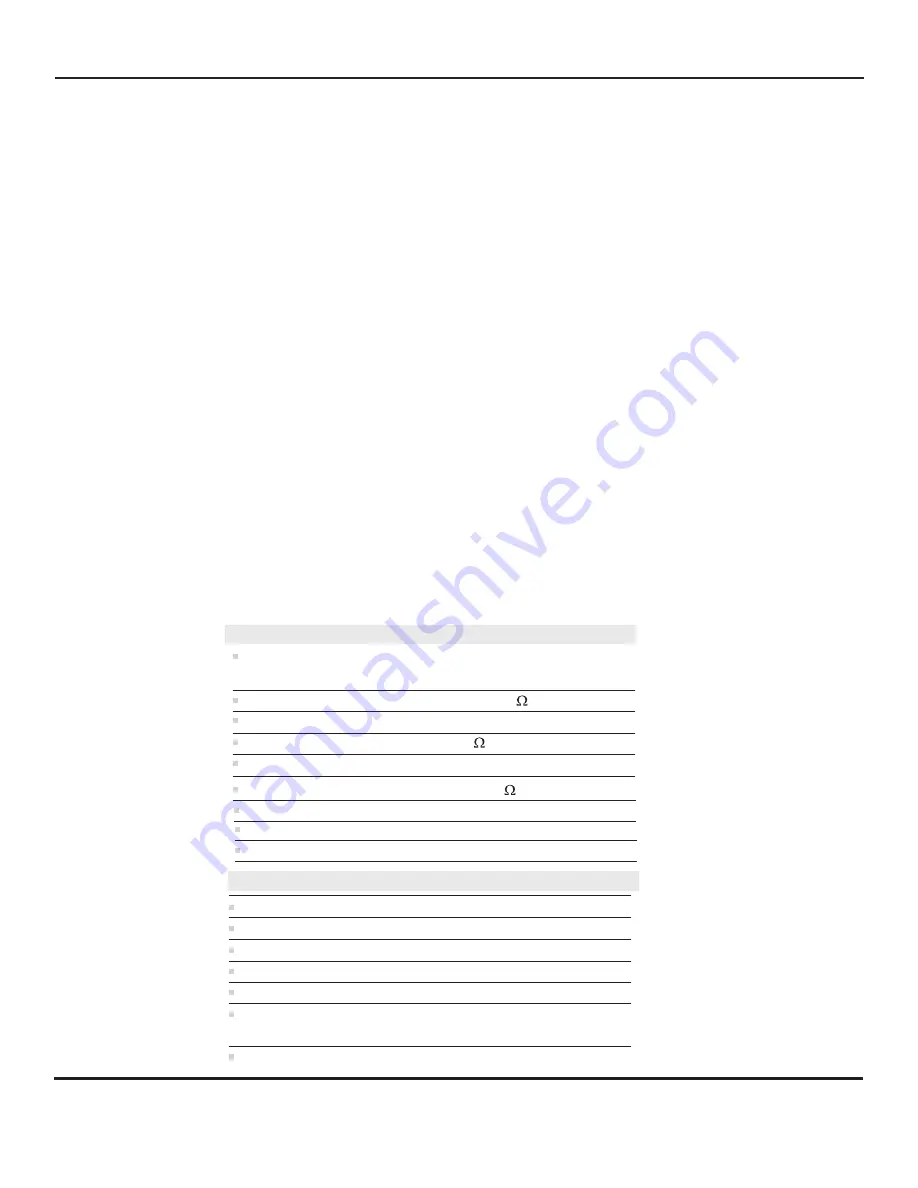
TROUBLESHOOTING
I.
Overload Indicator
a.
When the Overload Indicator
is illuminated, it is an indication that there is a short in wiring connections to the
microphone. Check the following:
1)
Check that each wire is connected to their proper terminals See steps 1 and 2 of connections
page 5.
2)
Check that there are no reversed or crossed wire connections.
3)
Check that none of the wires are touching each other or shorted to ground.
b.
Turn ON power back to the unit after checking all wiring connections. If the Overload Indicator
[5]
no longer
lights, proceed to step 2 of the operation. If the Overload Indicator
remains illuminated, remove the
microphone connections (power still ON) one at a time until the Overload Indicator turns OFF. After removing
a wire, wait a few seconds before removing the next wire. This will give the overload protection circuit time to
reset itself. The last wire disconnected that turned OFF the Overload Indicator
is the one that has a short.
Check for shorts on the wire and remote microphone.
II.
No audio present.
a.
Using a DC Voltmeter, check the voltage across terminal “A” and “C” (”A” positive; “C” ground) of the Mic 3-Pin
Terminal Block
[12]
. It should read 12V. The microphone requires 12Vdc to work.
1)
Check connections to the microphone.
b.
Remove the wire connected to the “B” terminal of the Mic 3-Pin Terminal Block. Using an AC meter (set to
lowest voltage range), check the presence of audio from the microphone. Place the meter leads between wire
removed (positive) and terminal “C” (ground). Generate some loud noise close to the remote microphone
while observing the meter reading. If audio is present, the meter reading will start to fluctuate. If there is no
movement, the remote microphone is defective. Call factory for assistance.
Factory assistance is available between 8:30 AM to 4:00 PM Pacific time. Call (818) 994-6498.
[5]
illuminated.
SPECIFICATIONS - AP-4
Input sensitivity
(from remote mic)
0.78Vrms
Monitor power output
1.5W @ 8
Audio input impedance
10k
Freq. response (flat)
100 Hz to 10kHz
Power input
12 Vdc, 500mA
Dimensions
8 ½"W x 9
x 2 1/8"H
½"L
Headphone impedance
8 to 600
Weight
3.5 lbs (1.6 kg)
Audio line output impedance
600
W
or higher
INSTALLATION AND OPERATING INSTRUCTIONS
Page 7 of 8
LOUROE ELECTRONICS 6 9 5 5 VA L J E A N AVENUE, VAN NUYS, CA 91406
TEL (818) 994-6498
FAX
994-6458
website: www.louroe.com e-mail: [email protected]
(818)
®
SPECIFICATIONS - Verifact™ A
Frequency response
Output
Current drain
40 Hz to 15 kHz ± 1 dB
4 mA
Supply voltage
12 Vdc
Microphone housing
High impact ABS
Dimensions US
Weight
4”
"
dia x 1 ½ H
(10cm dia x 3.8cm H)
0.5 Lb (0.2 Kg)
Line Level (0 dB @ 1000
W
)
metric
ask4_104_inst_12/11


























