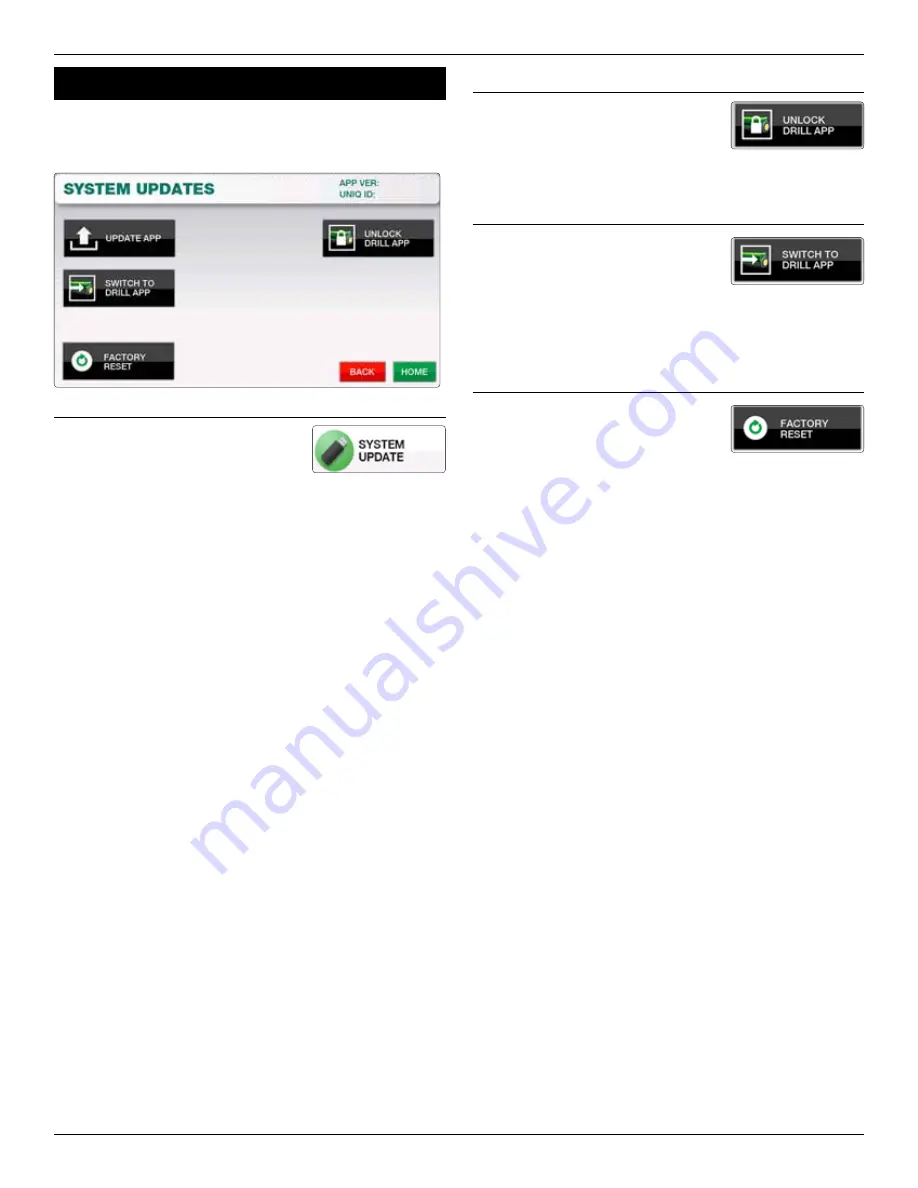
LOUP ELECTRONICS • 1-877-489-5687 • WWW.LOUPELECTRONICS.COM
13
13.0 SySTem updaTe
The system update screen is used to update to newer versions of
software, unlock additional functions, or reset to factory default
settings.
13.1 upDATE App
The System Update button is used to
perform a system update to newer
version of software. To update follow the
following steps:
On a USB drive, create a folder titled “EliteUpdate” on the root
level of the USB. Within this folder place the update file from
Loup Electronics, this should appear as a .srec file format.
Insert USB into the Elite console and select the “Update App”
button. From the popup window select the version you wish to
update, newest software versions will appear at the top of the
window.
Allow the application to load into the console and when finished,
cycle power to the console. The console will then boot to a black
screen and the keypad will pulse while the update completes the
install, eventually booting to the new version of software.
Ensure the newest software is updated by selecting the “MENU”
button and checking the “APP VER” number in the upper right
corner.
13.2 uNLOCk DRILL App
If you wish to unlock the seeding &
blockage application for gravity drills, air
seeders and planters call Loup Electronics
for the unlock code required for this feature.
13.3 sWITCH TO DRILL
If you’ve unlocked the Drill/Seeding
application, select the Switch To Drill
button to change to this software mode.
The monitor will ask you to cycle power to the console, upon
doing so the keypad will pulse as it loads the software. When
finished the monitor will boot into the Drill/Planter software.
13.4 fACTORY REsET
Resets all settings back to Factory Default.














