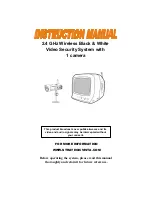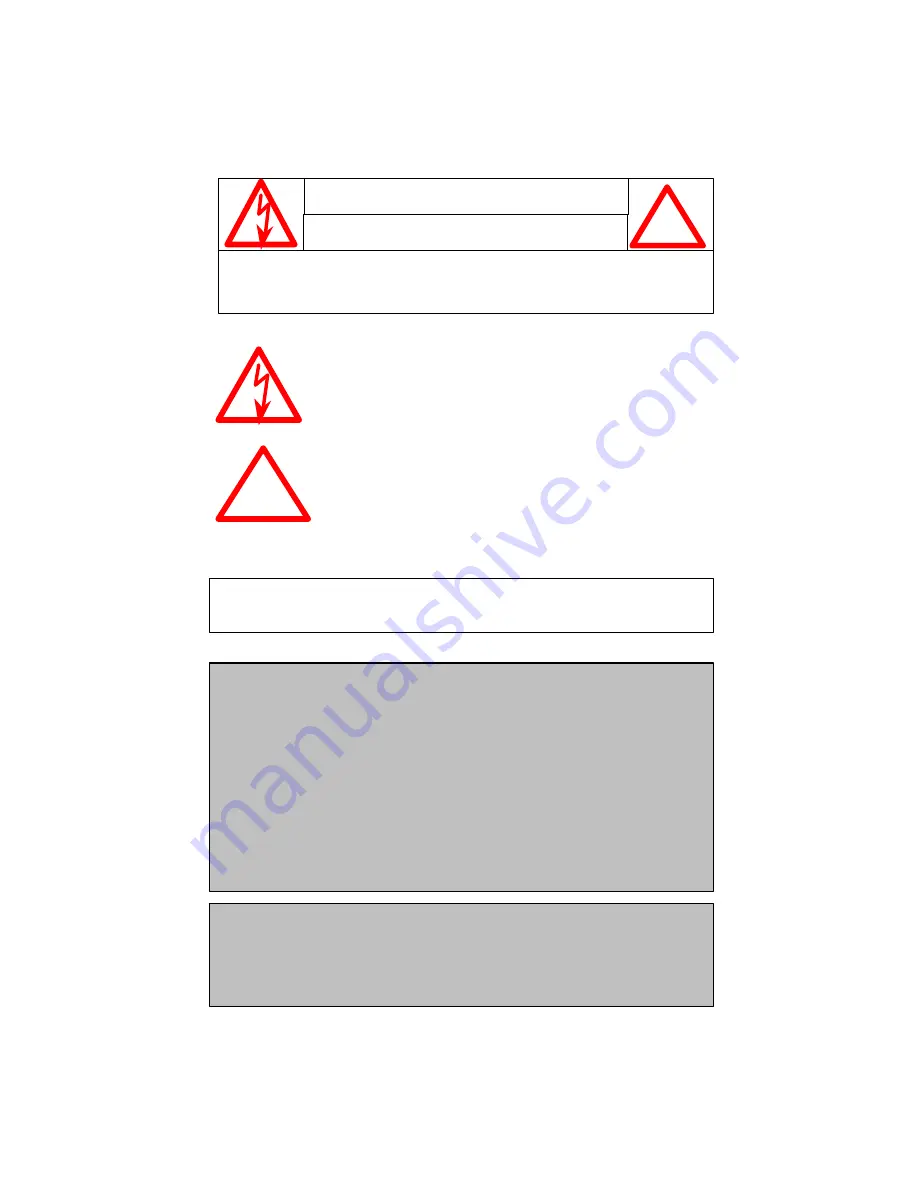
Explanation of two Symbols
The lightning flash with arrowhead symbol, within an
equilateral triangle, is intended to alert the user to the
presence of uninsulated "dangerous voltage“ within the
product's enclosure that may be of sufficient magnitude to
constitute a risk of electric shock to persons.
The exclamation point within an equilateral triangle is
intended to alert the user to the p resence of important
operating and maintenance(servicing) instructions in
the literature accompanying the appliance.
THE GRAPHIC SYMBOLS WITH SUPPLEMENTAL MARKING ARE ON
THE BOTTOM OF THE SYSTEM.
!
WARNING: To prevent fire or shock hazard, do not expose this un it to
rain, water, or wet locations. Do not insert any metallic object
through the ventilation grills
.
FCC CLASS B NOTICE
Note:
This equipment has been tested and found to comply with the limits For a Class
B digital device, pursuant to Part 15 of the FCC Rules. These limits are
designed to provide reasonable protection against harmful interference in a
residential installation. This equipment generates, uses and can radiate radio
frequency energy and, if not installed and used in accordance with the
instruction, may cause harmful interference to radio communications.
However, there is no guarantee that interference will not occur in a particular
installation. If this equipment does cause harmful interference to radio or
television reception, (which can be determined by turning the equipment off
and on), the user is encouraged to try to correct the interference by one or more
of the following measures:
CAUTION
RISK OF ELECTRIC SHOCK. DO NOT OPEN
.
CAUTION: TO REDUCE THE RISK OF ELECTRIC SHOCK, DO NOT REMOVE
COVER (OR BACK). NO USER-SERVICEABLE PARTS INSIDE. REFER
SERVICING TO QUALIFIED SERVICE PERSONNEL.
!
• Reorient or relocate the receiving antenna
• Increase the separation between the monitor and the camera.
• Connect the equipment into an outlet on a circuit different fro m that to which
other devices may be connected.
• Consult the dealer or an experienced radio or television technic ian for help.
i