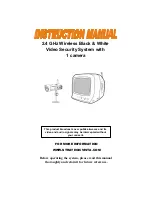OPERATION
Camera
(1) Connect the power adapter to the camera power input and ensure the
camera is turned “ON”. Ensure the camera is set to channel 1.
Monitor
(1) Connect the supplied power adaptor to the power input of the monitor.
(2) Use the channel selection switch button and ensure the monitor is set
to the same channel as the camera to view the picture. Note: If you
experience transmission reception problems (eg. poor picture), you
may need to select another channel on the camera and monitor
and/or adjust the antennas on the monitor and camera to ensure they
are pointing at each other.
(3) Adjust the volume to the desired level. You may also mute the audio
option by pressing the mute button which is located at the front of the
monitor.
(4) Adjust the brightness and contrast level as required
Try to position both the Camera and Monitor as high off the ground as
possible for better picture reception
NOTE
ADDITIONAL CAMERA CONNECTION
This video security system allows you to view up to four different camera
locations. Additional cameras are sold separately, please refer to
www strategicvista.com for more information.
When connecting more than one camera to the monitor/camera system,
you will need to set each camera to a different channel (Channels 1-4).
CH 1
CH 3
CH 4
CH 2
6