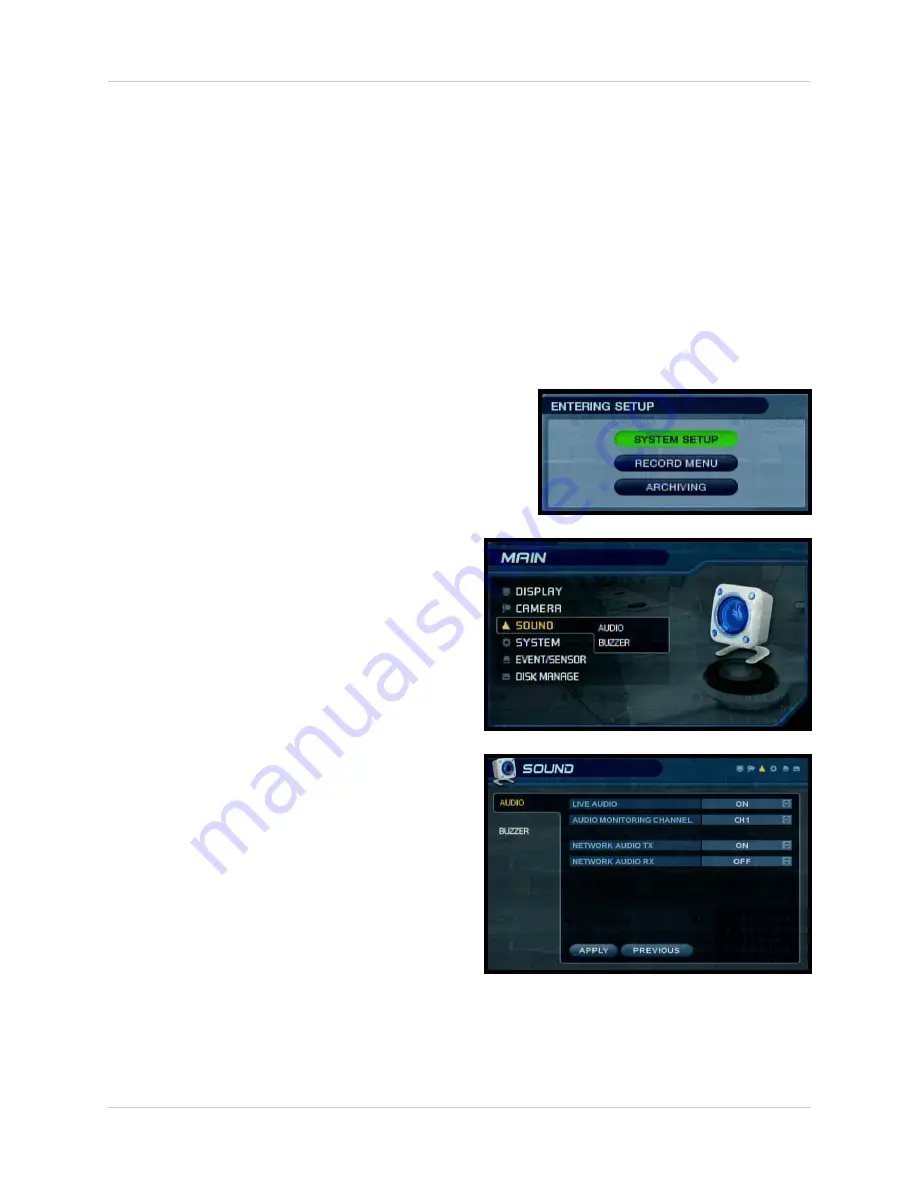
How many Audio Channels are available Listen-in Audio?
3
How many Audio Channels are available Listen-in
Audio?
There are 8 available camera ports on the system - how many can be used for Listen-In audio,
and how many can be used to record sound?
How do I enable Listen-In Audio, and how do I set the Listen-in
channel?
Listen-In Audio is the ability to listen to live audio on ONE channel at a time, between channels
1~4. To listen to live audio on a channel:
1. Enter MENU mode by pressing the MENU button
on the front panel of the system (or on the Remote
Control). Select the SYSTEM SETUP Option.
2. Select the SOUND menu from the MAIN
menu. Navigate using the up and down
arrows on the front panel (or remote
control). Highlight the selection in Green,
and press the ENTER button to enter the
SOUND Menu.
3. Select the AUDIO Option. Navigate using
the up and down arrows, and press the
ENTER key to select the AUDIO Option:
•
Live Audio
- Turns Live System Audio
(from the Audio on the terminal) to ON/
OFF.
•
Audio Monitoring Channel
- Select
the channel for Listen-in Audio
(Channels 1~4 ONLY).
NOTE: Once the LIVE AUDIO Feature has been set to ON, the Remote Control can be used
to select the Listen-In Audio Channel. Press the AUDIO SEL button on the Remote Control
to switch between Channels 1~4. An Audio Icon will appear onscreen next to the current
Live Audio Channel.
Summary of Contents for SG19LD804-161
Page 6: ......
























