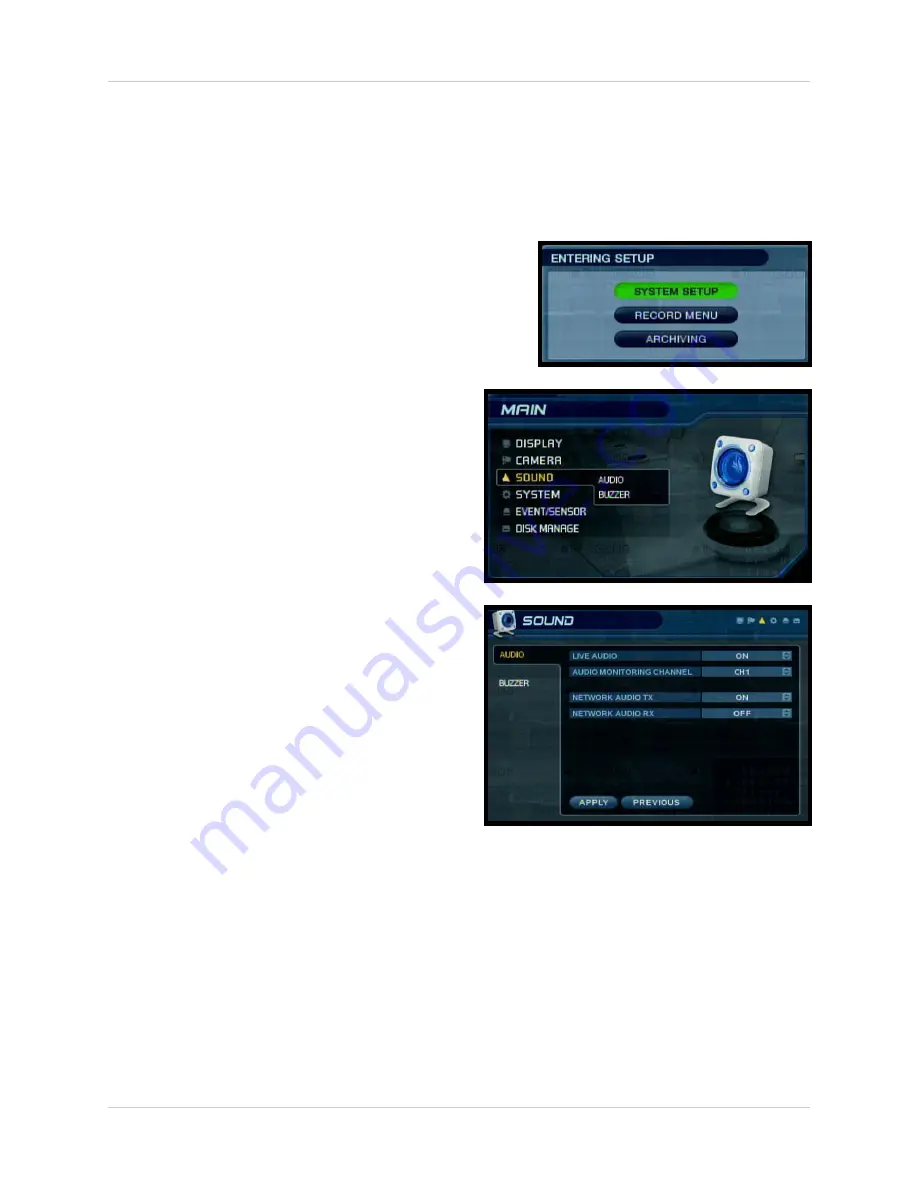
How many Audio Channels are available Listen-in Audio?
4
How do I set up Network Audio (for use with the Remote Agent
software)?
Setting the Network Audio Transmit and Receive to ON allows the system to send Audio data
through the network. Live listen-in audio can then be accessed using the Remote Agent software
(refer to your Remote Agent Manual for further information on this feature).
1. Enter MENU mode by pressing the MENU button
on the front panel of the system (or on the Remote
Control). Select the SYSTEM SETUP Option.
2. Select the SOUND menu from the MAIN
menu. Navigate using the up and down
arrows on the front panel (or remote
control). Highlight the selection in Green,
and press the ENTER button to enter the
SOUND Menu.
3. Select the AUDIO Option. Navigate using
the up and down arrows, and press the
ENTER key to select the AUDIO Option:
• Network Audio TX - Sets Network Audio
Transmission to ON
• Network Audio RX - Sets Network
Audio Receive to ON
How many channels will have recorded Audio?
Only the FIRST 4 CAMERAS will record audio (simultaneously). Recorded audio will be available
when the video playback is selected. Channels 5~8 do NOT record audio.
Summary of Contents for SG19LD804-161
Page 6: ......






