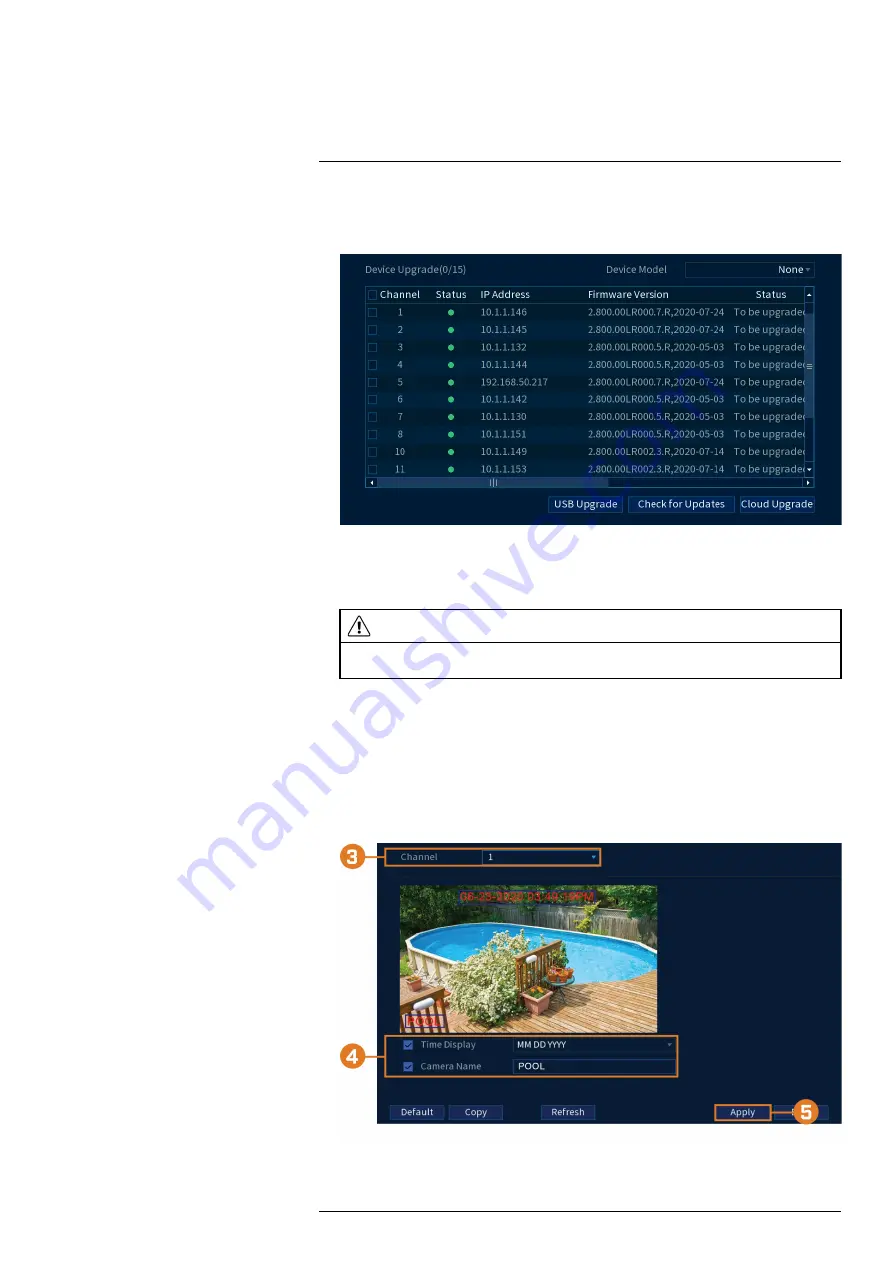
4. From the Live View display, right-click to open the Quick Menu, then click
Main Menu
.
5. Click
CAMERA
, then click
Registration
on the side panel. Click the
Upgrade
tab on the
top panel.
6. Click
Select
. Select the firmware file on the USB drive and click
OK
.
7. Check the cameras you would like to apply the upgrade to in the list and then click
USB
Upgrade
.
CAUTION
Wait for the firmware upgrade to complete before turning off or unplugging the cameras or NVR. The cam-
eras will restart during the firmware update process.
17.4.4
Configuring Video Overlay Settings
The Overlay tab allows you to configure the text and information that appears overtop of the
camera image, such as time and channel display.
To configure video overlay settings:
1. From the Live View display, right-click to open the Quick Menu, then click
Main Menu
.
2. Click
CAMERA
. Click the
Overlay
tab on the side panel, then click the
Overlay
tab on the
top panel.
3. Under
Channel
, select the camera you would like to configure.
#LX400113; r. 9.0/57191/57191; en-US
61
Summary of Contents for N862 Series
Page 1: ...User Manual N862 Series...
Page 2: ......
Page 3: ...User Manual N862 Series LX400113 r 9 0 57191 57191 en US iii...
Page 119: ......
















































