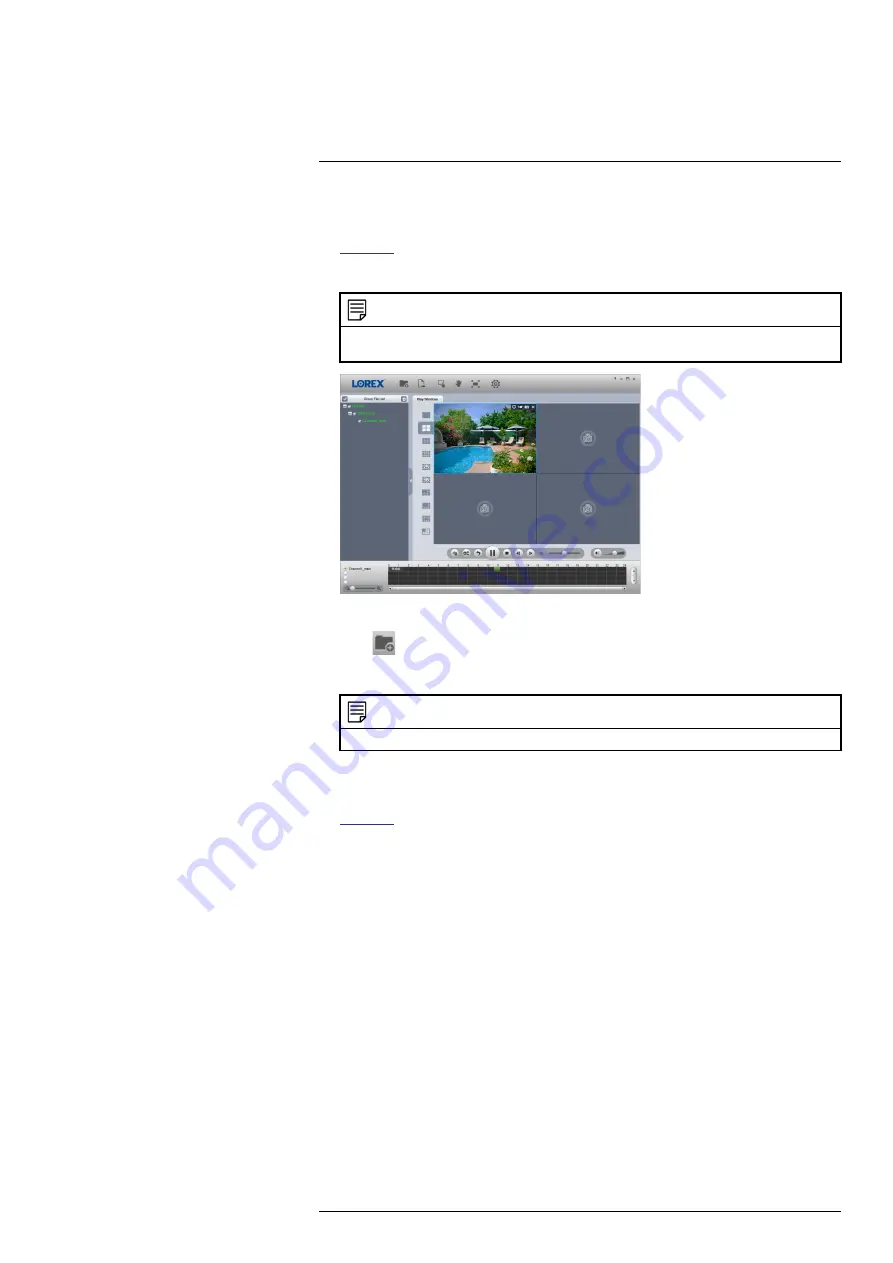
11.4.1
Viewing Backed Up Files on PC
1. Download and install the
Lorex Player for PC
from the recorder’s product page at
2. Double-click one of the files under the
Group File List
on the left to begin playback.
NOTE
By default, the video file will play in the top-left playback window as shown below. Select an unused play-
back window then double-click another file to play additional videos at the same time.
OR
Click
to open a backed up video file in another location.
3. Use the
Lorex Player
controls to control playback or select other files for playback.
NOTE
For a full overview of Lorex Player controls, see 11.4.3
, page 36.
11.4.2
Viewing Backed Up Files on Mac
1. Download and install the
Lorex Player for Mac
from the recorder’s product page at
2. Double-click the downloaded file in Safari to extract the
Lorex Player
app file.
3. Drag the
Lorex Player
app to your Desktop or Applications list. Double-click
Lorex Player
to open the application.
#LX400113; r. 9.0/57191/57191; en-US
35
Summary of Contents for N862 Series
Page 1: ...User Manual N862 Series...
Page 2: ......
Page 3: ...User Manual N862 Series LX400113 r 9 0 57191 57191 en US iii...
Page 119: ......






























