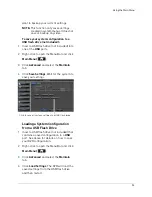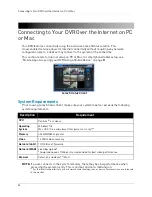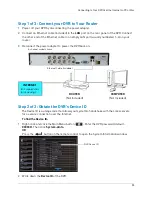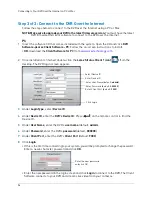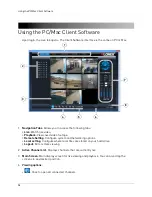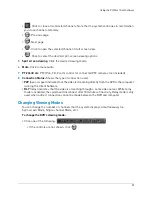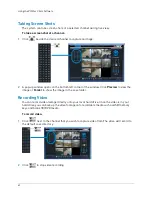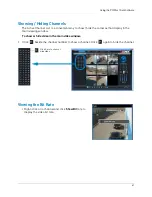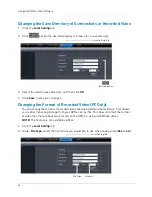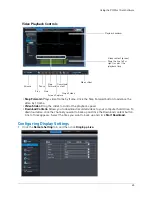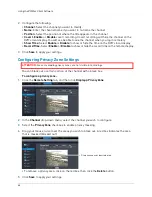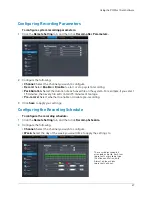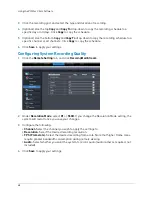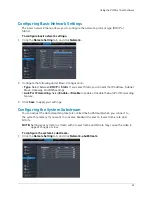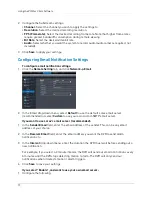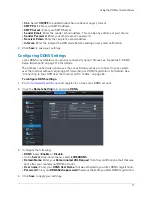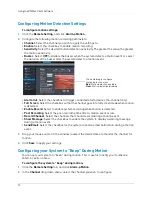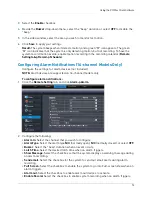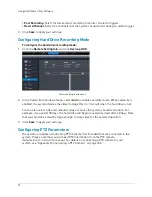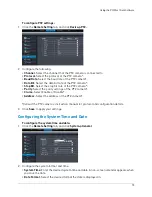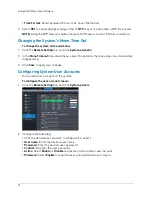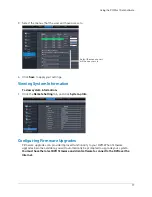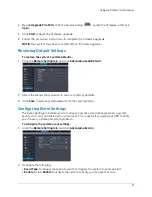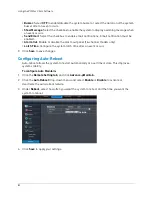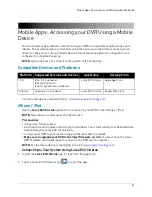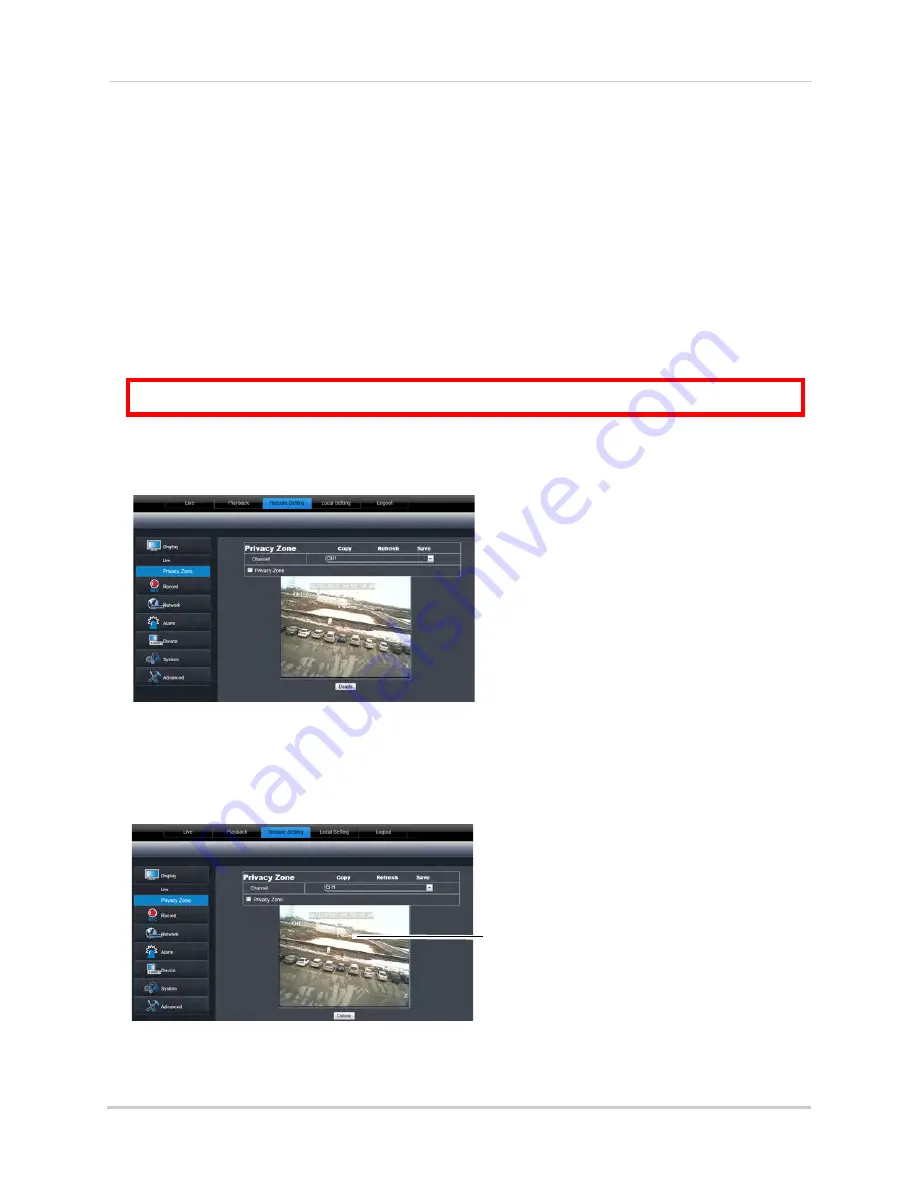
66
Using the PC/Mac Client Software
2
Configure the following:
•
Channel
: Select the channel you want to modify.
•
Name
: Enter the channel name if you want to re-name the channel
•
Position
: Select the position of where the title appears in the channel.
•
Covert
:
Enable
or
Disable
covert recording. Covert recording will hide the channel on the
DVR’s local display. You will see be able to see the channel when you log in remotely.
•
Show Time
: Select
Enable
or
Disable
to show or hide the time on the DVR’s local display.
•
Record Time
: Select
Enable
or
Disable
to show or hide the record time on the remote display.
3
Click
Save
to apply your settings.
Configuring Privacy Zone Settings
ATTENTION
: Areas covered by privacy zones are not visible in recordings.
You can blank out a certain portion of the channel with a black box.
To configure a privacy zone:
1
Click the
Remote Setting
tab, and then click
Display>Privacy Zone
.
2
In the
Channel
drop-down menu, select the channel you wish to configure.
3
Select the
Privacy Zone
checkbox to enable privacy masking.
4
Drag your mouse cursor over the areas you wish to black out. A red box indicates the area
that is masked (blocked out).
Drag mouse over desired area
• To remove a privacy area, click on the red box, then click the
Delete
button.
5
Click
Save
to apply your settings.
Summary of Contents for LH020 BLACKBOX2 SERIES
Page 16: ...xiv...