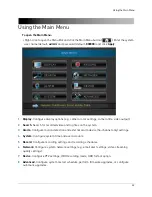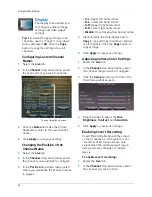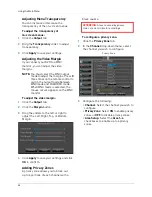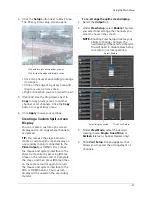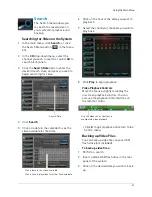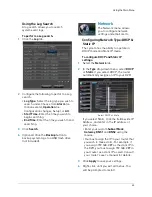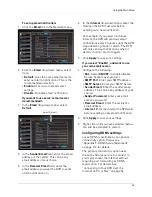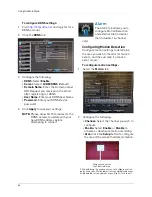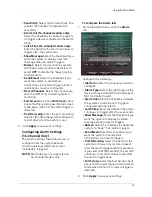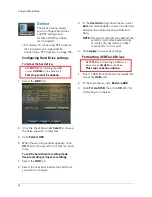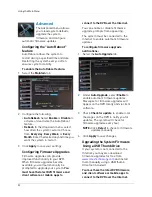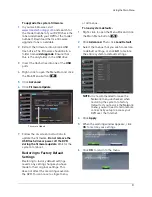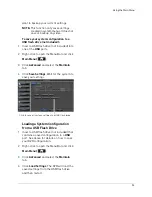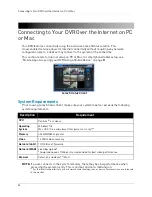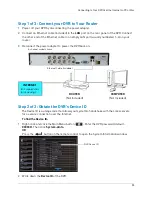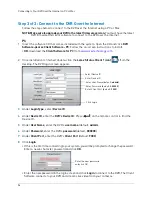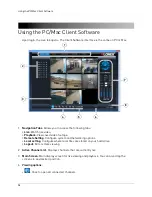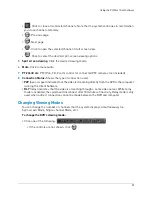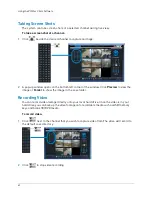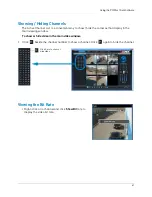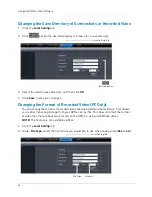47
Using the Main Menu
•
Sensitivity:
Select motion sensitivity. The
greater the number, the greater the
sensitivity.
•
Alarm Out (16-channel models only):
Select the checkbox to enable the system
to trigger a device connected to the alarm
block.
•
Latch Time (16-channel models only):
Enter the duration the alarm continues to
trigger after the event ends.
•
Show Message:
Select the checkbox if you
want the system to display a system
message when an alarm triggers.
•
Buzzer:
Select the duration the system
will "beep" when motion is detected. Or
select
OFF
to disable the "beep" during
motion events.
•
Send Email:
Select the checkbox if you
want the system to send email
notifications if an alarm triggers. Email
notifications must be configured.
•
Record Channel
: Select the channel you
wish the DVR to record during motion
recording.
•
Full Screen:
Select the
Full Screen
check
box so that the system goes into full screen
mode when motion or an alarm trigger is
detected.
•
Post Recording
: Enter the post recording
duration (the time the system continues to
record after a motion event occurs).
3
Click
Apply
to save your settings.
Configuring Alarm Settings
(16-Channel Only)
The Alarm settings menu allows you to
configure how the system behaves
when an external alarm device (not
included) is triggered.
NOTE:
Alarm devices are supported on
16-channel models only.
To configure the Alarm tab:
1
From the Alarm menu, click the
Alarm
tab.
2
Configure the following:
•
Alarm In:
Select the channel you wish to
configure.
•
Alarm Type:
Select the alarm type of the
device. Choose from N/O (normally open),
N/C (normally closed).
•
Alarm Out:
Select the checkbox to enable
the system’s alarm block to trigger a
connected external alarm.
•
Latch Time:
Enter the duration the alarm
continues to trigger after the event ends.
•
Show Message:
Select the checkbox if you
want the system to display a system
message when an alarm triggers.
•
Buzzer:
Select the checkbox to enable the
system to "beep" if an alarm triggers.
•
Send Email:
Select the checkbox if you
want the system to send email
notifications if an alarm triggers.
•
Post Recording:
Select the duration the
system continues to record as an event
after the alarm trigger ends. For example,
if you select 30s (30 seconds), the system
continues to record for 30 seconds after
the alarm trigger ends.
•
Full Screen:
Select the Full Screen check
box so that the system goes into full screen
mode when motion or an alarm trigger is
detected.
3
Click
Apply
to save your settings.
Summary of Contents for LH020 BLACKBOX2 SERIES
Page 16: ...xiv...