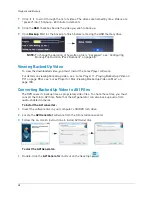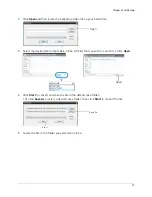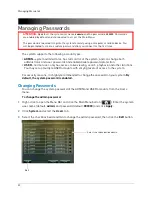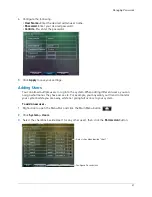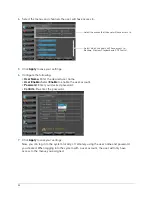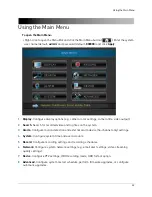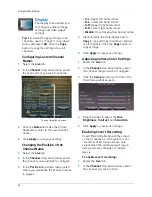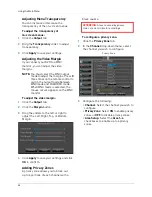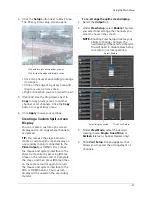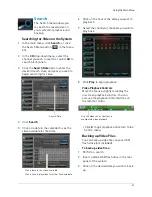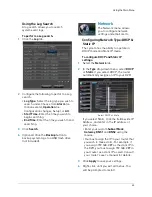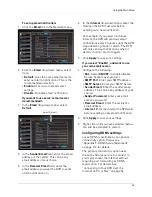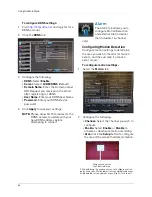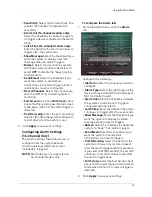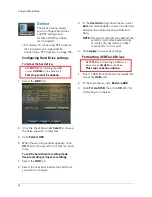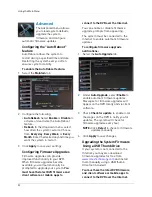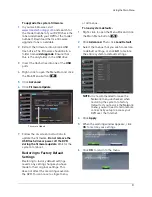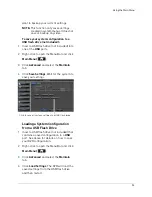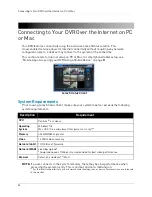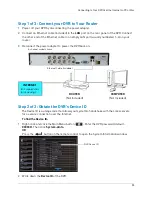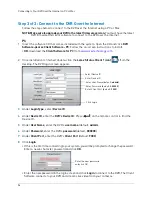42
Using the Main Menu
4
Click the
Backup
button. A list of files
appears in the Log menu.
Backup
5
Click the checkbox under
BAK
next to the
file you want to backup.
6
Click the
Backup
button to begin copying
the video files to your flash drive.
NOTE:
You will need the Lorex Player
(included on the CD) to view the
saved files.
Using the Event Search
Event Search allows you to find videos
that are marked as "Alarm" or
"Continuous" recording type. This
allows you to quickly and easily sort
though videos that only have alarm
attributes.
NOTE:
Videos are not marked as Alarm
unless continuous recording is
turned off and motion or alarm
settings are enabled.
To perform an Event Search:
1
Click the
Event Search
tab
.
2
Configure the following:
•
Search Date
: Enter the Month, Date, and
Year.
•
CH
: Select the channels you wish to
search.
•
Search Time
: Enter the time range you
wish to search.
•
Type
: Select the recording type you wish
to search for.
3
Click
Search
. A list populates with videos.
4
Perform one of the following:
•
Play video
: Double-click on the desired
file.
•
Back up a file
: Connect a blank USB flash
drive to your system. Select the
BAK
checkbox beside the desired file name.
Then, click the
Backup
button.
Summary of Contents for LH020 BLACKBOX2 SERIES
Page 16: ...xiv...