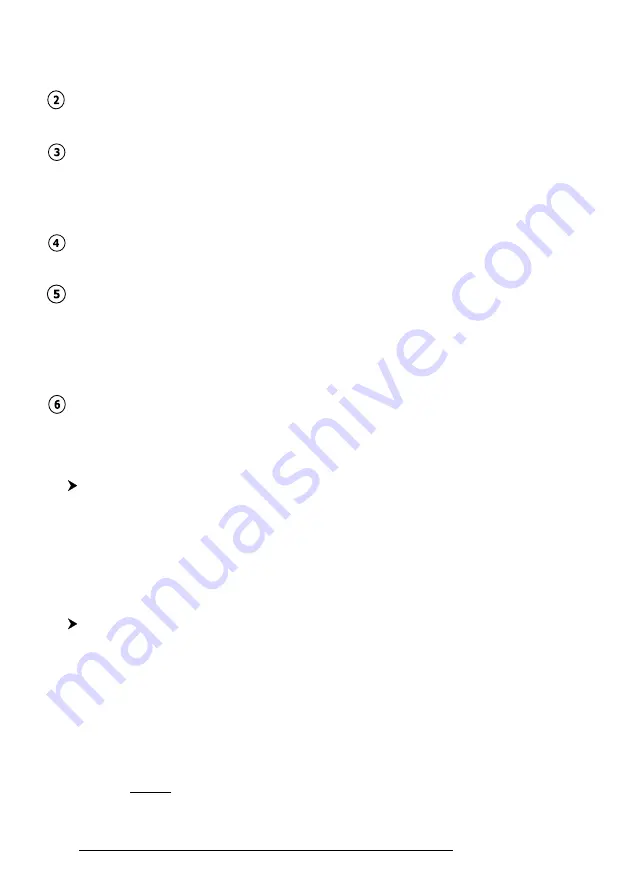
42
User Manual
- Chart Lock: red when the chart is zoomed in more than twice normal
scale, gray otherwise.
Best Scale
Red when a more detailed chart is available under the cursor position.
Data Off
Red when at least one of the following objects or layers is turned off (by the
user): Depths/soundings; Wrecks/obstructions; Tracks/routes; Attention
areas; Nav-Aids.
Clear View
Displays when Clear View function is On.
Dangers
Red when “Guardian Technology” detects one of the following objects: Land,
Intertidal, Depth Area, Rocks, Obstructions, Shoreline Constructions, Fish-
ing Facility, Wrecks, Dragged area, Diffusion area, Mooring facilities, Pingos
and Production installations.
Caution
Red when “Guardian Technology” detects cautionary or restricted area.
3.5.1.9
Currents Prediction
'MENU' + "MAP SETTINGS" +'ENTER' + "Currents Prediction" + 'ENTER'
It is possible to see the variation of the Tidal arrows on the selected area at
any given time. A window is shown on the low-left side of the chart, press 'ENTER'
to set the date and time manually, 'MENU' to decrease time and 'GOTO' to in-
crease time.
3.5.1.10
Other Map Configurations
'MENU' + "MAP SETTINGS" +'ENTER' + "Other Map Configurations" + 'ENTER'
This function allows the user to customize the following selections and is
divided into the following setting: Marine Settings, Depth Settings, Land Settings,
Underwater Objects Settings and Chart Settings.
Display Mode
: To simplify the customization of the chart display, the map settings
are now re-organized in modes allowing the user to choose the preferred setting. Pre-
programmed settings are user selectable from Full, Medium, Low, Radar, Tides,
Custom. The default setting is Custom.
Summary of Contents for COMPACT 8 SUN
Page 14: ...16 User Manual...
Page 24: ...26 User Manual...
Page 93: ...95 User Manual 6 For the Technician 6 1 DIMENSIONS Fig 6 1 PANORAMIC 8 Sun Dimensions...
Page 102: ...104 User Manual...






























