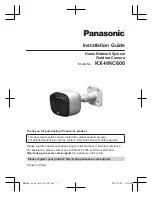- majeure force (e.g. over-voltages, fire etc.)
Warranty does not include direct or indirect damages due to device defects, or costs derived from installation or removal
labour.
In case of malfunction will be our liberty to choose if to replace, fix or refund the cost of the device.
SWITCH PARAMETERS READ WRITE WITH SMARTPHONE
To obtain a connection between smatrphone and control unit, take the following steps:
1- Make sure the control unit is connected to AC power source (led on).
2- Start the dedicated Android application downloadable at
http://www.lorencontrols.eu
3- Push the ”Start NFC Connection” button, under the “Loren Controls” logo.
4- Like asked by message on the screen, place the phone on top of the Smart Sw enclosure where the NFC symbol is.
5- If the connection is activated, another screen will appear, showing Software/Hardware data and 2 buttons.
The first button “SET UP MENU“ access the parameter setting menu and the second button
“DEVICE REGISTRATION“ start the sensor registration procedure (check next paragraph to see phone screenshots)
If connection fail an error message appears.
6- To proceed with the parameter read/write or a new key-fob registration push the dedicated button and place the phone
on the Smart Sw enclosure like described above.
ANDROID SMARTPHONE APP SCREEN SEQUENCES
Shown below are some screenshots of the app dedicated to the management of parameters.
The device is supplied with a set of default values.
Parameter modification is allowed only within relative range, if the inserted parameter is out of range it is
automatically brought back to its previous value.
Under every screenshot it's “button press path” is specified. When not used, the App closes itself after a pre-set time.