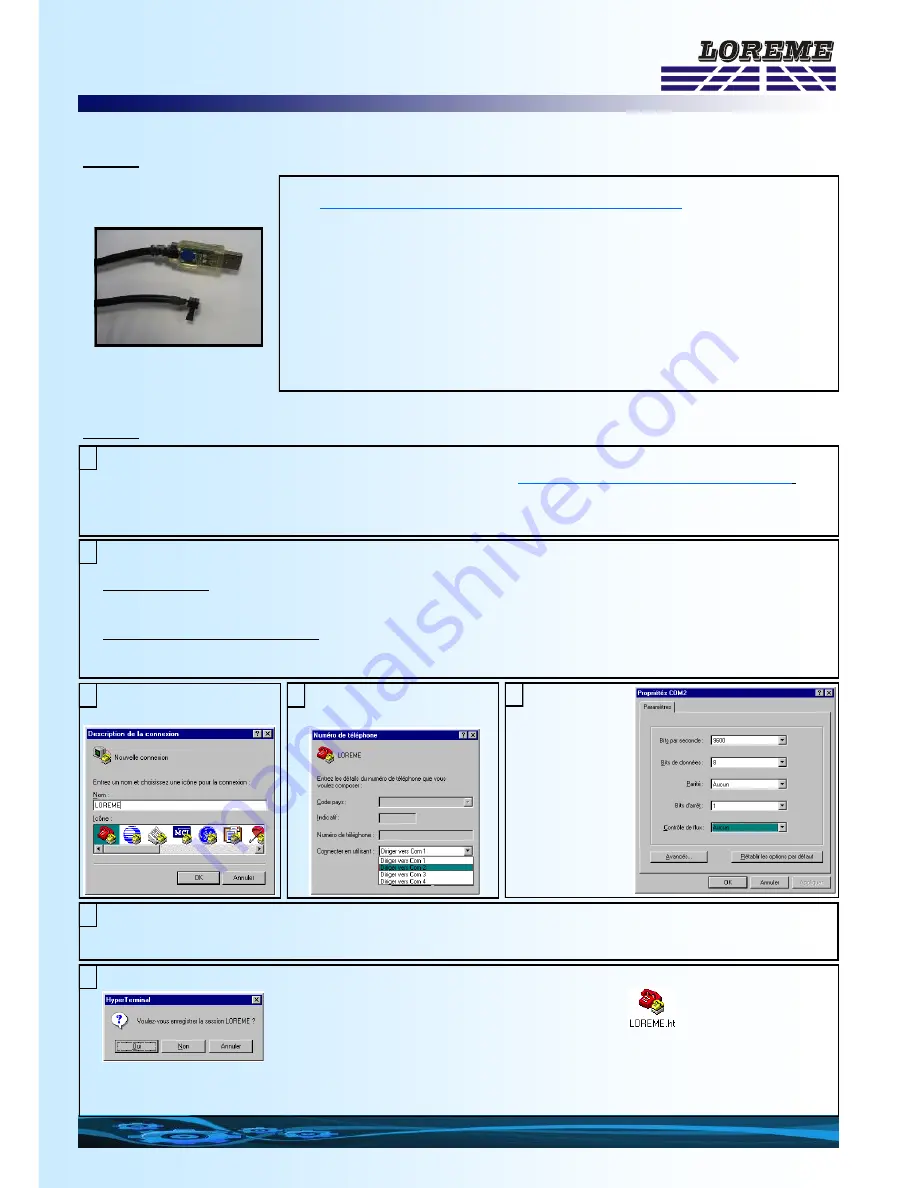
TABLE OF CONTENTS
E 7
RS232 link setting
Enter name for the new
connection
Start a "hyper Terminal" connection :
- Click on
"START"
button
Up to XP version
- Go to
"Programs \ Accessories \ Communication \ Hyper Terminal"
- Click on
"Hypertrm.exe"
Or if the software was downloaded
- Go to
"All programs \ HyperTerminal Private Edition"
- Click on
"HyperTerminal Private Edition"
Choose:
- 9600 bauds
- 8 DATA bits
- no parity
- 1 stop bit
-
XON/XOFF
The device can be configured or updated in terminal mode via an RS232 link.
Step 1: Driver installation for USB / RS232 adapter
- download driver at www.loreme.fr:
http://www.loreme.fr/aff_produits.asp?rubid=53&langue=fr
- Click on executable file to install the driver,
- Plug the cable on a USB port, Windows install a new serial communication port
COMx
(x >= 4).
Note :
The use of the cable on another USB port don’t generates a new communication port.
Use of another adapter generates another communication port number (COMx) and re-
quires the reconfiguration of the HyperTerminal.
The terminal emulation software for PC « HyperTerminal » is resident in windows up to XP version. For later ver-
sions, it is downloadable on :
www.loreme.fr in download part
(
http://www.loreme.fr/HyperTerm/htpe63.exe
)
=> Run the downloaded software to install it.
1
Step 2: Setting of terminal emulation software (PC with windows).
2
3
4
5
Choose the communication port
related to the adapter.
The PC is now in terminal mode, connect it to the device by plugging the RS232 cable. The measure is now dis-
played on the terminal. To access configuration, press ’
C
’ key.
6
7
Note
: to modify the parameters of terminal mode whereas this one is already started, it is necessary, after having car-
ried out the modifications, to close the terminal and to open it again so that the modifications are effective.
When leaving Hyper terminal, the following window will
appear. By saving, the terminal
session will start with the same
configuration.
Thus, the shortcut
will permit to communi-
cate with all LOREME devices.






































