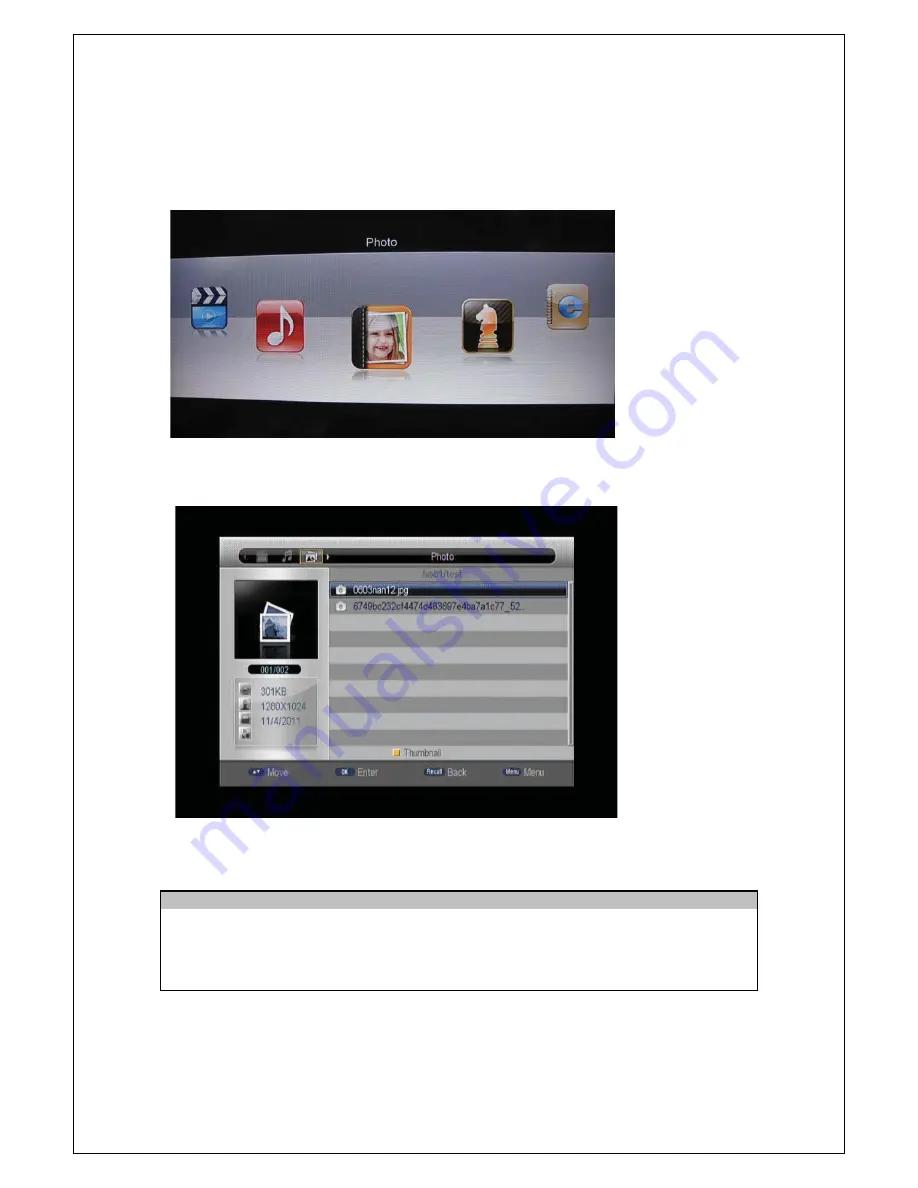
17
Photo
Supported file formats JPG (does not support CMYK), TIF (does not support tiled image of TIFF extensions), PNG, BMP
(does not support compression mode), depending on your file quality it should be supported
Photo Key Guide
Key Stroke
Action
KEY_ENTER
Press the key will play the selected photo.
KEY_RECALL
Press KEY_RECALL shall return from file list to filter selection mode.
KEY_NUM
The highlight shall change to the corresponding item according to the input
number
KEY_YELLOW
Press to show thumbnail menu.





















