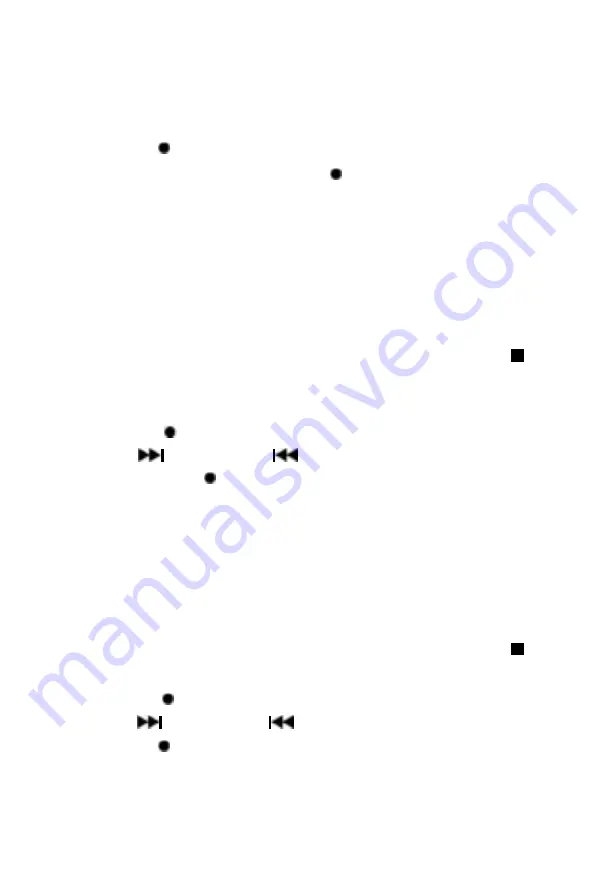
Copying a single file/track
1.
Insert a USB storage device and SD/MMC card, then select USB/SD mode (as
described previously).
2.
Press the record
REC button during playback of the track you want to copy: “ONE”
will be flashing on the display. Press the record
REC button again to confirm.
3.
The USB or SD icon will be flashing on the display while the system is copying the file.
4.
Once the file has been copied, the unit will stop playback automatically. “END” will be
shown on the display and the system will revert to USB or SD mode.
Copying a folder
1.
Insert a USB storage device and SD card, then select USB/SD mode (as described
previously). When the system has recognised the device, press the stop
button.
2.
Turn the tuning knob to select the desired folder for copying.
3.
Press the record
REC button: “ONE” will be flashing on the display. Press
the
SKIP UP
or
SKIP DOWN
button to select “FOL” (folder) on the
display. Press the record
REC button again to confirm.
4.
The USB or SD icon will be flashing on the display while the system is copying the
folder.
5.
When the folder has been copied, the USB or SD icon will stop flashing on the display.
Copying all files/tracks
1.
Insert a USB storage device and SD card, then select USB/SD mode (as described
previously). When the system has recognised the device, press the stop
button.
2.
Press the record
REC button: “ONE” will be flashing on the display. Press
the
SKIP UP
or
SKIP DOWN
button to select “ALL” on the display.
Press the record
REC button again to confirm.
3.
The USB or SD icon will be flashing on the display while the system is copying the files/
tracks.
4.
When all files/tracks have been copied, the USB or SD icon will stop flashing on the
display.
14




















