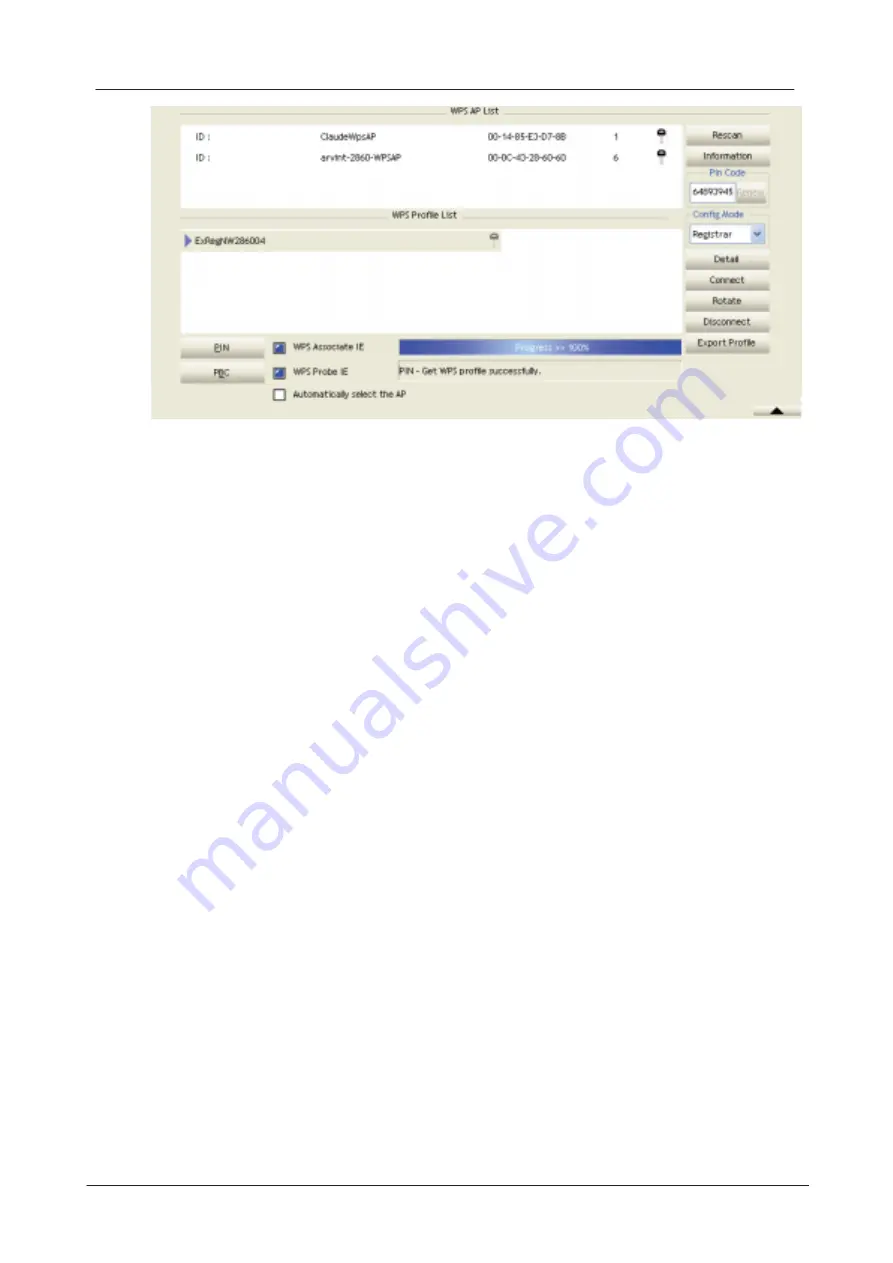
-70-
Describe "WPS Status Bar" - "PIN - xxx" as follow :
A successful PIN Configuration :
Start PIN connection - SSID ~> Begin associating to WPS AP ~> Associated to
WPS AP ~> Sending EAPOL-Start ~> Sending EAP-Rsp (ID) ~> Receive M1 ~>
Sending M2 ~> Receive M3 ~> Sending M4 ~> Receive M5 ~> Sending M6 ~>
Receive M7 ~> Sending M8 ~> Receive EAP Rsp (Done) ~> Sending EAP Rsp
(ACK) ~> Configured ~> WPS status is disconnected ~> WPS status is connected
successfully-SSID
Describe "WPS Status Bar" - "PBC - xxx" as follow :
A successful PBC Configuration :
Start PBC connection ~> Scanning AP ~> Begin associating to WPS AP ~>
Associated to WPS AP ~> Sending EAPOL-Start ~> Sending EAP-Rsp (ID) ~>
Receive M1 ~> Sending M2 ~> Receive M3 ~> Sending M4 ~> Receive M5 ~>
Sending M6 ~> Receive M7 ~> Sending M8 ~> Receive EAP Rsp (Done) ~>
Sending EAP Rsp (ACK) ~> Configured ~> WPS status is disconnected ~> WPS
status is connected successfully-SSID
4.2.8
About
4.2.8.1
About
Click "About" displays the wireless card and driver version information as shown in
Figure 2-8.
Summary of Contents for LP-7615
Page 1: ... 2010 802 11n Wireless PCI Adapter USER MANUAL 1 0 0 ...
Page 7: ...Installation 7 3 Click Next ...
Page 9: ...Installation 9 ...
Page 10: ... 10 5 Click Finish to complete the software installation ...
Page 14: ... 14 Figure 1 7 Select intended AP AP1 then click Connect ...
Page 21: ...Utility Config 21 Figure 2 1 8 Statistics page Figure 2 1 9 WMM page Figure 2 1 10 WPS page ...
Page 28: ... 28 The Add Profile will appear ...
Page 30: ... 30 Nowthe profile whichthe user set appears in the profile list Click Activate ...
Page 39: ...Utility Config 39 Click Add to Profile ...
Page 41: ...Utility Config 41 Next you will see the new profile in the profile list Click Activate ...
Page 53: ...Utility Config 53 4 2 7 WPS 4 2 7 1 WPS Figure2 7 1illustratestheRaUIWPSfunctions ...
Page 61: ...Utility Config 61 Thenconnectsuccessfully Theresultappearasthefollowingimage Click Detail ...
Page 65: ...Utility Config 65 When one AP is found join it Check WPS Information on the available WPS APs ...
Page 82: ... 82 Click OK The dialog box will appear as below ...
Page 84: ... 84 Auth Encry functionappears ...
Page 89: ...Utility Config 89 Click 8021X and the setting page will appear ...
Page 91: ...Utility Config 91 2 Click OK The dialog box should appear as below ...
Page 95: ...Utility Config 95 3 Click OK The dialog box should appear as the image below ...
Page 100: ... 100 2 Click OK The dialog box should appear as the image below ...






























