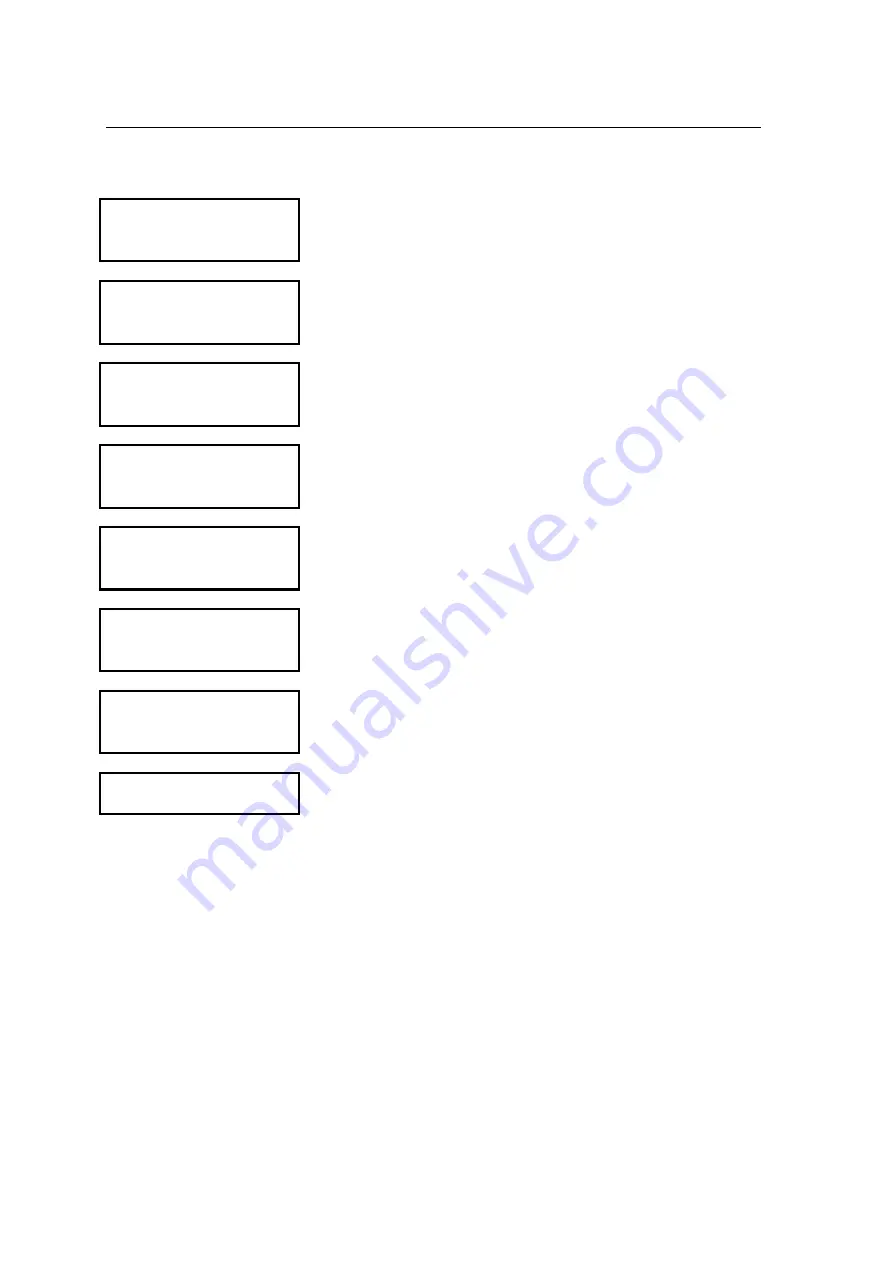
Configuration and Set up Information
Module 7026
5-22
IQ2V1.1 and upwards software
ADC setup menu
Pressing
[
"
""
"
] to access the ADC setup menu for the devices
fitted.
ADC type
Displays the device type fitted. Press
[
"
""
"
] to view the live R
channel signal.
R signal
The ambient channel signal is displayed on the right hand side of
the display. Press
[
"
""
"
] to view the live X channel signal.
X signal
The ambient channel signal is displayed on the right hand side of
the display. Press
[
"
""
"
] to view the R channel offset direction.
ADC R offset (sign)
The offset direction can be selected here either POS or NEG. Press
[
"
""
"
] to view the R channel offset value entry.
ADC R offset (value)
A dc offset can be applied by entering a number. Press
[
"
""
"
] to
view the X channel offset direction.
ADC X offset (sign)
The offset direction can be selected here either POS or NEG. Press
[
"
""
"
] to view the R channel offset value entry.
ADC X offset (value)
A dc offset can be applied by entering a number.
HOW TO ADJUST THE ADC
The ADC setup menu positions allow the ambient noise signal level to be monitored and then
adjusted to move symmetrically about 0v, normally this will be factory adjusted. Any adjustments
must be made before product calibration.
If adjustment of either channel is required, for instance when a board is replaced the following
steps should be followed:
•
Select an unused memory position and ensure the "Head power" found under "Manual setup"
is set to MAX.
Summary of Contents for IQ2
Page 92: ...Maintenance Module 8023 6 1 Frequency links Tx Inductors Balance inductors ...
Page 101: ...Wiring Diagrams Module 10088 8 2 Figure 1 Optional External Sensor Connection Ladder Diagram ...
Page 102: ...Spare Parts Module 11050 9 1 SPARE PARTS CONTENTS Spare Parts Lists 2 ...
Page 104: ...Service Return Module 12005 8 1 SERVICE RETURNS FORMS CONTENTS Instructions 2 Form 3 ...
















































