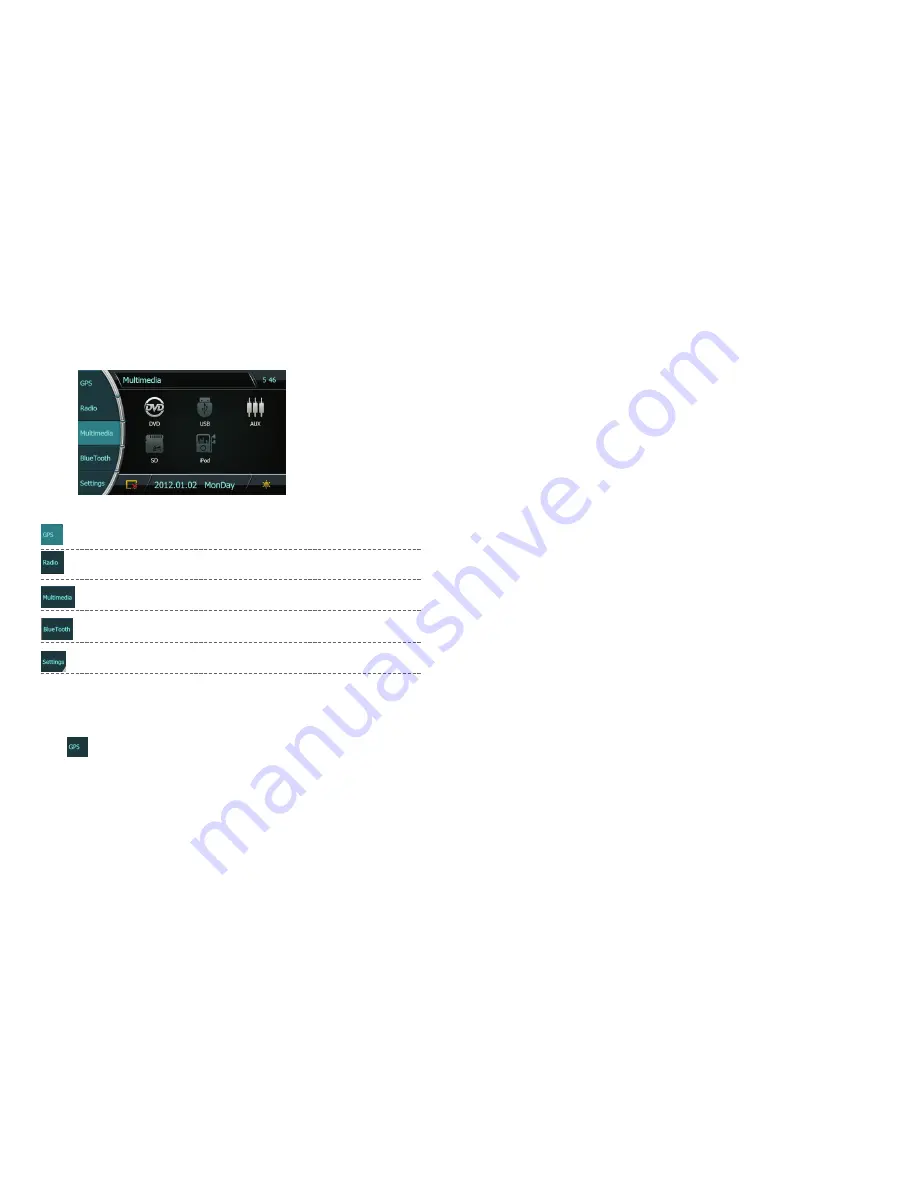
Function introduction
9
10
3. Basic Operations
GPS navigation
Radio
Multimedia( include DVD
、
USB
、
AUX
、
SD
、
IPOD)
Bluetooth
Setting
3.1 GPS Navigation
3.1.1 Operation instruction
Click icon in the main menu to start GPS navigation map program.
3.1.2 Navigation software
The unit positions and shows the current coordinate in navigation map
correctly by its built-in GPS receiver. After user inputs a route setting,
GPS navigation will guide the user to reach the destination safely and
efficiently. You will enjoy the personalized service which provided by the
navigation system with the cartographic visualization, timely animation,
speech sounds prompt, words prompt etc. make your road trips more
safely, comfortable and happy. More details about the navigation function
please reference relevant Navigation software manual.
【
Notice
】
A. Make sure the unit has been installed the external receiving antenna
before using, otherwise, you can’t receive and position the satellite signal.
B. If re-inset the map card, please make sure to reset the GPS navigation
path in advance ( setting method please refer to system setting 2.12.1
GPS navigation map path setting), otherwise GPS navigation can’t start
normally.
【
Notes
】
A. The date provided by your navigation software map maybe not very
consistent with the actual traffic condition, because of accident, road
construction or other unforeseen developments. When in actual use,
please do comply with the actual road condition and obey the traffic rules
and laws.
B. The car navigation system just only provides the route for reference;
please decide whether choose this route according to the actual road
conditions. Limitation from the map software calculation, the driver can
make their own choice according to the experience, which will be more
convenient and efficient.
C. Many factors, such as being between high and dense building, in a
tunnel or underground parking structure, under the viaduct, sudden
weather change, or the closure of the satellite signal may affect the
reception of the GPS satellite signal. These can result in an inaccurate
position and reading or even malfunction of the navigation system.
















