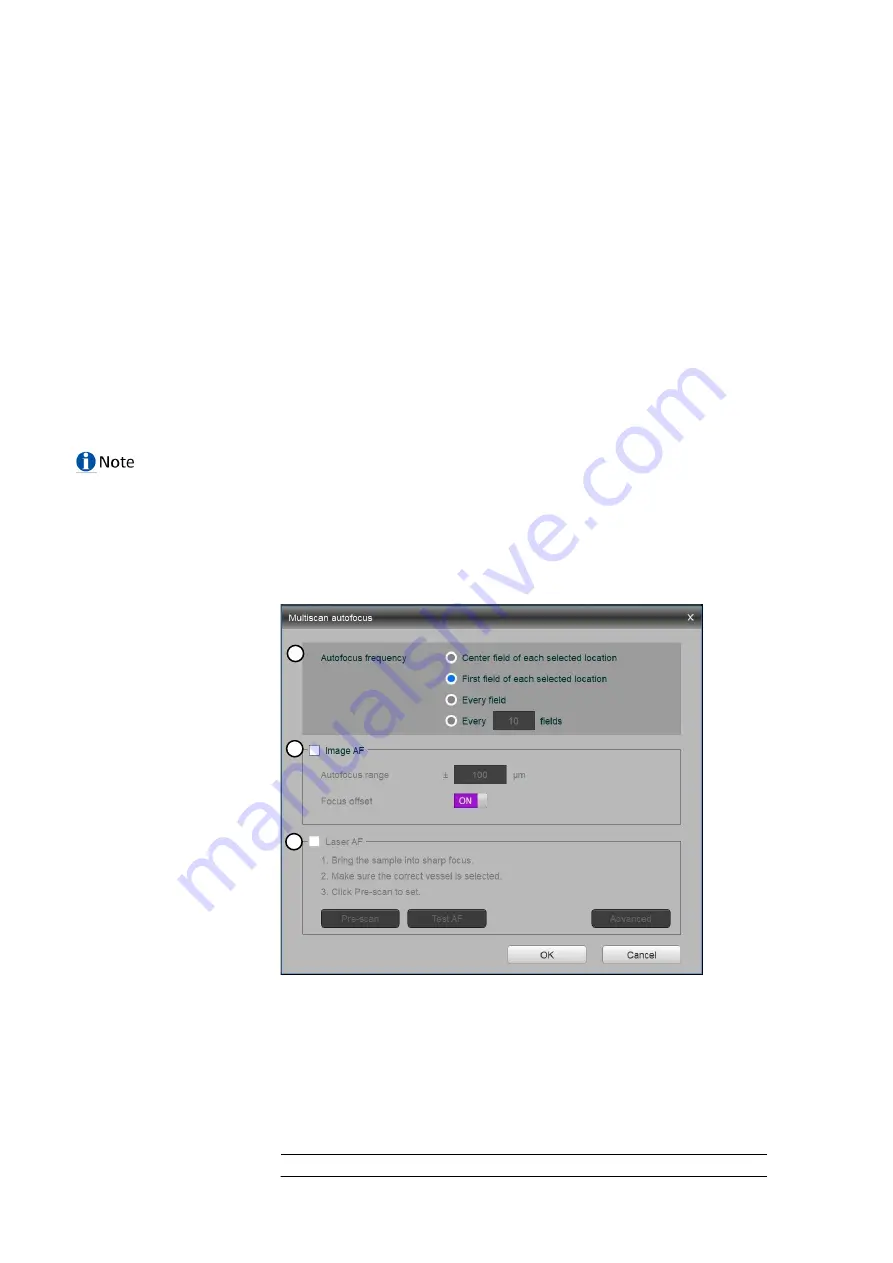
21
①
Focus slider: Used to adjust focus. The focus slider represents the full focal range.
Adjust focus by moving the slider in the desired direction.
②
Z-stage speed: Used to adjust the speed at which the Z-stage moves with each
action. For fine focusing at high magnifications, set the focus speed to Slow. When
Step is selected, the Z-stage moves the distance of the selected objective’s depth of
focus with each click.
③
Z-position: Shows the position of the Z-stage and used to adjust focus. The focus
position is expressed in mm along the Z-axis. Adjust focus by entering the desired
value in the text box.
④
Find focus: Used for instant autofocusing.
⑤
Multiscan AF: Used to set repeated autofocusing during an experiment.
The CELENA® X has two autofocus options: ‘Find Focus’ for instant autofocusing and
‘Multiscan AF’ for repeated autofocusing during an experiment.
Find Focus
Find Focus is used to have the CELENA® X find the optimal focal plane based on the image.
Set the range to scan from the current focal position.
A long search range is useful when finding the focal plane of an unknown object.
A short search range is useful for fine focusing.
The speed of the image-based autofocus is entirely dependent on the set exposure. Reducing
the exposure will increase focusing speed.
Multiscan AF
Multiscan AF is used to set up autofocusing for demanding batch image acquisitions such as
multi-well plate imaging, slide scanning, and time-lapse imaging.
Prior to setting up Multiscan AF, make sure to bring the current field into sharp focus. The
field must be focused sharply to setup subsequent autofocusing correctly.
IMPORTANT!
If using this feature, Multiscan AF must be set up for each channel used.
①
Autofocus frequency: Used to set the autofocus frequency to use during an
automated scan.
Center field of each selected location
First field of each selected location
Every field
Every _ fields
Optimal AF frequency and range settings in Multiscan AF mode
Optimal AF frequency
Optimal AF range
1
2
3






























