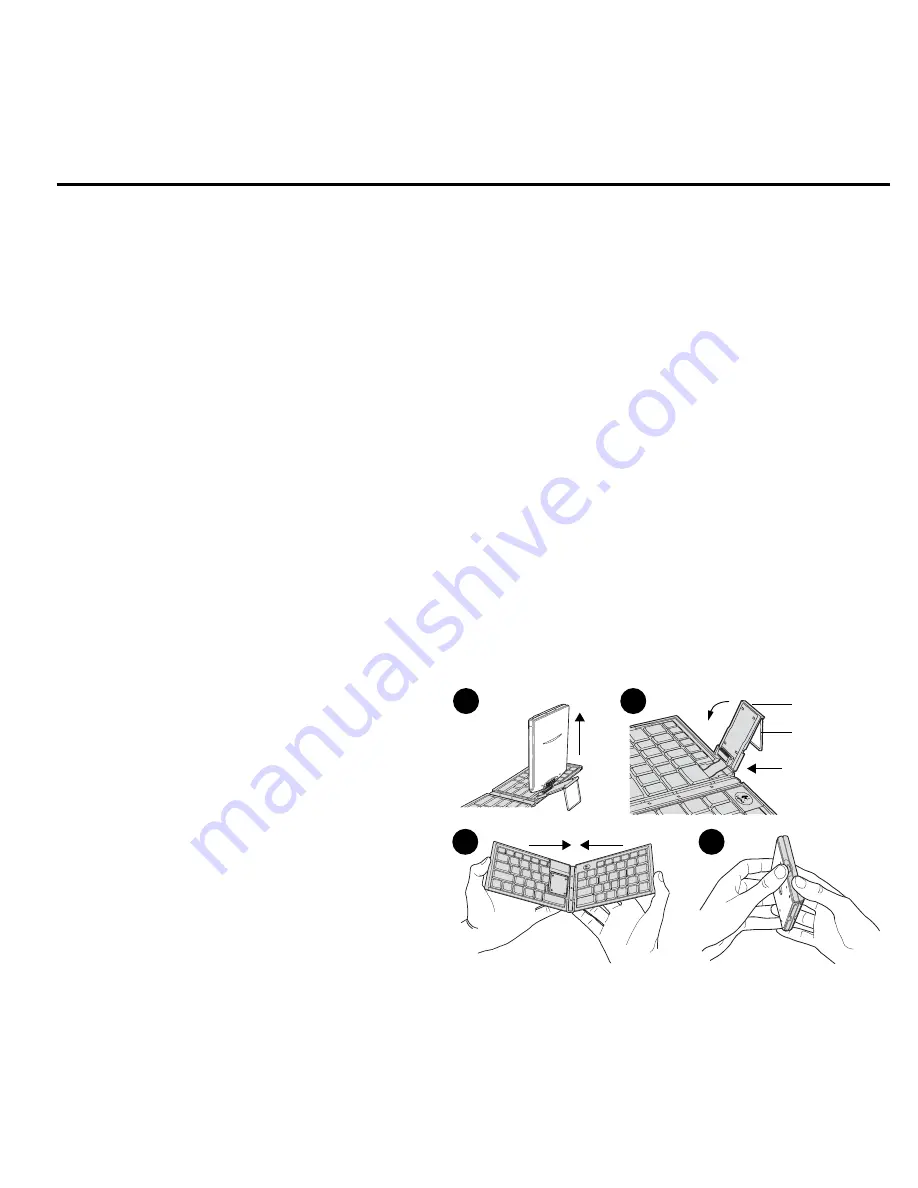
Français
12
Caractères spéciaux
Grâce à la touche Function (Fn), votre clavier TypeAway™ de Logitech
®
facilite la frappe des caractères accentués et autres
caractères spéciaux.
1. Tapez la lettre à laquelle vous souhaitez ajouter un accent.
2. Appuyez sur la combinaison de touches Function (Fn) pour le type d’accent requis.
Pour obtenir une liste complète
des touches produisant des caractères accentués ou spéciaux lorsqu’elles sont utilisées avec la touche Function (Fn),
consultez le Guide de l’utilisateur en ligne. (Consultez la section Pour de plus amples informations de ce guide pour obtenir
des détails sur l’affichage du Guide de l’utilisateur du clavier installé sur votre ordinateur.)
Personnalisation du clavier
Outre les touches de raccourci, le logiciel du clavier TypeAway™ de Logitech
®
permet de programmer dix touches de raccourci
supplémentaires vers
les touches numériques du clavier. Lorsque vous appuyez sur une de ces touches numériques après la touche
Command (Cmd), l’application que vous
avez affectée à cette touche est lancée.
1. Sur le Palm
™
, tapez sur l’icône Home pour afficher le programme de lancement des applications.
2. Tapez sur l’icône Logitech
®
pour afficher l’écran d’installation.
3. Tapez sur l’icône Pick List et sélectionnez CmdKeys. Dix fonctions Command s’affichent.
Chaque commande correspond
à une touche numérique.
4. Sélectionnez le numéro de commande à programmer.
5. Tapez sur la flèche pointant vers le bas située près de la touche Command et sur la touche numérique à programmer.
Une liste d’applications s’affiche.
6. Tapez sur l’application à affecter.
Répétez cette procédure pour toutes les autres touches à affecter. De plus, la touche Function
fournit également un accès aisé aux commandes les plus courantes et aux caractères internationaux affichés en bleu sur le clavier.
Fermeture du clavier
Lorsque vous avez terminé d’utiliser le clavier TypeAway™
de Logitech
®
, vous pouvez déconnecter le Palm
™
et replier
le clavier.
1. Déconnectez délicatement le Palm
™
en
le tirant
vers le haut (G).
2. Enlevez le socle PDA de la surface plate,
en replaçant
le support métallique dans
son logement (H).
3. Remettez les repose-pouces dans leur position
d’origine.
4. Posez doucement le socle PDA à plat sur le clavier.
5. Prenez le clavier ouvert dans vos mains et
pliez-le
en rabattant ses deux côtés (I).
6. Poussez doucement sur les deux côtés du clavier jusqu’à ce vous entendiez un clic (J).
I
G
H
J
Socle PDA
Support
métallique


































