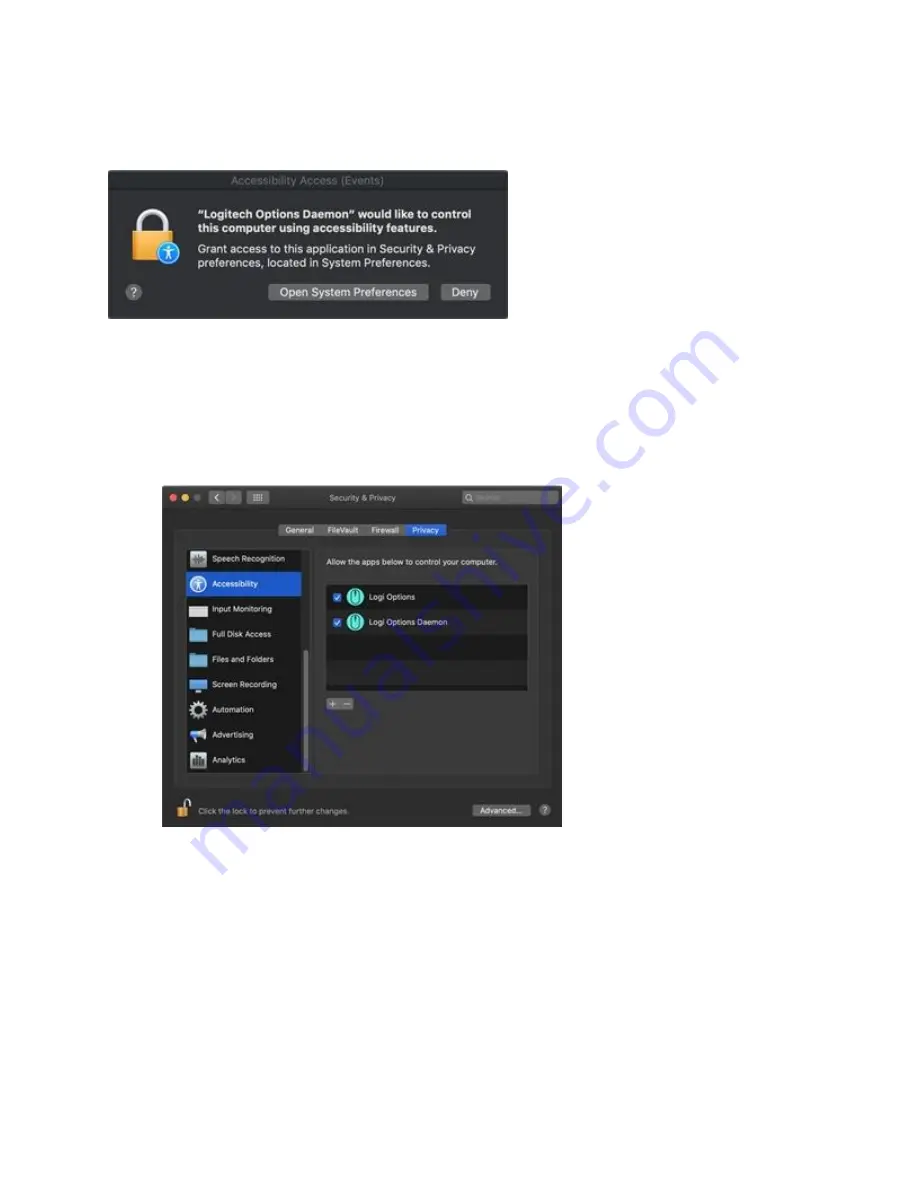
functionality, volume, zoom, and so on. The first time you use any feature that requires
accessibility permission, you'll be presented with the following prompt:
To provide access:
1.
Click
Open System Preferences
.
2.
In
System Preferences
, click the lock at the bottom left corner to unlock.
3.
In the right panel, check the boxes for
Logitech Options
and
Logitech Options
Daemon
.
If you already clicked ‘Deny’, do the following to allow access manually:
1.
Launch System Preferences.
2.
Click
Security & Privacy
, then click the
Privacy
tab.
3.
In the left panel, click
Accessibility
and then follow steps 2-3 above.
Input Monitoring Access
Input monitoring access is needed when devices are connected using Bluetooth for all features
enabled by the software such as scrolling, gesture button and back/forward to work. The
following prompts will be displayed when access is needed:





















