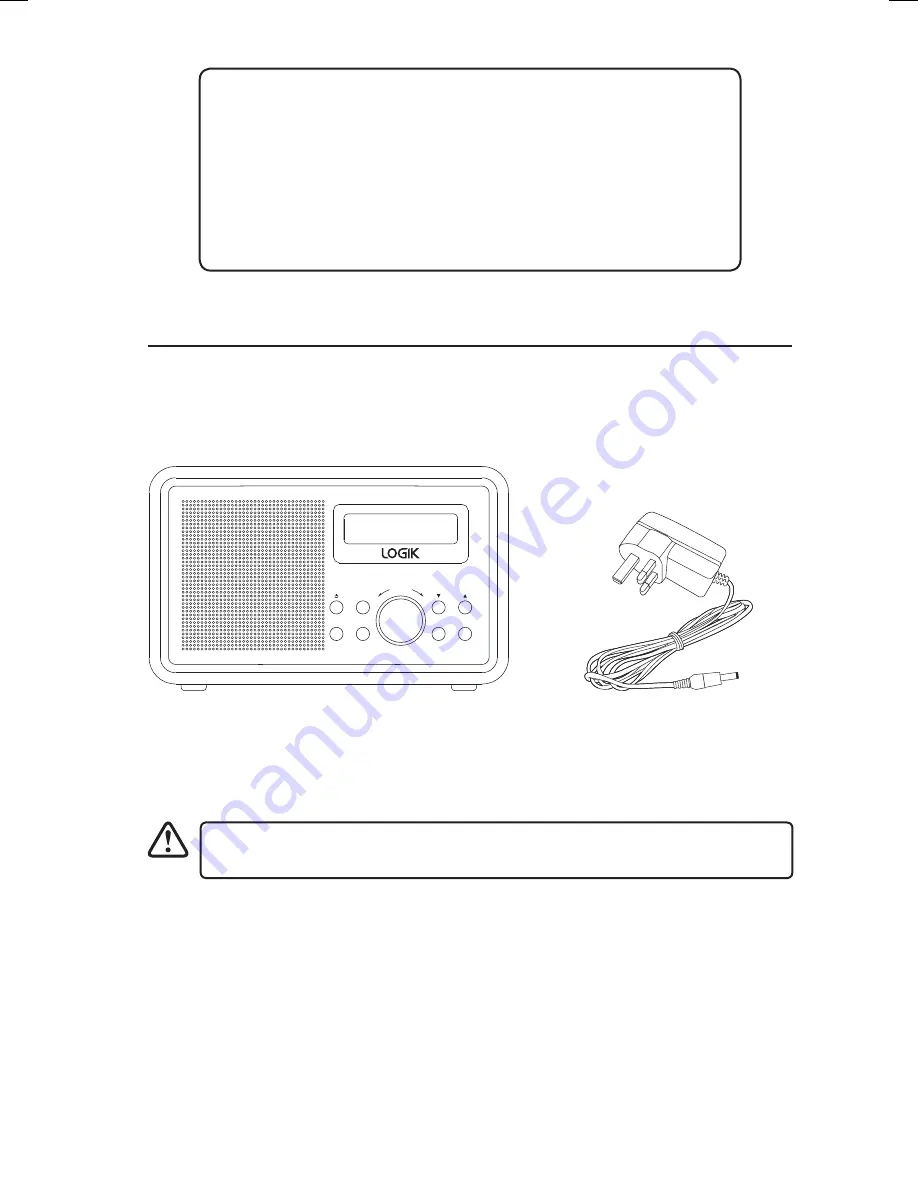
6
Thank you
for purchasing your new Logik DAB Radio.
We recommend that you spend some time reading this instruction
manual in order that you fully understand all the operational features
it offers. You will also find some hints and tips to help you resolve
any issues.
Read all the safety instructions carefully before use and keep this
instruction manual for future reference.
Unpacking
Remove all items from the packaging. Retain the packaging. If you dispose of it please do so
according to local regulations.
The following items are included:
DAB Radio
Mains Adaptor
MENU
PRESET
VOLUME
ALARM
MODE
INFO
SNOOZE
SELECT
If items are missing, or damaged please contact Partmaster (UK only).
Tel: 0344 800 3456 for assistance.
LHDR15_IB.indd 6
24/02/2016 08:30
Summary of Contents for LHDR15
Page 1: ...LHDR15 DAB RADIO...
Page 23: ...23...







































